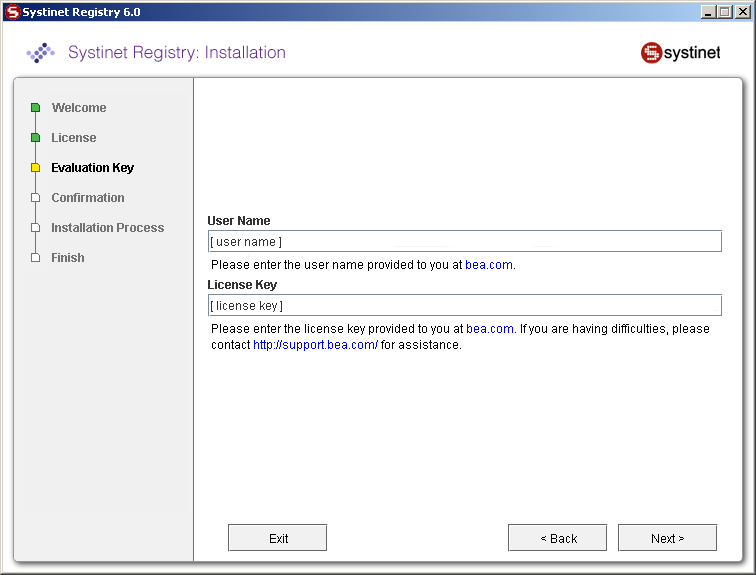Licensing and Evaluation Locate
When you download the evaluation version of BEA AquaLogic Service Registry, the license key is provided via email. This license is valid for 30 days. At the end of this period, you may request an extension of the evaluation license key. (If you wish to continue using BEA AquaLogic Service Registry after the expiration of the extended license key, you must purchase it.
You will be prompted for your User name and License key during installation.
![[Important]](../images/important.gif) | Important |
|---|---|
If you have installed BEA AquaLogic Service Registry using the Approval Process scenario, you must register on both the publication and discovery servers. You may use the same license key on each server. | |
Obtaining an Evaluation License Key Locate
When you download BEA AquaLogic Service Registry, a license key is sent to the email address you provided at registration.
![[Important]](../images/important.gif) | Important |
|---|---|
Save this email. It contains a link to the page on which you request an extension of your evaluation license. | |
Entering the License Key Locate
Enter the valid license key during installation of the evaluation version.
- User name
Enter the user name provided to you at bea.com
- License Key
Enter the license key provided to you at bea.com
You must provide valid user name and license key otherwise you cannot continue with installation. Continue installation the installation as described in Installation Type
Extending the Evaluation Period Locate
When the license period expires, the Registry Console displays a page indicating that your key is no longer valid as shown below:
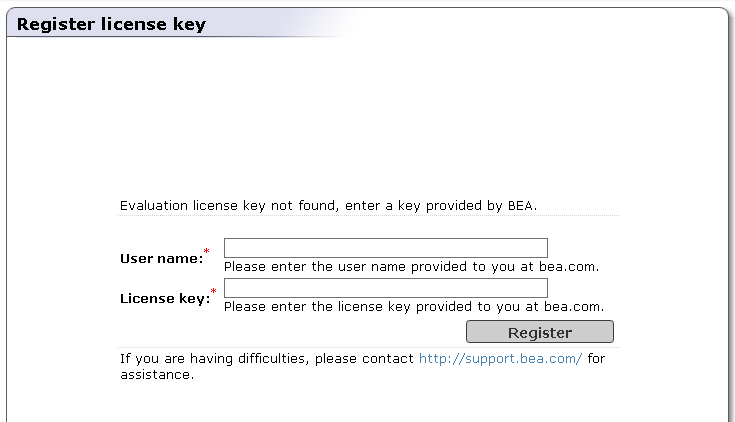
To acquire an extension of the evaluation license:
Follow the link in the email containing your initial license key.
Provide your user name and password, and the reason for your extension request.
If approved, you will receive a reply via email with a new key.
When you receive your new license key, enter it as described in Obtaining an Evaluation Key above.
GUI Version Locate
After expiration you can enter a new license key via the Registry Console:
Point a browser at the BEA AquaLogic Service Registry registration URL, http://<host name>:8080/uddi/web (assuming that registry runs on <host name> using the default port).
Type the email address associated with this download in the box labeled User name.
Copy the key from the email and paste it into the box labeled License key and click Register.
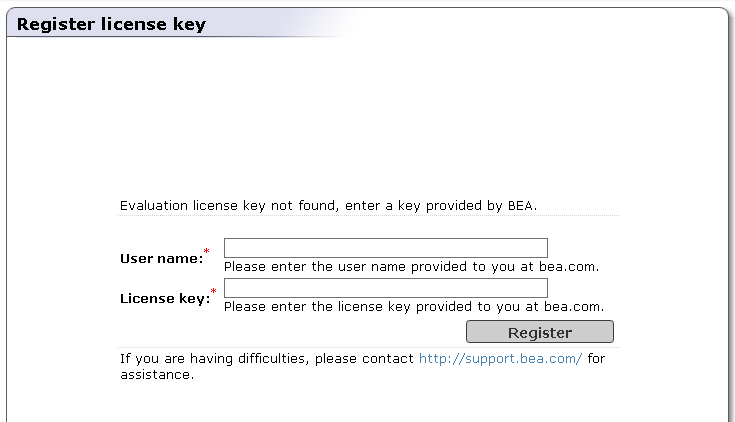
A valid key returns the message "License key was accepted."
Command-line Version Locate
If you do not wish to launch the BEA AquaLogic Service Registry user interface, you can also enter the license key from a command line.
To provide your license key via console:
Change your working directory to the bin subdirectory of your installation, and type the following:
register --licenseKey <license key> --userName <email address>
Replace <license key> with the key provided in your email and replace <email address> with the email address used to register. For example, if your license key is W1116-7IYU4-RDCNE-GC777-HHVVV and your email address is crunch@breakfast.com, you would type:
register --licenseKey W1116-7IYU4-RDCNE-GC777-HHVVV --userName crunch@breakfast.com
A valid license key will return the message "License key was accepted."
Evaluation Limitations Locate
The following limitations are put on BEA AquaLogic Service Registry installations under evaluation licenses:
User is not allowed change the system clock back to extend the evaluation period. If the system clock is altered in this way, the validation of the license key fails.
User cannot use BEA AquaLogic Service Registry without a valid, non-expired license key. BEA AquaLogic Service Registry is rendered inaccessible until a valid key is entered using one of the methods described above.
The registry's database is not accessible without a valid, non-expired license key; the database is accessible only from a registry using same license key or its extension keys.
The database export/import/migrate tools take the license into account. You cannot transfer data between databases containing different licenses. In other words, if you download a new evaluation version of BEA AquaLogic Service Registry, you will not be able to transfer the database to it using these tools.