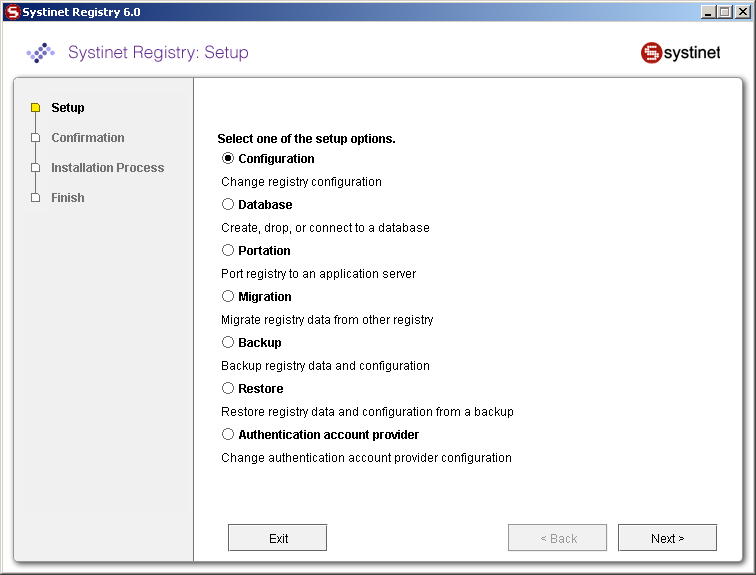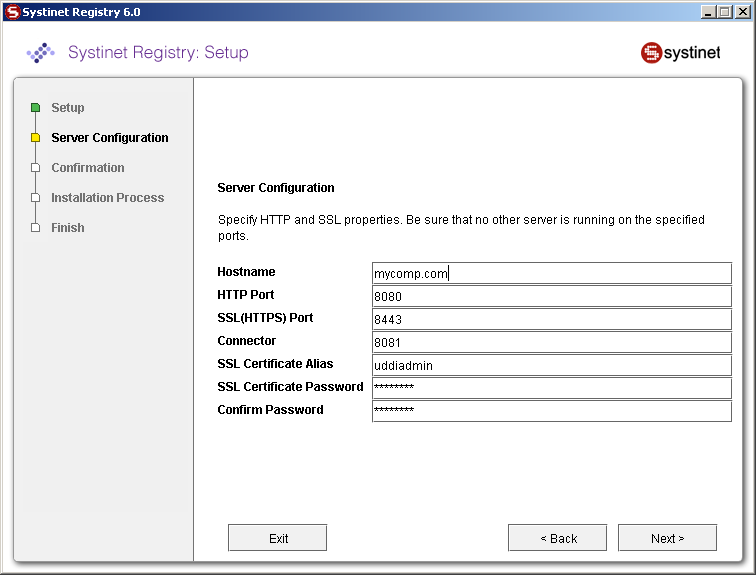Server Configuration Locate
The server configuration may be set during installation or by using the Setup tool after installation. Both of these scenarios use the same set of GUI panels for server configuration shown in this section.
To run the Setup tool, execute the following script from the bin subdirectory of your installation:
| Windows: | setup.bat |
| UNIX: | ./setup.sh |
See command-line parameters in Setup.
Select Configuration on the first panel.
For more information on the Setup tool, please see Reconfiguring After Installation.
Server Configuration Locate
Figure 19 shows server configuration settings. These settings are used for the HTTP and HTTPS servers.
- Host name
Host name of the computer on which BEA AquaLogic Service Registry is installed; change the auto-completed entry if it is different.
- HTTP Port
The non-secure port for accessing the Registry Console (default value: 8080)
- SSL (HTTPS) Port
Secure port for accessing the Registry Console (default value: 8443)
- Connector
Connector port is used by standalone server to listen for control signals. No other application could use this port (default value: 8081)
- SSL Certificate Alias
Alias used for identify SSL private key in protected store management. See more information on The PStore Tool - Command-line Version. (default value: uddiadmin)
- SSL Certificate password
Password to encrypt SSL private key.(default value: changeit)
- Confirm password
Retype the same password. Note that if it is not same as previous, you cannot continue.
The host name, SSL Certificate Alias, and SSL password are used to create a new security identity in the local protected store. It creates a certificate and adds this certificate to REGISTRY_HOME/conf/clientconf.xml, REGISTRY_HOME/conf/pstore.xml, and also exports it to the certificate file REGISTRY_HOME/doc/registry.crt. This certificate file is used in several situations including the approval process registry scenario. See The PStore Tool - Command-line Version for instructions in how to operate the protected security store.
After setting these properties, the server will be available at http://[host name]:[HTTP Port]/[Context of URL]. For example, in Figure 19, the server is available at http://mydomain.mycompany.com:8080/uddi and at https://mydomain.mycompany.com:8443/uddi. Note that the communication could be spied by SoapSpy tool, see How to Debug
![[Important]](../images/important.gif) | Important |
|---|---|
If you change the host name, https admin name, or password on the discovery registry, you must import the new certificate REGISTRY_HOME/doc/registry.crt onto the publication registry manually using The PStore Tool - Command-line Version. | |
SMTP Configuration Locate
Figure 20 allows you to configure SMTP. The SMTP configuration is important when users needs to receive email notification from subscriptions and from the approval process.
- SMTP Host Name
Host name of the SMTP server, through which all e-mail alerts and notification are sent to administrator and users.
- SMTP Port
Port number for this SMTP server
- SMTP Password
Password to access SMTP server
- Confirm password
Retype the same password. Note that if it is not same as the password in the previous box, you cannot continue.
- SMTP Default Sender E-mail, Name
BEA AquaLogic Service Registry will generate email messages with this identity.