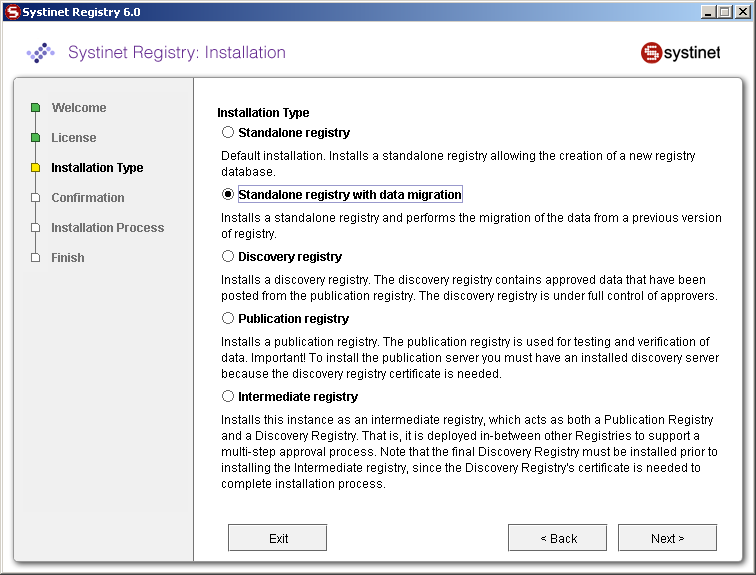Migration Locate
Migration is used to migrate data from one database to another. You can migrate data during installation or during setup. Often users evaluate BEA AquaLogic Service Registry using the preconfigured Hypersonic SQL database, and migrate data to another database after evaluation.
Migration During Installation Locate
To migrate data during installation:
Select Standalone registry with data migration as shown in Figure 49.
Click Next. This returns the Migration panel shown below.
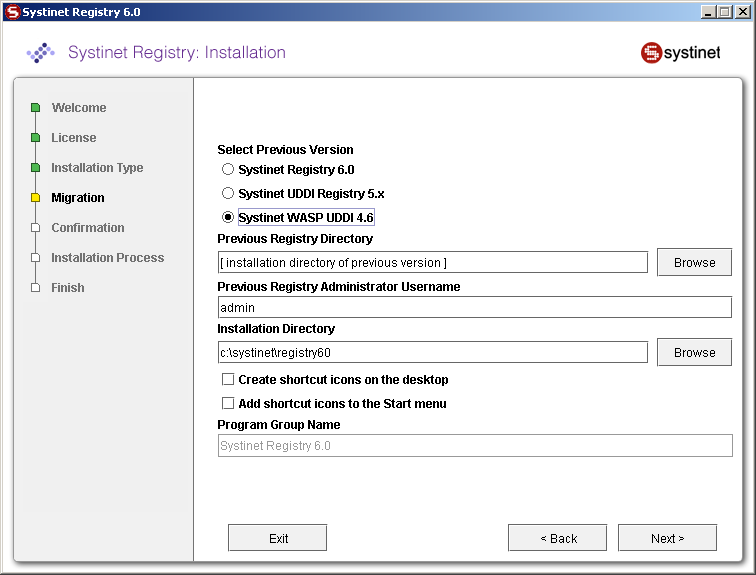
Fill the following properties:
Previous Registry Version - Registry version from which you are migrating data
Previous Registry Directory - the directory containing the previous installation of BEA AquaLogic Service Registry. The existing data will be migrated from it.
Previous Registry Administrator Username - name of the user having rights to retrieve data from the previous version Registry. By default, only administrator can migrate all data including private data.
Installation directory - select the directory where BEA AquaLogic Service Registry will be installed.
Click Next and continue your Standalone installation as described in Server Settings. During the installation process, all data will be migrated from the specified previous BEA AquaLogic Service Registry installation to the current installation.
Migration After Installation Locate
To migrate data after installation, use the Setup tool described in Reconfiguring After Installation. Briefly:
Launch the Setup tool by issuing the following command from the bin subdirectory of your installation:
Windows: setup.bat UNIX: ./setup.sh See command-line parameters in Setup.
Select the Migration tool on first panel:
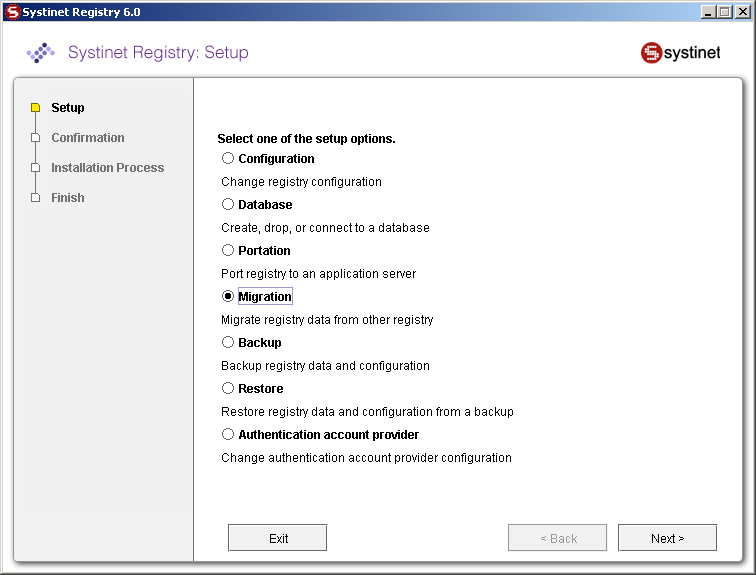
Fill in the following properties:
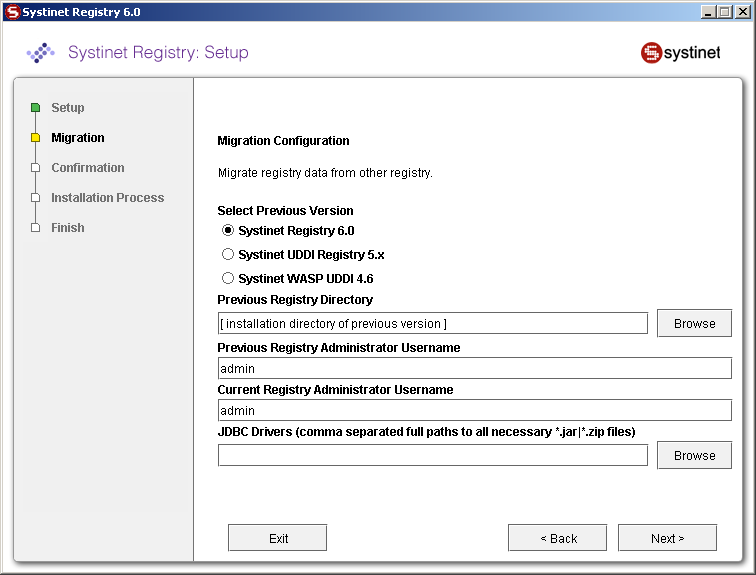
Previous Registry Version - Registry version from which you are migrating data
Previous Registry Directory - the directory in which the previous BEA AquaLogic Service Registry is installed. The existing data will be migrated from it.
Previous Registry Administrator Username - name of the user having rights to retrieve data from the previous version Registry.
Current Registry Administrator Username - name of the user having rights to save UDDI structure keys. By default, only administrator can migrate all data including private data.
JDBC drivers - Set path to the directory in which the .jar (.zip) of JDBC drivers is located.
![[Important]](../images/important.gif)
Important Enter this path only if the previous BEA AquaLogic Service Registry installation is configured with a different type of database than the current one.