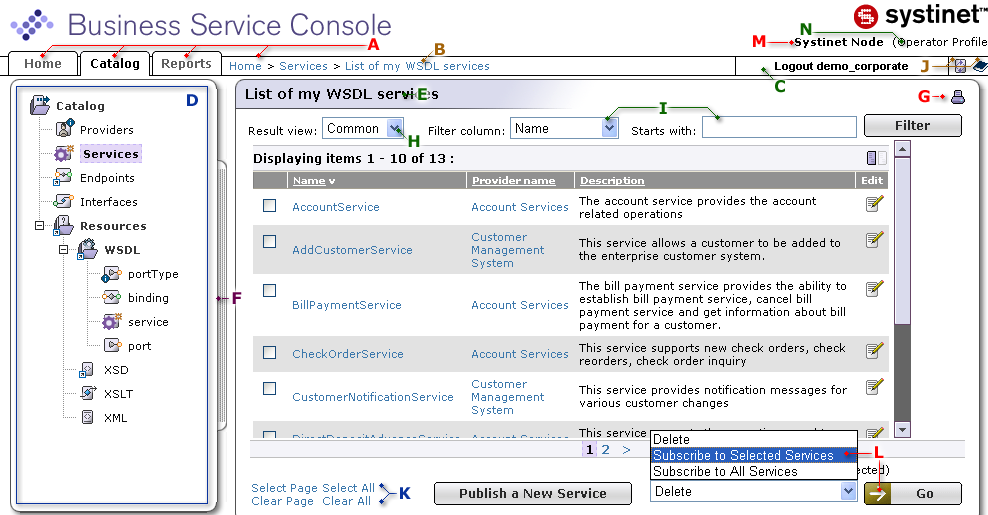Overview Locate
The Business Service Console is comprised of the following objects:
A: Main Menu Tabs The appearance of the Main menu tabs depends on your user profile.
- Home
The Home menu tabs contain links for editing your user profile.
- Search
The Search menu tab allows you to list, search entities in BEA AquaLogic Service Registry
- Catalog
The Catalog menu tab allows you to list, search and publish entities to BEA AquaLogic Service Registry
- Tools
This tab allows you to view and manage subscriptions and approval requests.
- Report
This tab allows you view the predefined set of reports.
B: History Path (bread crumbs) This area displays the log of your recent actions. You can return to any of these previous actions by clicking on the hyperlinks.
C: User Actions This area contains several control elements that enable a user to:
Log In
Log Out
D: Tree Display Area A tree of available objects displays whenever applicable.
E: Main Display Area Information chosen from the tabs and the tree display is made available in the Main Display Area.
F: Resizing Bar This feature includes several enhancements to common web-based GUIs. If the content is too wide, you can drag and resize the tree window to fit all contents. Scrolling logic also applies to the main display area and makes it possible to keep all control elements of the interface on screen in any situation.
G: Printable View Icon This icon displays data from the display area in a new browser window in a print-ready format.
H: Result View Drop Down List This feature allows you to toggle among business, technical, and common views. Views differ in formatting and column selection.
I: Filters You can filter data you wish to display. To perform a filter, select a column name from the Filter Column drop down list, enter the Filter value, then click the Filter button. You can use wild card characters.
J: Action Icons There are two icons in this area. The first one allows you to refresh the page content, while the second one opens the product documentation page.
K: Links for entity selection This section contains a set of links for selecting entities in the main display area. If you select all entities or clear (deselect) all entities displayed in the main display area will be selected. If the display area contains multiple pages, the Select All link will select entities in all pages.
L: Action Drop Down List The action drop down list allows you to perform operations with selected entities. To perform the selected action, click the Go button.
M: Name of the registry The name of the registry is taken from the name of the Operational Business Entity which represents the UDDI registry.
N: User Profile The name of the user profile of the currently logged in user.