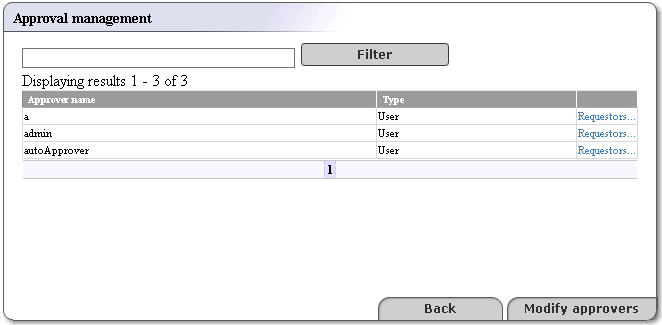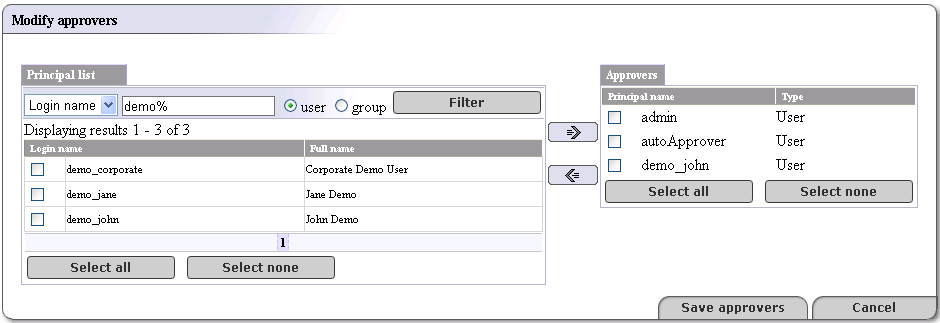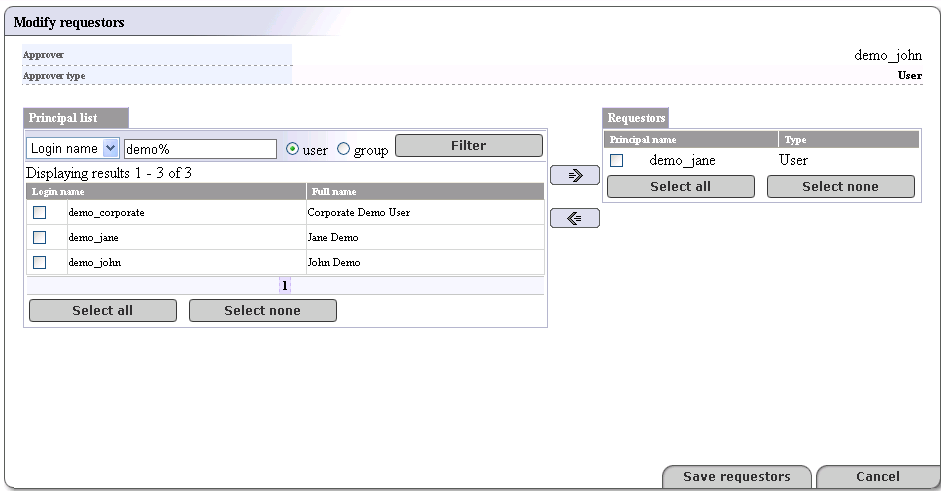Approval Process Management Locate
This chapter describes how administrators can manage the approval publishing process. We will show you how to set up requestors and approvers using the Registry Console. Before you start, we recommend that you read Approval Process Principles.
Loading the Approval Management Page Locate
The tasks described in this section are performed from the Approval management page. To load this page:
Log on as administrator.
Click the Manage main menu tab, then select the Registry management link under the Manage menu tab.
Click Approval management. This returns a list of approvers similar to that shown in Figure 23.
Create Approver Locate
To create an approval contact:
Click the Modify approvers button on the Approval management page shown in Figure 23
This returns the Modify approvers page as shown in Figure 24
The left side of this page, labeled Principal list is a list of all users and groups on the registry. The administrator may make any name on this list into an approval contact.
The right side, labeled Approvers is a list of all approvers on the registry.
Check the box next to the login name of a user you would like to turn into an approver and click the right-facing arrow (
 ). If you would like to create an approver from a group,
check the group box and use the right-facing arrow.
). If you would like to create an approver from a group,
check the group box and use the right-facing arrow.Click the Save approvers button.
![[Tip]](../images/tip.gif) | Tip |
|---|---|
Using the left-facing arrow buttons, you can deselect approvers in the same way. | |
Create Requestor Locate
To create a requestor from a user:
On the Approval management page shown in Figure 23 click the link labeled Requestors next to an Approver type.
This returns the Modify requestors page shown in Figure 25
The Requestors page consists of two lists:
A list of all users and groups on the registry labeled principals
A list of users and groups, labeled Requestors assigned to the selected approver
Select a user or group from the Principals column (or click Select all if you choose), and click the right-pointing arrow (
 ) to turn the user(s) into
requestors.
) to turn the user(s) into
requestors.Click the Save requestors button.
![[Tip]](../images/tip.gif) | Tip |
|---|---|
Using the left-pointing arrow button, you can deselect requestors in the same way. | |