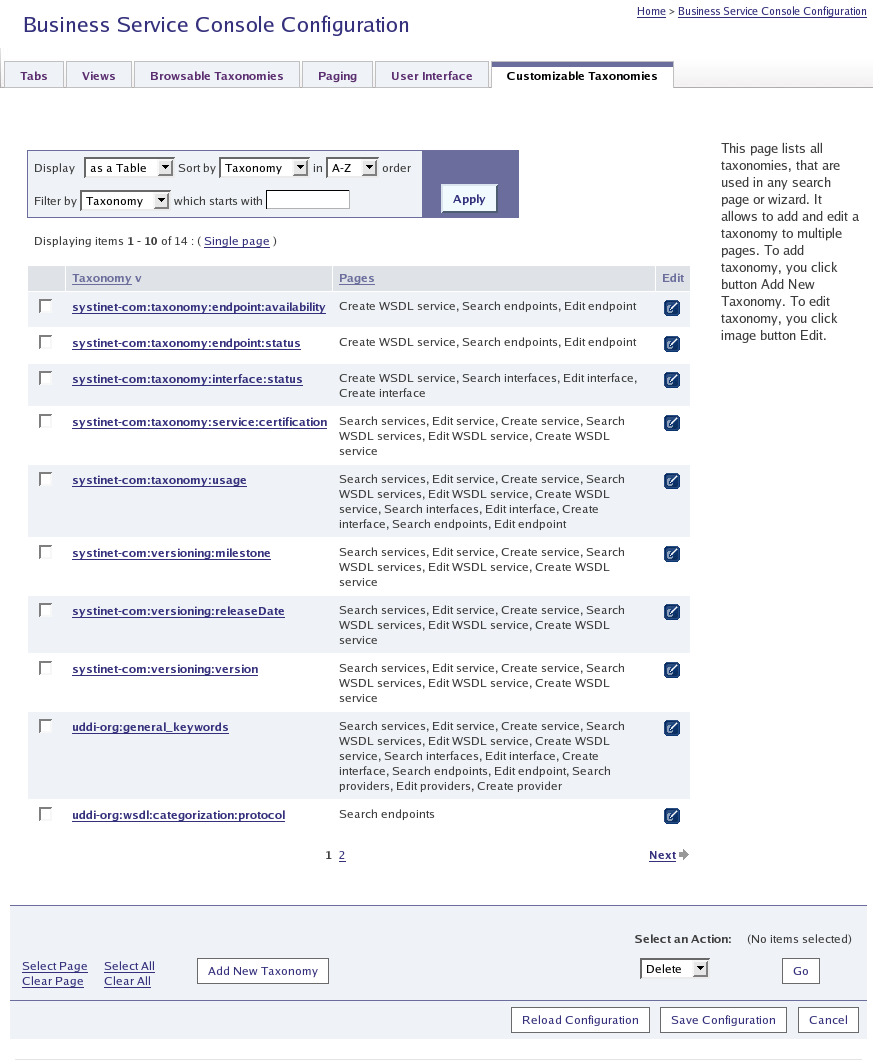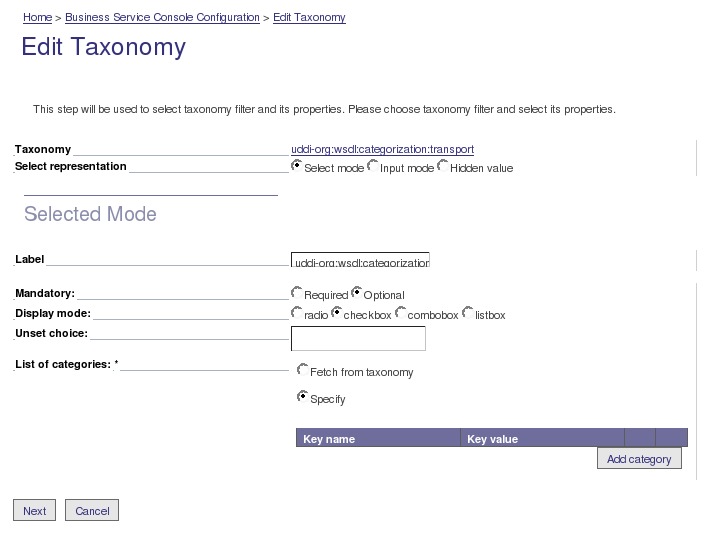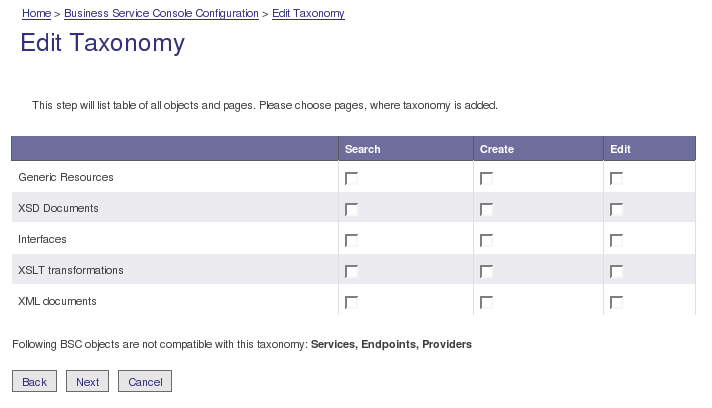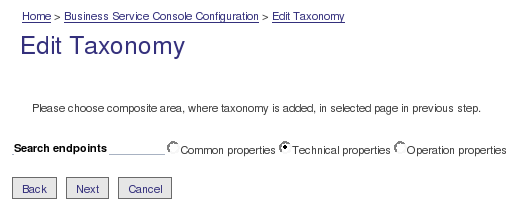Customizable Taxonomies Locate
This tab controls which taxonomies are used in the Search, Edit or Publish pages, and how they are displayed.
To add a new taxonomy, click Add New Taxonomy at the bottom of the screen. To change how a taxonomy is currently displayed, click the Edit icon in the right-hand column.
The wizards for adding and editing a taxonomy (its representation) are similar. Here we describe the procedure for editing a taxonomy:
Click the icon in the Edit column for a taxonomy and you will be presented with a page as shown in Figure 41.
The details in the lower half of this page depend on the selection labeled Select representation:
Select mode Users select a value from a predefined set of valid values. This set can be displayed using one of the supported UI controls - checkboxes, radio buttons, listbox, etc. For checked taxonomies, the UI can fetch the valid values from the taxonomy itself - so providing values here is optional. Doing so allows you to limit users to a subset of values, and control the order in which they are displayed.
Input mode Users input a value in a text box.
Hidden value In this case it is not appropriate for the user to edit the value.
The next screen allows you to specify the pages to which this representation of the taxonomy will be added:
You can make it possible for the user to enter a value when an entity is created and/or edited, or to use the taxonomy in searches.
Click Next and you will be asked to specify where the representation appears on each additional page for which it is configured.
If there are any conflicts between the new and existing configurations, you will be asked to resolve them.. If you are adding the representation to a page where a different representation already exists then you will be asked to choose the new or existing representation.
Finally you will be presented with a summary of the additions.