









|
This chapter provides an overview of Publisher and discusses:
You should understand the concepts discussed in this chapter before you start using Publisher. Each concept is described in more detail in later chapters.
As the Web publishing system for AquaLogic User Interaction, Publisher provides the foundation services required to deploy content-driven applications, like a customer support knowledge base or sales support center, where business people can create and manage Web content without HTML skills. Publisher works cohesively with other AquaLogic Interaction components to enable business users to enjoy a simple Web publishing experience and administrators to take advantage of fully integrated administration, search, security and user profile management.
Integrated with portal user management, document management, and search, Publisher is especially well-suited for customers who have many content contributors and want to standardize on a set of published content portlets for handling all common types of portal content, including articles, customer profiles, employee reports, news stories, and so forth.
Publisher enables users to create, store, and publish content through portlets, the portal Knowledge Directory, and external Web sites.
Although there are many ways of creating and publishing content using Publisher, a typical content contributor submitting an article to a community page in the portal might use the following procedure:
In following this submission and publication process, the contributor is using, directly or indirectly, most of the features provided by Publisher:
Published content portlet templates enable a user without HTML skills, like a community manager, to create published content portlets using the Configure Portlet Wizard.
|
|
Content items are the base objects that you manage through Publisher; a content item can be a set of values that you enter through Content Item Editor or an uploaded document or image file.
Content Item Editor is the interface for creating and editing content items. Content Item Editor displays a set of fields to enter data into, much like filling out a form. You can use Content Item Editor to preview a content item as it will appear when published to the portal or Web, submit a content item to workflow, view and open previous versions of a content item (if you have permission), and publish it.
|
|
Content items that you create using the Content Item Editor are built on data entry templates, which define the properties available for creating a content item. When you create or edit a content item from a data entry template, these properties appear in the Content Item Editor as editable fields. You create and edit data entry templates using the Data Entry Template Editor.
|
|
Data entry templates are always associated with a presentation template; when you publish a content item to the Web server or preview it on the preview site, the presentation template determines its appearance and format. You can create and edit presentation templates using the Presentation Template Editor. It takes some HTML skill to create and edit presentation templates.
|
|
Publisher Explorer is the central interface for viewing and managing all Publisher objects, including content items, data entry templates, and presentation templates. Publisher Explorer enables administrators to set up and manage a folder structure to organize content items and published content portlets, and to assign security roles to users and groups by folder. Typically, the folders in Publisher Explorer reflect the organization and ownership of portal communities, such that community managers and content owners are enabled to create and publish information within their scope of responsibility.
Publisher Explorer allows as wide a spectrum of users as you like to view and search it. Depending on your Publisher role, you can use Publisher Explorer to perform almost any Publisher function, including creating and editing content items, data entry templates, and presentation templates, as well as publishing content items.
|
|
Workflow enables your organization to manage the review, approval, and publishing of content through structured and repeatable processes. Administrators define workflows using the Workflow Editor. A workflow consists of an ordered list of workflow activities, each of them assigned to a user or group of users. Once a content contributor submits a content item to workflow, it is passed onto an assignee for review and approval, and moves along from activity to activity (whether forward after approval or backward after rejection), with each assignee notified automatically, until the final assignee approves and publishes the item. In addition to automatic notification, Publisher provides portlets that enable tracking of personal workflow assignments and content items in workflow by folder.
See Using Workflow.
|
|
Publishing places the formatted, Web-ready file in a file location that can be accessed by the Portal or other Web server. Users with the appropriate permissions can publish a content item immediately (if it is in a publishable workflow activity or not subject to workflow), schedule a content item for future publication on a one-time or recurring basis, or set a published content item to expire, either immediately or at a future time.
|
|
File content items are content items that you create by uploading images or documents to Publisher. You can include file content items as links or as properties of other content items. You can manage and publish file content items without having to use the Content Item Editor.
Using WebDAV (Web-based Distributed Authoring and Versioning) to map a Microsoft Windows network folder to the Publisher folder hierarchy, you can use Microsoft Windows Explorer to:
|
|
In addition to the features and editors listed above, Publisher provides the following intrinsic portlets that give users access to Publisher functionality from portal pages:
For more information on the Publisher intrinsic portlets, see the online help.
Publisher Explorer provides a folder structure that enables you to access and manage Publisher objects. Publisher security, workflow, and publishing targets (the file locations on the Web server to which content items are published) are all set by folder. The folder hierarchy therefore determines or mirrors the following:
In addition, Publisher organizes the objects that make up a published content portlet in a specified portlet folder.
For more information, see Setting up and Securing the Publisher Folder Structure.
Publisher security is role-based, and the roles follow the spectrum of typical Publisher responsibilities, from the administrator, who has complete access, to the casual reader, who can view content. Because roles are assigned by Publisher folder, users (except the user in the Administrator role) may play different roles for different folders. For example, for the Marketing Community folder in Publisher, the Marketing portal community manager might have the Folder Administrator role, which provides broad administrative powers, but for the Employee Relations Community folder, she might have only the Submitter role, which allows users to submit content but provides little content management authority. This section discusses how to map Publisher roles to typical Publisher responsibilities.
Access to content and features in Publisher is controlled through the assignment of the following roles to users and groups at the Publisher folder level:
Publisher is designed to meet the needs of the following typical users. The table maps these users to appropriate Publisher roles:
For more information, see Setting Up Security.
As a component of AquaLogic User Interaction, Publisher integrates with the AquaLogic Interaction portal and search products.
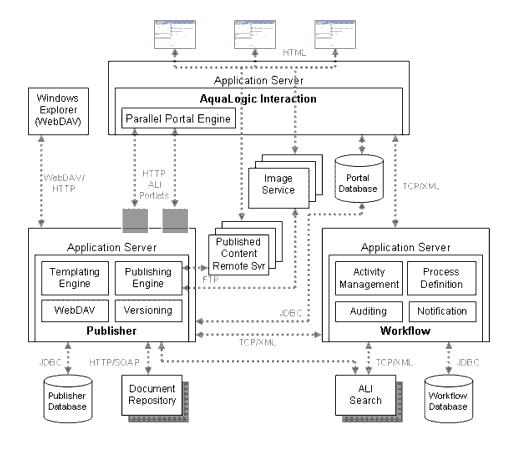
The Publisher architecture consists of the following major components:
AquaLogic Interaction allows users to access published content through portlets in My Pages and community pages, as well as through the Knowledge Directory. It also enables users to search all published content. In addition, it allows some administrative actions, such as editing portlets and portlet templates, viewing portlet preferences, and managing communities.
The portal database stores the data used by AquaLogic Interaction. This includes information about user profiles, portal security, Web services, and all portal objects, including portlets and portlet templates. The portal database does not store the content available through the portal. Content is copied by Publisher from the Publisher database (content items) and the Document Repository Service (file content items) during publishing.
The Publisher database stores the data used by Publisher. This includes content items, data entry templates, presentation templates, Publisher folders, and role assignments. File content items uploaded to Publisher, however, are stored in the Document Repository Service.
The Workflow database stores workflow definitions, activities, workflow instances, and workflow users.
The published content remote server is the location from which the portal server fulfills Web requests for published content available through the portal.
The Image Service serves images and other static content used by the portal system. You can connect multiple Administrative Portals and AquaLogic Interaction portals to the same Image Service, or each Administrative Portal or AquaLogic Interaction portal can connect to its own Image Service. You can also combine these approaches.
If you host the Image Service on a computer different from the portal and Publisher, users' browsers do not need to send security information for every image request, greatly increasing the efficiency of your portal system.
The Search Service hosts the search engine and search collection, which contains text and metadata indexes for objects in the portal (for example, documents, communities, and portlets). If your portal indexes many documents, the search index can grow to be quite large. At times, this collection of files can be equal in size to the sum of the ASCII-representations of all of the documents indexed by your portal. Though this is not generally the case, the computer hosting the search index does need sufficient disk space to handle this. As more documents are brought into your portal, the number of unique words (words not already listed in the index) decreases. Therefore, as the number of documents in your portal increases the index size will slow in its growth.
Content items are indexed for search during publishing.
The Document Repository Service stores content uploaded into the portal system, including images and file content items uploaded into Publisher.


|