









|
A campus is the highest-level organizational unit within the CollabraSuite® environment hierarchy. A campus contains buildings, floors, rooms, users, groups, skills, and document types. Administrators may create as many campuses as are necessary for their organization, each with its own set of buildings, floors, and rooms. A campus may also be linked to one or several remote campuses to allow seamless navigation through campuses for authorized users.
The Campus Summary page in the Administrator Details section is the Root, or starting point for accessing and modifying CollabraSuite campuses. Upon logging into the Campus Summary page, administrators will be presented with a list of campuses. On this page campuses may be added, modified, or removed. This page is also the starting point for accessing the Campus Details page which allows administrators to modifying buildings, floors, rooms, and other information about the campuses. In addition to the Administrator Details section, an Administrator Navigator section is presented throughout the environment, which allows immediate access to any campus, building, floor, and room without having to go through each details page.
Administrators may select a campus to access more administrative options for the buildings, floors, and rooms within that campus. Tabs at the top of the page allow administration of any level of the collaborative environment, including campuses, users, groups, remote campuses, skills, organizations, and document types. The Remote tab is used to modify connections to remote campuses. In order to modify the remote campus itself, administrators must connect locally to that campus. The Topography tab returns to the Root page, or the selected Campus Details page. These tabs are displayed throughout each page of the environment.
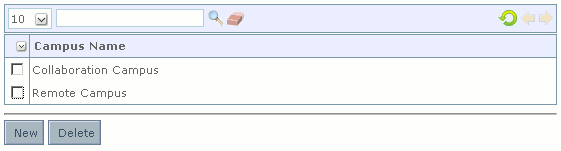
CollabraSuite Administration may be navigated in two ways, through the Administrator Navigator, and through the Administrator Details section. The Administrator Navigator is displayed on the left side of the page throughout the environment. Through this Navigator, administrators have direct access to any campus, building, floor, or room details page without moving through each details page in the Administrator Details section of the environment. Clicking the plus sign next to the Root icon will display a list of available campuses. Selecting any campus will display the buildings in that campus, selecting a building will display the floors in that building, and selecting a floor will display the rooms in that floor. Administrators may select any of these campuses, buildings, floors, or rooms to display the details page in the Administrator Details section.
Selecting a campus, or clicking the New from the Campus Summary page in the Administrator Details section takes you to the Campus Details page. Once inside the Campus Details page, the Buildings tab will display next to the Campus tab. The Building tab takes you to the Building Summary page displaying a list of buildings in that campus. Selecting or adding a building then takes you the the Building Details page. In the Building Details page, the Floor tab is displayed next to the Building tab. The Floor tab takes you to the Floor Summary page displaying a list of floors in that building. Selecting or adding a floor then takes you to the Floor Details page. In the Floor Details page, the Room tab is displayed next to the Floor tab. The Room tab takes you to the Room Summary page displaying a list of rooms in that floor. Selecting or adding a room takes you to the Room Details page.
Once inside a details page, you must either save or cancel changes to return to the room, floor, or building list. Once the list is displayed, you may then select the previous tab to move backward through the hierarchy. The Navigator also allows immediate access to previous pages.
In the Administrator Details section, there are several tabs that will allow you to navigate through administrative pages, including Users, Groups, Remote, Skills, Orgs, and Document Types. The Remote tab is used to modify connections to remote campuses. In order to modify the remote campus itself, administrators must connect locally to that campus. The Topography tab returns to the Root page, or the selected Campus Details page. These tabs are displayed throughout each page of the environment.

From the Campus Summary page, you will be able to select any existing campus in order to access and modify administrative options for the buildings, floors, and rooms within that campus.
The Campus Details page will display.
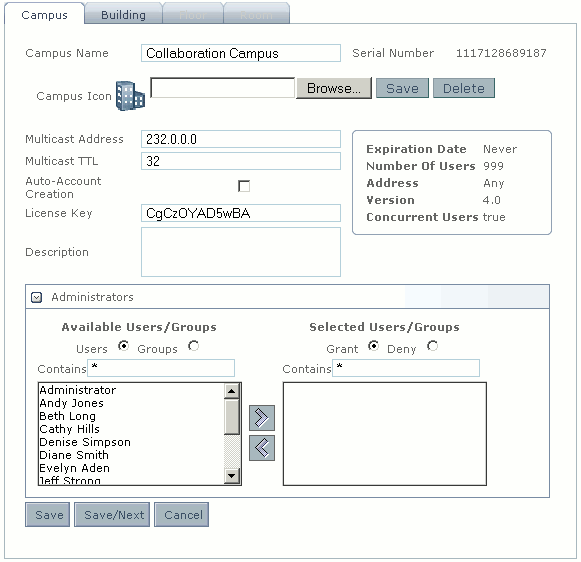


|