


|

|
|
|
|
Troubleshooting
This section contains information that will help you troubleshoot your BEA eLink Adapter into WebLogic Enterprise CORBA configuration. These tips are listed in the order it is suggested that you follow for troubleshooting, although it is not required that you follow this order.
The following topics are discussed:
General Rules
The following general rules will help you troubleshoot your system:
The ULOG file name defaults to $APPDIR/ULOG.mmddyy. All but the extension can be changed by setting the ULOGPFX value in the MACHINES section of the UBB Configuration file.
For example, given the entry:
ULOGPFX="/work/logs/zlog"
The log file name on 4 July, 2000, would be:
/work/logs/zlog.070400
Checking Environment Variables
Make sure the environment variables are set correctly by running the WLE buildserver and tmadmin command line utilities.
Try entering the following command lines:
Booting WLE
If the command line utilities work, most of the global environment variables are set correctly. The next step is to attempt to boot WLE.
Required servers are:
|
WLE |
TMSYSEVT, TMFFNAME, ISL (note that the TMFFNAME server is listed three times, with different CLOPT entries, all three are required) |
|
NameService |
cns (CORBA NameService) |
|
e2a |
TMIFRSVR, e2a |
|
Sample |
simple_server |
|
Remote Access |
DMADM, GWADM, GWTDOMAIN |
Note: Detailed information on UBB Configuration files can be found in the ubbconfig(5) reference pages in the BEA Tuxedo Reference Manual (http://e-docs.beasys.com/wle/tuxedo/refman/sect5/index.htm). Refer also to the sample UBB files that are distributed with WLE.
tmloadcf UBBFileName
Booting the CORBA Adapter with Maximum Tracing
The next step is to boot the system with maximum tracing enabled by setting the MINMSGLEVEL and MAXMSGLEVEL values to 0 and 9 respectively in the Adapter configuration file (this is the file name specified in the CLOPT parameter for e2a).
Enter the following command line:
tmboot
Verifying That All Expected Servers and Services are Running on All Platforms
If tmboot seemed to work, use the tmadmin psr command to verify that all servers listed in the UBB Configuration file SERVERS section are running (note that psr will not list DEFAULT). Using the tmadmin psc command, also verify that all services listed in the Adapter Configuration file(s) SERVICE section(s) are running. Refer to the ULOG file for possible information about any missing servers or services.
On Windows NT, tmadmin should show the DMADM, GWADM, and GWTDOMAIN servers are running. The required services should show up with a program name of GWTDOMAIN. The following tmadmin output lists services and servers running after booting WLE with e2aremote.ubb.
Listing 5-2 Output from tmadmin for Windows NT
> psr
Prog Name Queue Name Grp Name ID RqDone Load Done Current Service
--------- ---------- -------- -- ------ --------- ---------------
BBL.exe 55432 SITE1 0 0 0 ( IDLE )
DMADM.exe 00001.00001 GW_GRP 1 6 300 ( IDLE )
GWADM.exe 00001.00002 GW_GRP 2 0 0 ( IDLE )
GWTDOMAIN.exe 00001.00003 GW_GRP 3 0 0 ( IDLE )
> psc
Service Name Routine Name Prog Name Grp Name ID Machine # Done Status
------------ ------------ --------- -------- -- ------- ------ ------
DMADMIN DMADMIN DMADM.exe GW_GRP 1 SITE1 0 AVAIL
LCL_NT GWS GWADM.exe GW_GRP 2 SITE1 0 AVAIL
GWA GWA GWADM.exe GW_GRP 2 SITE1 0 AVAIL
Simpleto_up+ GWS GWTDOMAIN+ GW_GRP 3 SITE1 0 AVAIL
Simpleto_lo+ GWS GWTDOMAIN+ GW_GRP 3 SITE1 0 AVAIL
> q
On the Unix platform, tmadmin whould show that all servers, including DMADM, GWADM, and GWTDOMAIN are running and that all expected services are available. The following tmadmin output lists services and servers running after booting WLE with e2alocal.ubb.
Listing 5-3 Output from tmadmin for Unix
> psr
Prog Name Queue Name Grp Name ID RqDone Load Done Current Service
--------- ---------- -------- -- ------ --------- ---------------
BBL 55432 SITE2 0 17 850 ( IDLE )
DMADM 00003.00001 GW_GRP 1 6 300 ( IDLE )
simple_server 00002.00001 APP_GRP 1 0 0 ( IDLE )
TMSYSEVT 00001.00001 SYS_GRP 1 20 1000 ( IDLE )
GWADM 00003.00002 GW_GRP 2 0 0 ( IDLE )
TMFFNAME 00001.00002 SYS_GRP 2 3 150 ( IDLE )
GWTDOMAIN 00003.00003 GW_GRP 3 0 0 ( IDLE )
TMFFNAME 00001.00003 SYS_GRP 3 1 50 ( IDLE )
TMFFNAME 00001.00004 SYS_GRP 4 0 0 ( IDLE )
TMIFRSVR 00001.00005 SYS_GRP 5 32 1600 ( IDLE )
cns 00001.00006 SYS_GRP 6 0 0 ( IDLE )
e2a 00002.00010 APP_GRP 10 0 0 ( IDLE )
> psc
Service Name Routine Name Prog Name Grp Name ID Machine # Done Status
------------ ------------ --------- -------- -- ------- ------ ------
DMADMIN DMADMIN DMADM GW_GRP 1 SITE2 0 AVAIL
REM_UX GWS GWADM GW_GRP 2 SITE2 0 AVAIL
Simpleto_up+ INVOKE_METH+ e2a APP_G+ 10 SITE2 0 AVAIL
Simpleto_lo+ INVOKE_METH+ e2a APP_G+ 10 SITE2 0 AVAIL
>q
Verifying the Remote Connection
After ensuring that all servers and services are running on both platforms, try running the client program on Windows NT:
e2aclient upper "for all good men"
NT DMCONFIG Unix DMCONFIG
*DM_LOCAL_DOMAINS *DM_LOCAL_DOMAINS
LCL_NT DOMAINID="LOCAL_NT" REM_UX DOMAINID="REMOTE_UX"
*DM_REMOTE_DOMAINS *DM_REMOTE_DOMAINS
REM_UX DOMAINID="REMOTE_UX" LCL_NT DOMAINID="LOCAL_NT"
Verifying That the Client Program Runs
The last troubleshooting step is to see if the client program will run and talk to the server program through the eLink for CORBA Adapter.
Using the sample e2a client program, enter a sample command, such as:
e2aclient upper "now is the time"
Note: You must enter a tmshutdown and tmboot sequence for any change to these variables to take effect.
Verifying That the Configuration Tools Run
The eLink Adapter for CORBA includes two command line tools that are useful in configuring the Adapter. The CFGEN tool generates a skeleton configuration file using the Interface Repository.
The FTGEN tool generates an FML Field Table File using the configuration file and the Interface repository as input. The following troubleshooting examples apply to either the FTGEN or CFGEN utilities, CFGEN is used as an example.
Start the command line tool by typing CFGEN.
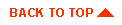
|

|
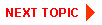
|
|
|
|
Copyright © 2000 BEA Systems, Inc. All rights reserved.
|