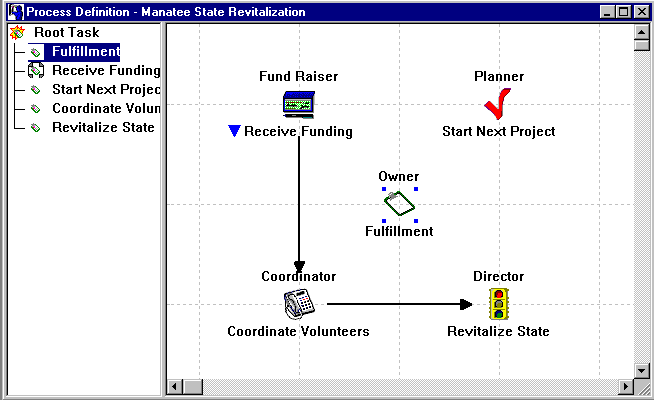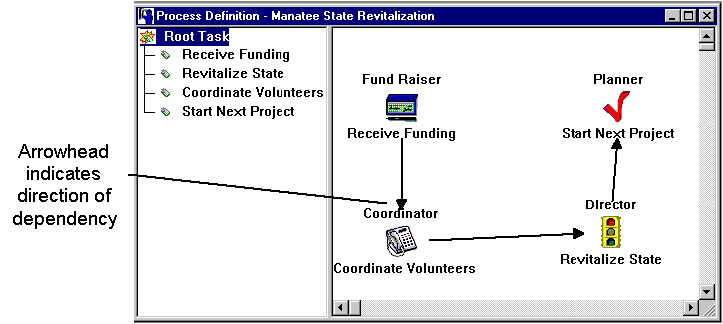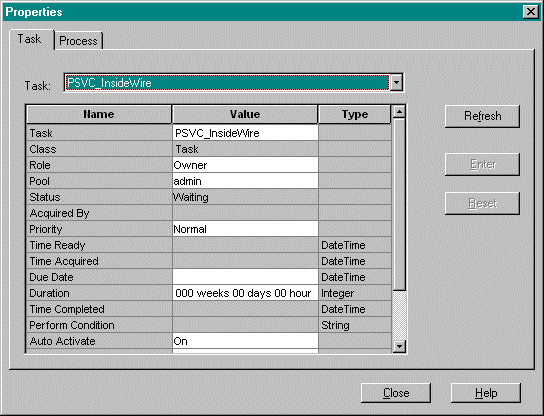All of the operations contained in the selected interface will be available (and appear on the palette) for use in forming process flows. For example, if you generate a palette from the SimpleOps interface (selected in Figure 4-1), the operations it contains will appear as tasks on the palette.
Figure 4-1 Business Interface Window with Interface Selected
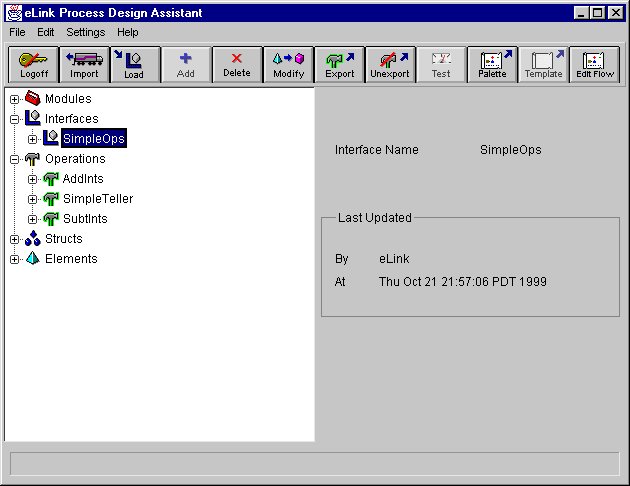
Or
Click on the Palette button.
The Palette Generation Results dialog appears, and a log of the palette generation actions displays in the dialog box.


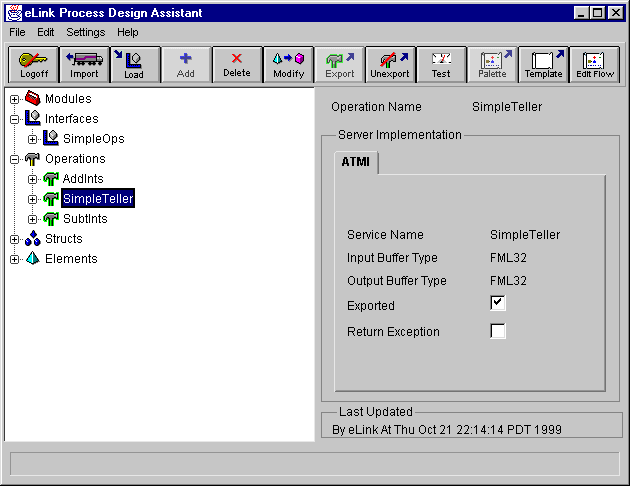
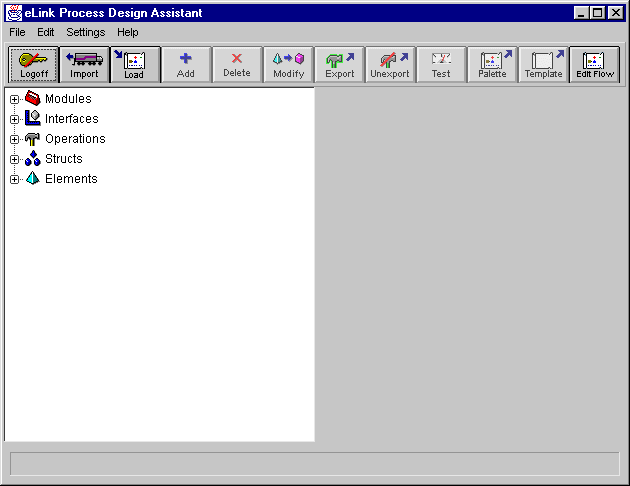
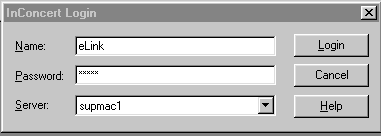







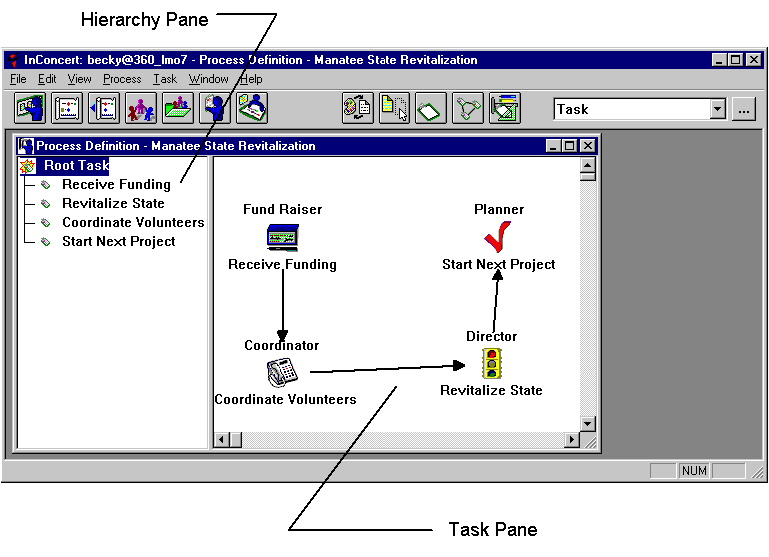
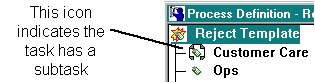
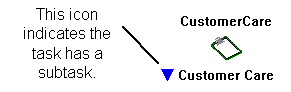
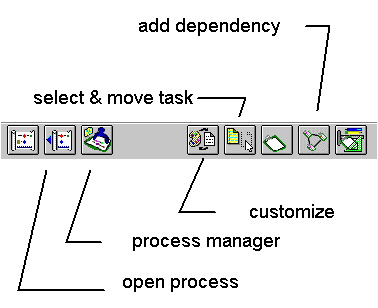
 in the top left corner of the process map window.
in the top left corner of the process map window.
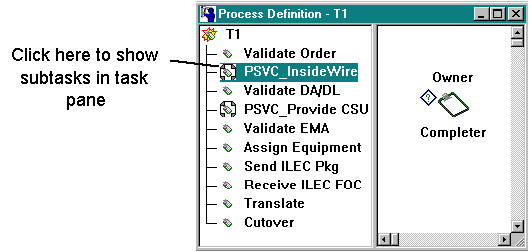
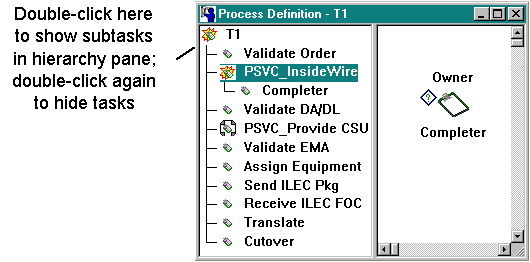
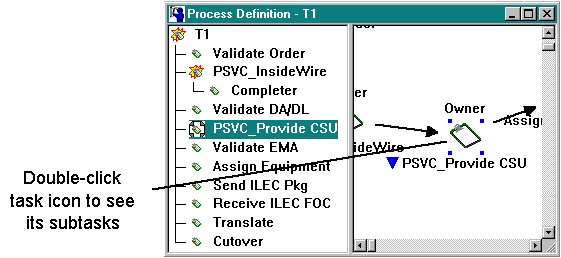
 or
or  buttons on the toolbar.
buttons on the toolbar.
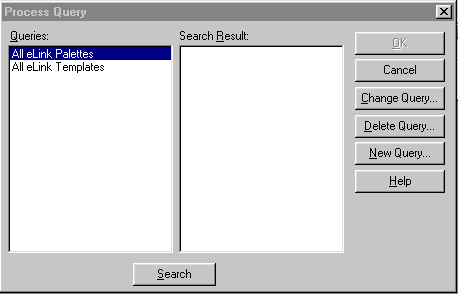
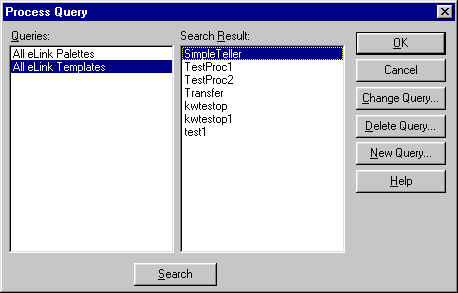
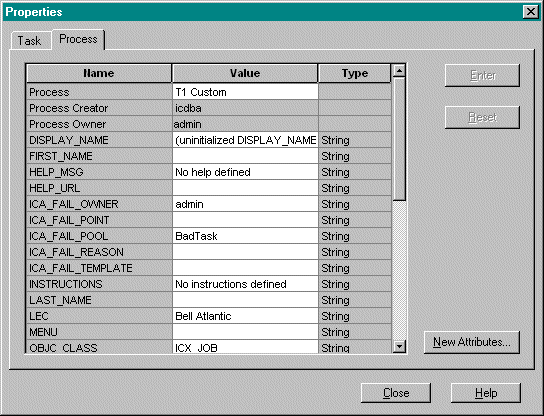
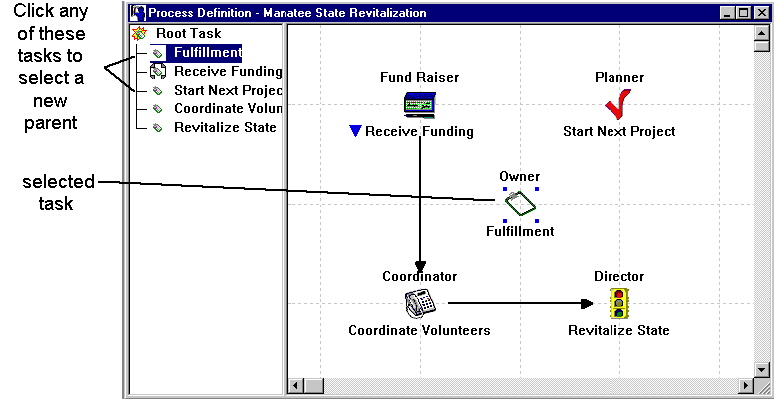
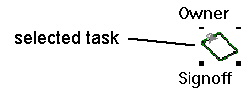
 button on the toolbar. The Task Icon
Customize dialog box appears, shown in
button on the toolbar. The Task Icon
Customize dialog box appears, shown in