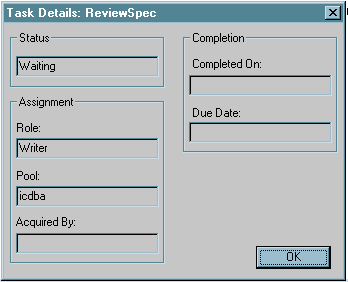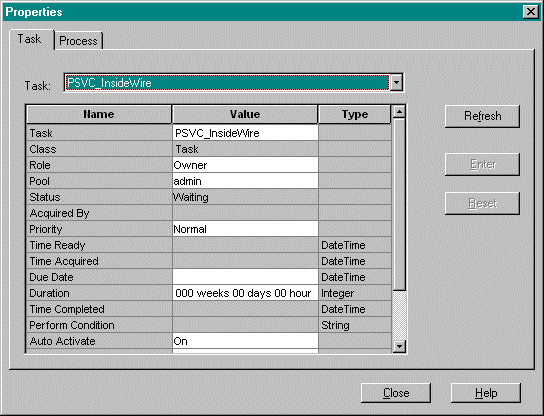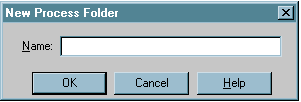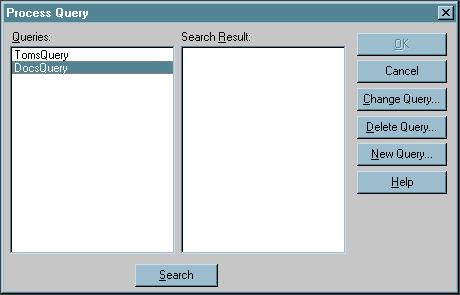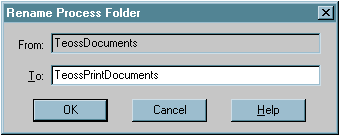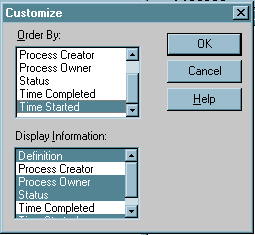In previous chapters, you have designed and built a process flow from tasks. Now, you must add the finishing touches that will make your process flows work correctly with eLink.
Business Process and Task Parameter Attributes
The eLink Process Design Assistant assigns attributes for task parameters during palette generation. These attributes are used to implement process flows. This section explains the implementation procedure.
Parameter Attributes & Default Assignments
When palettes are generated, task attributes are generated for every parameter of the included operations. Similarly, template generation creates attributes for the Root Task of the process. These parameter attributes hold the expressions which instruct the eLink Business Process Option's agents as to how to move data to and from the other components (Data Integration Option and application adapters) within the eLink environment. Default assignments are also generated for each parameter.
So, for example, the attributes and default parameter assignments displayed in Figure 5-1 are created for the Withdrawal task during palette generation. The parameter shown is the input parameter AMOUNT. Because it is an input parameter, it is given the assignment AMOUNT[*]=$JOB.AMOUNT[*]. The output parameter BALANCE is given the default assignment $JOB.BALANCE[*]=BALANCE[*].
The syntax and meaning of these expressions is explained in the next section.
Figure 5-1 Generated Attributes & Default Parameter Assignments
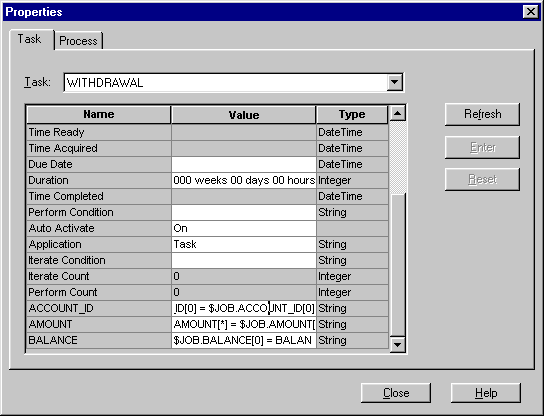
Parameter Assignments Explained
Consider the default parameter assignment for AMOUNT (shown in Figure 5-2).
Figure 5-2 AMOUNT Parameter Assignment (Analyzed)
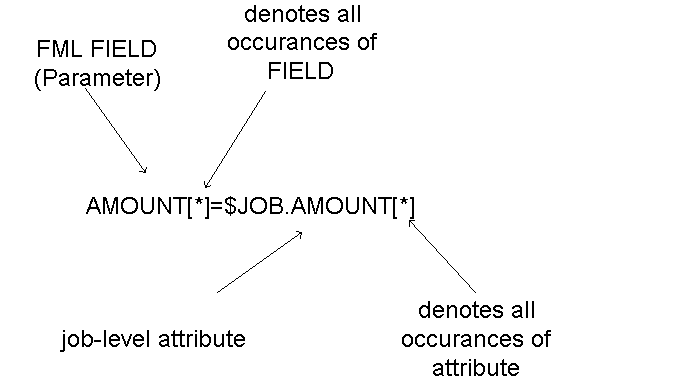
This statement assigns the job-level value of AMOUNT to the FML field AMOUNT. Using the asterisk in brackets [*], this is done for all occurances of AMOUNT.
Data Flow Through the Business Process Engine
The secret to making processes work is to make sure that the right data is flowing through the right places in the process.
Figure 5-3 shows the data flow through a process.
Figure 5-3 Data Flow Through the Transfer Process
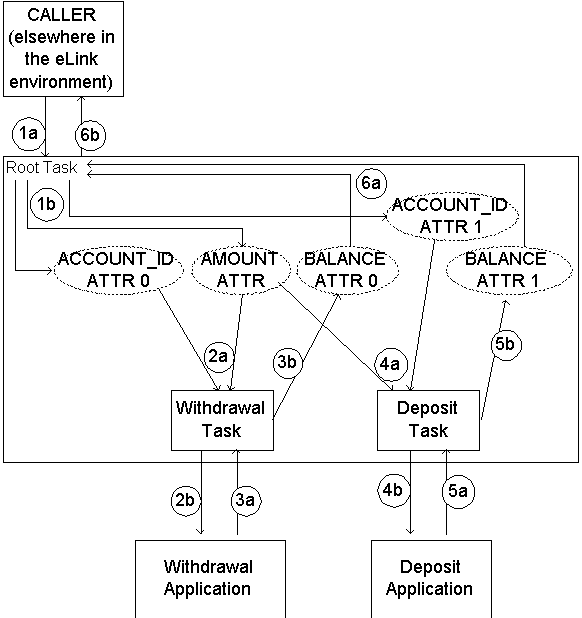
Data Flow By the Numbers
Refer to Figure 5-3 above as the numbered items are explained.
In Step 1a, the caller calls the Transfer process and supplies three input values – the two account numbers (for the withdrawal and deposit accounts, respectively) and the amount to transfer. The input FML Fields from the caller are ACCOUNT_ID[0], ACCOUNT_ID[1], and AMOUNT[0]. However, before these values can be used, they must be assigned to job-level attributes.
As Step 1b indicates, these inputs are assigned to job-level attributes according to the expressions stored in the Root Task parameter attributes. All movement of data between FML Fields and attributes within a process is controlled by parameter assignment expressions. For inputs and outputs to the entire process (at the start and end of the flow), these expressions are stored in the Root Task parameter attributes. The parameter attributes are automatically added to the Root Task by the eLink Process Design Assistant during Template Generation. For this example, we will use the same names for the FML Fields and the corresponding job-level attributes. Since they are job-level attributes they will be qualified by the prefix $JOB.
Hence, the correct parameter assignment expressions for the Root Task are:
$JOB.ACCOUNT_ID[0]=ACCOUNT_ID[0]
$JOB.ACCOUNT_ID[1]=ACCOUNT_ID[1]
$JOB.AMOUNT[0]=AMOUNT[0]
This indicates that:


 button next to the attribute is enabled.
button next to the attribute is enabled.

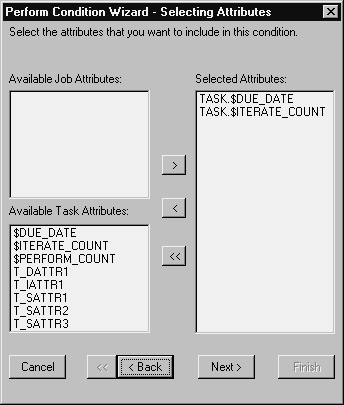
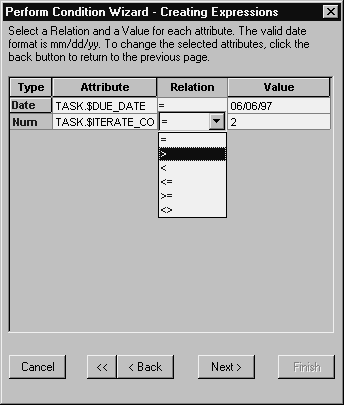
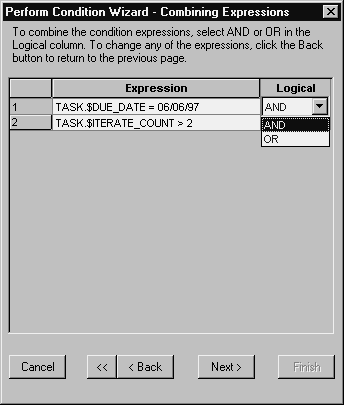
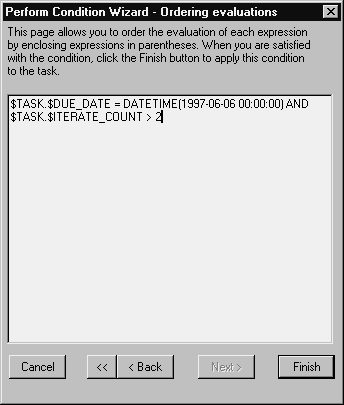
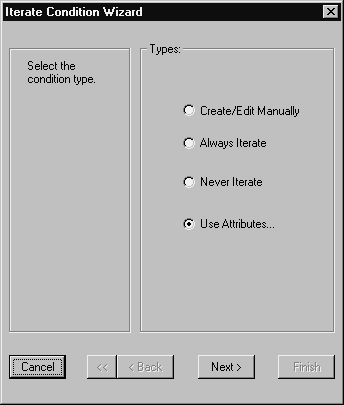
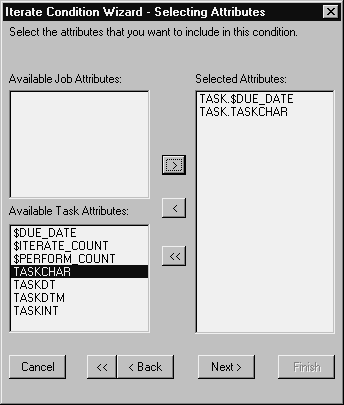
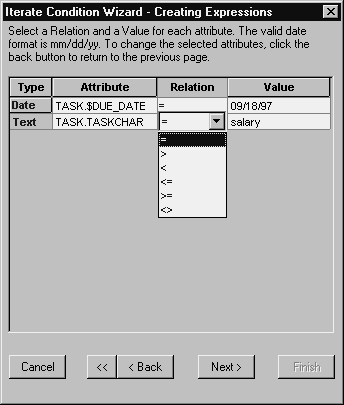
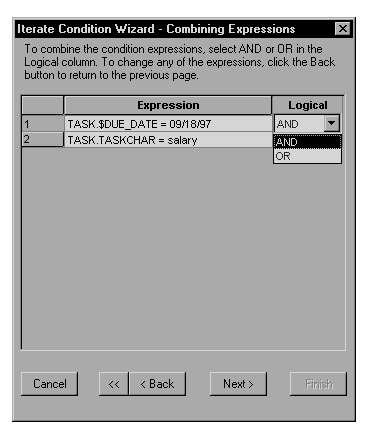
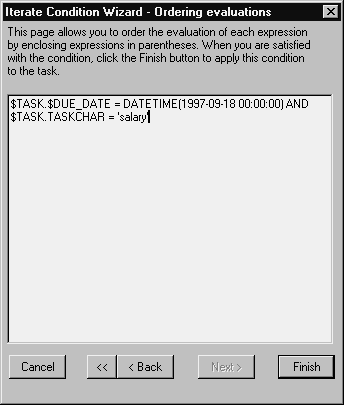
 button on the toolbar. The Process Manager window appears with two panes. The pane on the left displays your folders. The pane on the right displays the contents of the open folder. An example is shown in
button on the toolbar. The Process Manager window appears with two panes. The pane on the left displays your folders. The pane on the right displays the contents of the open folder. An example is shown in 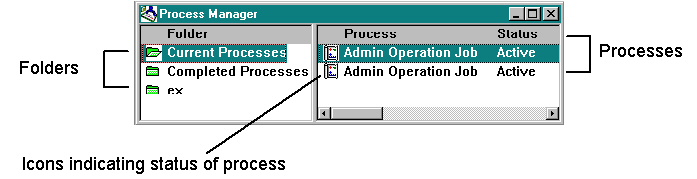
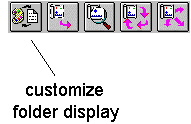
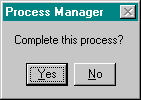
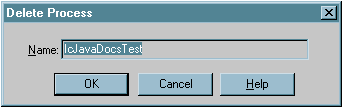
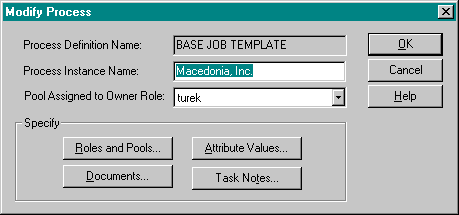
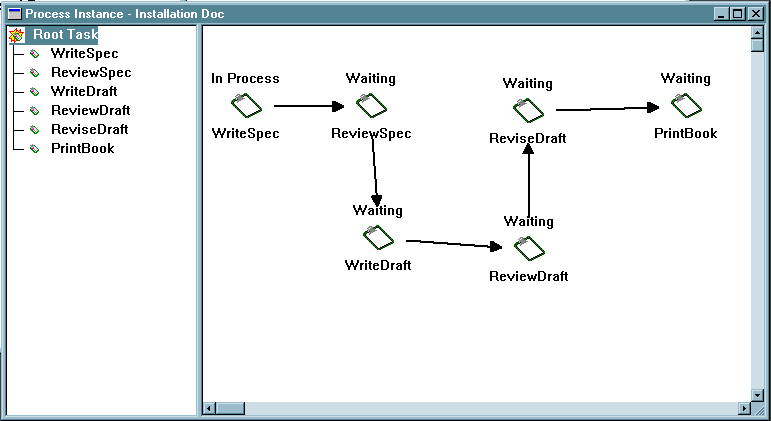
 button on the toolbar. The Task Icon Customize dialog box appears, shown in
button on the toolbar. The Task Icon Customize dialog box appears, shown in