


|

|
|
|
|
Maintaining the eLink Business Process Option
The following sections describe routine maintenance procedures for the Business Process Option:
Overview of Administrative Procedures
Once the eLink Business Process Option is running, perform the following administrative procedures (using the icadmin user account):
As the Administrator, you are also responsible for the following routine maintenance procedures:
Starting, Stopping, and Configuring eLink Business Process Option
Most eLink Business Process Option operations can be performed using Tuxedo utilities, such as tmadmin, tmloadcf, tmboot, tmshutdown, and/or the BEA Web Administration Console. For further information, see your eLink platform documentation.
Using Business Process Option Administration Tools
In addition to the standard Tuxedo utilities, eLink Business Process Option provides administration utilities to help you perform maintenance tasks on the database and the Repository Server. These utilities are:
Using the Batch Registry Utility
The Batch Registry utility is an application that lets you manage the business process environment. It provides management functions that let you grant privileges to users, add users to the system, and create documents, pools, repositories, and other objects.
Note: In eLink Business Process Option, the Batch Registry accommodates whatever Tuxedo security settings you have. Depending on the security level you have set, you may be prompted for one or two user name/password combinations when you launch the Batch Registry.
Using eLink Business Process Option Maintenance Utilities
Several maintenance routines should be performed using the following utilities:
|
Utility |
Usage |
|
IcAuditManage |
A utility that enables you to view audit log information unconditionally or conditionally based on a category, time period, or combination of these. Delete audit log entries unconditionally or conditionally. |
|
A utility that enables you to view status log information unconditionally, or conditionally based on facility, severity, time period, or a combination of these. Delete status log entries unconditionally or conditionally. |
|
|
IcRepManage |
A utility that enables you to view and delete unused files in the eLink Business Process Option Repository. |
|
IcRepCheck |
A utility that enables you to check the integrity of repositories against the database, check the integrity of the database against repositories, check the integrity of a document, and check the integrity of a content file. |
You can get information about the system by examining eLink Business Process Option database views with your database query language. You can use the standard views supplied, extend the standard views with additional information, or create new views.
If you add attributes to object classes, you can update the corresponding database view to include these new attributes with the IcRecreateAttrViews utility.
Setting Configuration Options
The eLink Business Process Option has several configuration options that are independent of Tuxedo configuration information. These options relate to the database and status audit logs.
IcEnvFile is a text file located in $IC_HOME/config.
IcEnvFile contains a series of lines in the following format:
CONFIGURATION_OPTION_NAME=VALUE
The following table lists the configuration options in IcEnvFile
|
Configuration option |
Description |
|---|---|
|
IC_ACTION_POLL_INTERVAL |
Polling interval for processing triggered actions, from 1 to 300 seconds. The default is 60. |
|
IC_ACTION_RPC_RETRY_INTERVAL |
Retry interval for registered trigger actions, from 900 to 86400 seconds. The default is 10800. |
|
IC_ACTION_RPC_TIMEOUT |
Timeout value for registered trigger actions, from 15 to 300 seconds. The default is 60. |
|
IC_AUDIT_LOG |
If an optional Audit Log File exists in addition to the Audit Log table, this variable is set to the full path name of the audit log file. The Audit Log File is in $IC_HOME/logs on the host machine. Default value is NOT_USED. |
|
IC_AUDIT_MODE |
Default is IC_EVENT_AUDIT_DATABASE. Do not change the value of this option. |
|
IC_EVENT_POLL_INTERVAL |
Polling interval for checking temporal events (for example, TASK_LATE_START, TASK_OVERDUE), from 60 to 86400 seconds. The default is 3600. |
|
IC_HOST_MACHINE |
The host system on which the eLink Business Process Option server is running. |
|
IC_RDBMS |
Type of database for this installation (for example, ORACLE). |
|
IC_SERVER_NAME |
Logical name of the eLink Business Process Option server instance (established during installation). |
|
IC_STATUS_LOG |
Full path name of the file containing the Process Option status output. The log file is in $IC_HOME/logs on the host machine. |
Managing Status and Audit Logs
This section explains how to examine and interpret log entries and manage log file size on an eLink Business Process Option server.
You can use the Business Process Option Status and Audit logs to:
eLink Business Process Option maintains the following log files in the $IC_HOME/logs directory on the eLink Business Process Option host machine:
|
Log File |
Description |
|
audit_manage.log |
Audit log file |
|
ic_batch_registry.log |
Batch Registry log file |
|
IcCliMgr.err |
Error log for Daemon Manager |
|
CliMgr.log |
Client Manager log file |
|
IcEvtAct.err |
Error log for EventAction daemon |
|
IcGenWorker.err |
Error log for IcGen_tag services |
|
IcJobWorker.err |
Error log for IcJob_tag service |
|
IcRepCheck.log |
Log file for IcRepCheck utility |
|
IcRepManage.log |
Log file for IcRepManage utility |
|
status.log |
The Status log file |
|
ULOG.mmddyy |
Log file for eLink administrative information |
Managing Status Information with IcStatusManage
eLink Business Process Option records status information to the Status log on an ongoing basis.
This status information provides:
Status information increases in accordance with user activity. If left unchecked, this information can use up file system space. Examine the Status Log regularly with the IcStatusManage utility.
IcStatusManage has two operating modes:
|
Interactive mode |
Lets you examine and remove log entries with a menu-based interface. |
|
Command mode |
Bypasses the menu interface and lets you examine and remove log entries with command line options. |
This utility cannot be used to examine and maintain eLink Business Process Option audit information. You must use the IcAuditManage utility and standard UNIX file system commands to manage audit information.
Using IcStatusManage in Interactive Mode
IcStatusManage lets you list or remove log file entries by date, severity, or facility (application component).
During interactive processing, you specify the kind of operation you want to perform and respond to a series of menus to further qualify the operation. Every menu includes a Quit option that returns you to the previous menu. To exit IcStatusManage, select Quit from the main menu.
To use IcStatusManage in interactive mode
IcStatusManage
Main Menu
1. List Status Log Entries
2. Remove Status Log Entries
3. Quit
Log entry severity
Facility from which the log entry originated
Date of log entries
After you enter your selections, IcStatusManage either displays or removes the specified log entries and returns to the Date menu.
Using IcStatusManage in Command Mode
The command interface for IcStatusManage lets you examine or remove log file entries with a series of command line options.
Syntax
IcStatusManage [ -s log_pathname ] [ -l | -r ]
[ -warn | -error | -fatal ]
[ -before date_time | -after date_time ]
[ -fac facility_name ]
Parameters
-after date_time
"mm/dd/yy hh:mm:ss"
The following table displays the facility names.
|
Status Log Facility |
Description |
|---|---|
|
IC_ADMIN |
eLink utility software errors |
|
IC_CLIENT |
User application errors |
|
IC_DBMS |
InConcert database errors |
|
IC_FILE_SYSTEM |
File system errors |
|
IC_GUI |
Graphical user interface errors |
|
IC_IC |
Process Option or general errors |
|
IC_NETWORK |
Network-related errors |
|
IC_OS |
Operating system errors |
|
IC_TUXEDO |
Tuxedo errors |
|
IC_WINDOW_SYSTEM |
Window system errors |
IcStatusManage -s status_log -r -warn
Managing Audit Information with IcAuditManage
The eLink Business Process Option captures audit (event) information to provide a tracking mechanism and history of process activity. Process activity is stored in the Audit Log Table in the Business Process Option database. An optional Audit Log file contains the same information in ASCII format.
Event information grows in direct proportion to user activity. If left unchecked, this information will continue to grow, using up file system space and possibly degrading system performance. As a result, you should examine the Audit Log regularly and clean it up using the IcAuditManage utility.
Note: The Audit Log Table stores iteration information about active eLink processes. Therefore, deleting table entries may cause a loss of iteration data. Use caution when deleting entries.
Like IcStatusManage, IcAuditManage has two modes:
|
Interactive mode |
Lets you examine and remove event records with a menu-based interface. |
|
Command mode |
Bypasses the menu interface and lets you examine and remove event records with command line options. |
Note: The IcAuditManage utility places a heavy load on the server and can degrade system performance when it is run while the system is in active use. If this is a concern, we recommend running IcAuditManage during off hours.
The eLink Business Process Option must be running when using IcAuditManage.
Note: Output written to the audit log reflects Greenwich Mean Time (GMT). All date and time input from users should be specified for the individual user's time zone.
Using IcAuditManage in Interactive Mode
IcAuditManage can list or remove event records by event type, user, or process. During interactive processing, you specify the kind of operation you want to perform (list or remove) and respond to a series of menus to further qualify the operation.
Every menu includes a Quit option that returns you to the previous menu. To exit IcAuditManage, select Quit from the main menu.
To use IcAuditManage in interactive mode
IcAuditManage -icclient user/password@server
For example:
icdba/icdba@manatee.
Main Menu
1. List Audit Table Entries
2. Remove Audit Table Entries
3. Quit
Kind of event
User name
Process name
Date of entries
Using IcAuditManage in Command Mode
The command interface for IcAuditManage lets you examine or remove Audit Log Table entries with a series of command line options.
Syntax
IcAuditManage -icclient client_data [ -ictimeout seconds ]
[ -r | -l ] [ -before date_time | -after date_time ]
[ -event event_type | -user user_name | -job job_name ]
Parameters
"mm/dd/yy hh:mm:ss"
In combination with the -l and -r parameters, list or remove event records by event type, user, or process.
|
-event |
Narrows the operation to events of a particular kind. |
|
-user |
Narrows the operation to events produced by a particular user. |
|
-job |
Narrows the operation to events produced by a particular process. |
Managing the Optional Audit Log file
The optional Audit Log file is created during Process Option startup. The Audit Log file is created if the IC_AUDIT_LOG parameter is set to a full path name in IcEnvFile.
The Audit Log file contains the text equivalent of the Audit Log table entries in the Business Process database. The Audit Log file grows in direct proportion to user activity and needs to be maintained on a regular basis.
To examine the contents of the Audit Log file
Use one of these commands:
cat filename
more filename
You can also open the file using an ASCII editor, such as vi or emacs.
To delete the contents of the Audit Log file, but not the file itself
Use this command:
cat /dev/null > filename
To delete the Audit Log file and its contents
Use this command:
rm filename
Note: Do not delete the Audit Log file unless the eLink Business Process Option is down. When the eLink Business Process Option is not running, deleting the log file has no effect on the system. When you restart the eLink Business Process Option, a new Audit Log file is created automatically.
Maintaining the Repository
The IcRepCheck and IcRepManage repository utilities - valid for both NFS and Repository Server repositories - let you manage unused content files and ensure the integrity of the InConcert database:
Note: IcRepCheck lists files that have no document objects in the database. Run this utility when unexpected errors occur, such as after restoring the system from backup.
Notes: If you want old versions (versions other than the latest version) of your documents, do not run IcRepManage. IcRepManage will delete all the old versions of your documents.
Using IcRepCheck to Check Repository Information
To check the condition of a repository, use the IcRepCheck utility. IcRepCheck lets you perform the following checks:
You can run the IcRepCheck utility to examine the integrity of existing repositories, repository content files, and information about repositories in the Business Process Option database. The Business Process Option must be running when using IcRepCheck.
Note: You can only run the IcRepCheck utility if you have Administrator privilege.
IcRepCheck has the following operating modes:
Note: The Business Process Option server must be running when using IcRepCheck.
Using IcRepCheck in Interactive mode
During Interactive mode, you specify the kind of check you want to make, such as: check repository, check a single file in a repository, or check a single document in the database. You must respond to a series of menus to further qualify the operation. Every menu includes a Quit option that returns you to the previous menu; selecting Quit from the main menu exits IcRepCheck.
Verifying Server Information
To verify server information before running IcRepCheck
icdba/password@server
Running IcRepCheck
To run IcRepCheck in interactive mode:
IcRepCheck -icclient user/password@server
Main Menu
1. Check Integrity of Repository
2. Check Integrity of Individual Content File
3. Check Integrity of Individual Document
4. Quit
Using IcRepCheck in Command Mode
The command interface for IcRepCheck lets you check repository-to-database associations with a series of command line options. It does not provide all of the capabilities of the menu interface.
Syntax
IcRepCheck [ -icclient client_data ] [ -ictimeout seconds ]
IcRepCheck -icclient client_data [ -ictimeout seconds ]
{ -cont | -dbms } { -ll | -ls } [ -rep repository_pathname ]
Parameters
-cont, the listing includes content files which are not referenced in the database. With -dbms, the listing includes content files that are referenced in the database but do not exist.
Note: When multiple versions of a document are listed, all but the most recent version include the following information: the associated Business Process Option process and task, and name of the user who created the document.
Using IcRepManage to Delete Unused Files from Repositories
The IcRepManage utility lets you list or remove document content files in a repository that are not referenced by the Business Process Option database. These files are considered "unused" files. The Business Process Option server must be running when using IcRepManage.
Note: The first time IcRepManage is run on a system that has had heavy PC GUI usage, it may take some time to complete this operation. You may wish to run it during off-hours. IcRepManage will output a series of dots while the operation is in progress. If IcRepManage fails to complete in the time allotted, you may need to increase the environmental variable IC_TIMEOUT to 99,999. This represents the number of seconds that IcRepManage will wait for a response from the server before timing out.
IcRepManage lets you:
In addition, IcRepManage deletes obsolete Task User Interface documents from the database and repository. Note that the TUI documents are not deleted unless the process they are related to has first been deleted by the process owner. To do this, open the "Completed Processes" folder in the Process Manager and choose Process > Delete.
Note: IcRepManage can be run only by users with Administrator privilege.
IcRepManage has an Interactive mode and Command mode. The interactive mode allows you to examine and remove files with a menu-based interface. The command mode bypasses the menu interface and lets you examine and remove files with command line options.
Upon completion, IcRepManage creates the log file IcRepManage.log in $IC_HOME/logs.
Using IcRepManage in Interactive Mode
In Interactive mode, you specify the repository (or repositories) you want to process and respond to a series of menus to further qualify the operation. Every menu includes a Quit option that returns you to the previous menu; selecting Quit from the main menu exits IcRepManage.
To process repositories in interactive mode:
IcRepManage
Main Menu
1. Process All Repositories
2. Process Specific Repositories
3. Quit
Using IcRepManage in Command Mode
The command interface for IcRepManage lets you examine or remove unused document content files with a series of command line options.
Syntax
IcRepManage [ -icclient client_data ] [ -ictimeout seconds ]
[ -ls | -ll ] [ -r ] [ repository_pathname ]
Parameters
Optimizing the Business Process Option Database
You should execute the appropriate database optimization procedures on a weekly or monthly basis, or whenever there is a significant increase in the size of the Business Process database.
Moving Work Between eLink Business Process Option Servers
Using the Batch Registry utility, you can copy process definitions from one Process Option to another. This procedure lets you move work between eLink Business Process Option servers.
To copy a document or process from one server to another
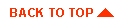
|
|
|
Copyright © 2000 BEA Systems, Inc. All rights reserved.
|