


|

|
|
|
|
Verifying the Stage 1 Installation
The following sections describe how to verify the installation of the Business Process Engine software. This consists of:
Reviewing and Editing the Generated Configuration Files
The installation script IcTuxInstall creates the following configuration files in the $IC_HOME/config directory:
If your Oracle installation is on the local machine:
OPENINFO="Oracle_XA:Oracle_XA+Acc=P/icdbown/icdbown+SqlNet=+SESTm=600"
Note: The UBBIC file is located <IC_HOME>/config directory, where <IC_HOME> is the directory specified during the Stage 1 installation for the InConcert base directory.
OPENINFO="Oracle_XA:Oracle_XA+Acc=P/icdbown/icdbown+SESTm=600"
Using Remote SQL*Net
If your Oracle installation is not on the local machine:
OPENINFO="Oracle_XA:Oracle_XA+Acc=P/icdbown/icdbown+SqlNet=+SESTm=600"
Note: The UBBIC file is located <IC_HOME>/config directory, where <IC_HOME> is the directory specified during the Stage 1 installation for the InConcert base directory.
OPENINFO="Oracle_XA:Oracle_XA+Acc=P/icdbown/icdbown+SESTm=600"
Verifying System Resources
To run the eLink Business Process Engine, the host machine must have sufficient UNIX System V IPC resources, as specified in the eLink Platform installation guide.
To estimate the system resources that will be required:
Enter the following command at the UNIX prompt:
. ./env.sh (for systems running under ksh)
source ./env.csh (for systems running under csh)
At the UNIX shell prompt, enter:
uname -n
This command displays your machine name as known to the UNIX kernel. Do not use the hostname command to determine your machine name, because it may display an alias machine name.
The default MACHINES entry may already have a full hostname entry in the following domain name format:
hostname.domain_name.domain_suffix
Enter the machine name as known to the UNIX kernel, as determined in Step 2. This entry must exactly match the output from the uname -n command.
Warning: Enter only the hostname portion of the machine name; do not enter the domain_name.domain_suffix portion.
tmloadcf -c UBBIC
where UBBIC is the TUXEDO configuration text file.
Note: Refer to your TUXEDO documentation for a description of the output generated by this command.
For HP-UX 11: Use the SAM screen Configurable Parameters in the Kernel Configuration area.
For Solaris: Edit /etc/system.
Creating the Transaction Log File
Note: This procedure is intended only for verifying the eLink Business Process Engine installation, which uses the values from the UBBIC file created during installation. See your BEA TUXEDO documentation for information about creating a transaction log for different configurations.
Make sure the path specified for the TLOG device in the TUXEDO configuration file resides on a local (non-network) disk and that the path name is no longer than 63 characters.
To create a transaction log file:
tmadmin is a TUXEDO utility that provides an interface to administrative functions for a TUXEDO domain. Enter the following command:
tmadmin -c
At the tmadmin prompt, enter the following command:
crdl -b 150 -z TLOGDEVICE
The size specified in the -b option must exceed the size specified in the UBBIC parameter TLOGSIZE by some 27 blocks.
Note: The TLOGDEVICE variable exists in the UBBIC file. The setting you indicate here must exactly match the setting indicated in the UBBIC file.
Configuring the eLink Business Process Engine Repository
The Repository Daemon performs file transfer operations between eLink Business Process Engine clients and a repository directory. Before you can start up the eLink Business Process Engine, you must configure a eLink Business Process Engine Repository.
Creating a Repository Daemon Configuration File
Before you can start the Repository Daemon, you must edit the IcRepDaemon.config file. The default location of this file is:
$IC_HOME/config/IcRepDaemon.config
The configuration file contains lines in this format:
keyword=value
Table 4-1 lists the keywords.
Note: These keywords are not case-sensitive.
.
|
Keyword |
Can be Repeated |
Value |
|---|---|---|
|
VALID-HOST |
Yes |
The value for VALID-HOST can be a host name, or it can consist of four numeric fields separated by periods. Any of these four fields can also consist of the single character *, which is a wildcard, and means any value in that field is acceptable. If one or more VALID-HOST values are specified, all incoming connections are checked to ensure they are originating from a valid host. If no VALID-HOST values are specified, the incoming connection can be made from any host. |
|
VALID-DIR |
Yes |
The value for VALID-DIR specifies valid directories. If one or more VALID-DIR values are specified, only files within the specified directories (including all subdirectories) are allowed access. If no VALID-DIR values are specified, no directory checking is performed. |
|
LOG-FILE |
No |
Pathname to the log file, or SYSLOG to direct error output to the system log. Note that the icrep user might not have the correct permission to write a log file in $IC_HOME/logs. |
|
SERVER-PATH |
No |
Path to the IcRepServer executable. The default is $IC_HOME/bin/IcRepServer. |
|
PORT |
No |
Port number used by the Repository Daemon. |
|
USER-ID |
No |
Checks for the user ID at startup. |
Verifying the Special User and Repository Directory
Before you can start the Repository Daemon, you must verify the existence of a repository directory for the Repository Daemon. The repository directory is a file system directory, owned by the icadmin user, which will be managed by the Repository Daemon.
Note: Before you use a Repository Daemon, make sure that you selected a Server host where you want the Repository Daemon to run as well as a port number for the Repository Daemon. Use the UNIX command ypcat services to confirm that the port number you selected is not currently in use.
Starting the eLink Business Process Engine Repository Daemon
The eLink Business Process Engine Repository Daemon provides the following utilities:
|
IcRepServer |
The eLink Business Process Repository Daemon Server itself (which is not a TUXEDO server). |
|
IcRepDaemon |
The Authentication daemon that spawns the main eLink Business Process Repository Daemon. |
|
IcCliMgr |
The TUXEDO server that starts and stops the IcRepDaemon. |
|
IcRepTest |
A utility to verify that the Repository Daemon is running. |
Note: For HP-UX: Before the Repository Daemon can start, you must have certain aCC library files accessible via the SHLIB_PATH environment variable. If the files are not in /usr/lib, you must make sure the Repository Daemon can find the directory in which the files reside.
The eLink Business Process Engine Repository Server is started by an Authentication daemon called IcRepDaemon, which performs authentication services prior to starting the Repository Server. The IcRepDaemon is managed by the IcCliMgr TUXEDO server.
Configuring the Authentication Daemon
You can configure the Authentication daemon to perform the following activities on a Repository Server:
A single Repository Daemon can be configured to communicate with one or more repositories for one or more eLink Business Process Engines. To do so, you must modify the PATH setting in the icRepDaemon.config file to reflect the proper $IC_HOME directory.
Edit IcCliMgr.cfg to add the IcRepDaemon to the list of clients run under the Daemon Manager. Uncomment the section from the IcRepDaemon: NAME, DIR, PROGRAM, ARGS, ENVS.
Setting the Time Zone Environment Variable (TZ)
You must set the system-specific time zone environment variable TZ before you can run the Repository Daemon. In the US, the settings are PST8PDT, MST7MDT, CST6CDT, and EST5EDT. If you do not set the time zone, the default is system-specific.
Warning: The Repository Daemon uses the high-order bits of the current time as part of the encryption key for tokens. Therefore, the client machine's time must be within 10 minutes of the server time - including the client's time zone differential - or the client will get an error message referring to an expired or unknown key. This can be a particular problem when communicating across time zones, because the time differential will exceed the acceptable range of 10-20 minutes, and the client will not be able to connect. If this occurs, you can correct it by modifying the time of the client workstation to match that of the Repository Daemon host.
Booting the eLink Business Process Engine Repository Daemon
Before performing the following steps, be sure that you logged in as the icadmin user and that you have the environment set via the env.sh (or env.csh) script provided in $IC_HOME/config.
tmloadcf -y UBBIC
tmboot -y
Verifying That the Repository Daemon Is Running
Use the IcRepTest utility to verify that the Repository Daemon is available and running on the specified host name and port number.
To verify the Repository Daemon:
$ IcRepTest
IcRepTest prompts you for the hostname and port number for the Repository Daemon Server:
Enter hostname where repository server has been installed: host
Enter port number: port_number
IcRepTest displays the following messages:
Attempting to connect to host:port_number
InConcert TCP/IP server [available|unavailable] and working.
Checking eLink Business Process Engine Status
The eLink Business Process Engine provides IcStatusManage and TUXEDO provides tmadmin, utilities for examining the status of client and server applications running in the eLink Business Process Engine environment.
Make sure you have compiled a TUXEDO configuration file, created a transaction log file, and booted the domain before you use any of these utilities.
Using IcStatusManage
IcStatusManage enables you to view status log information unconditionally or conditionally based on facility, severity, time period, or a combination of these factors. You can delete status log entries unconditionally or conditionally. The following instructions explain how to run IcStatusManage interactively.
To run IcStatusManage:
IcStatusManage
Main Menu
1. List Status Log Entries
2. Remove Status Log Entries
3. Quit
IcStatusManage displays the first of a series of submenus; you can select from the following:
After you enter your selections, IcStatusManage displays or removes the specified log entries and returns to the Date menu.
Using tmadmin to View Status
The tmadmin TUXEDO utility provides an interface to administrative functions for a TUXEDO domain. You can use tmadmin to:
To run tmadmin:
|
Command |
Description |
|---|---|
|
psr |
Displays the server name, queue name, group name, group name ID, number of requests processed, load done, current service, and machine. Note that if a service is shown as active, and the number of requests processed remains constant, it could indicate a problem. |
|
psc |
Displays the service name, routine name, server name, group name group name ID, number of client requests processed, and status of each service. |
|
pq |
Displays the server name, queue name, number of servers, machine, the load currently queued for a server, and the number of messages currently in the server's queue (# queued). If number queued is high, it may indicate a blocked or busy queue, which may require administrative interference to resolve a problem. |
|
pclt |
Lists the clients that are currently communicating with the TUXEDO domain and displays the service name, routine name, server name, group name server ID, number of requests processed, and status for each client. |
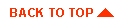
|
|
|
Copyright © 2000 BEA Systems, Inc. All rights reserved.
|