


|

|
|
|
|
Server Installation Guide
Stage 1: Installing the Business Process Engine
Stage 1 Business Process Engine Installation
Stage 1 Business Process Engine Startup, Test and Verification
Stage 2: Installing the Business Process Option Server
Stage 2 BPO Server Installation
Stage 2 BPO Server Post-installation
Gathering Your Installation Information
Creating the icadmin User and inconcrt Group
Creating the eLink Business Process Engine Home Directory
Creating the Default Business Process Engine Repository Directory
Configuring the Oracle Database for the eLink Business Process Engine
Changing the OPEN_CURSORS Configuration Parameter
Creating the eLink Business Process Tablespace and Database User
Stage 1: Installing the eLink Business Process Engine
Mounting the CD-ROM with the Volume Manager
Mounting the CD-ROM without the Volume Manager
Starting the Installation Script
Configuring the eLink Business Process Engine for Test and Verification
Defining Standard eLink Business Process Engine Classes and Attributes
Verifying the Stage 1 Installation
Reviewing and Editing the Generated Configuration Files
Creating the Transaction Log File
Configuring the eLink Business Process Engine Repository
Creating a Repository Daemon Configuration File
Verifying the Special User and Repository Directory
Starting the eLink Business Process Engine Repository Daemon
Configuring the Authentication Daemon
Setting the Time Zone Environment Variable (TZ)
Booting the eLink Business Process Engine Repository Daemon
Verifying That the Repository Daemon Is Running
Checking eLink Business Process Engine Status
Stage 2: Completing the Installation
Mounting the CD-ROM with the Volume Manager
Mounting the CD-ROM without the Volume Manager
Preparing the Installation readme File
Starting the eLink Business Process Option Server Installation Script
Entering Your Installation Information
Setting Up a BEA eLink Platform Configuration
Installing the Sample Programs (optional)
Setting Up Your License Key File
Creating eLink Business Process Option Users
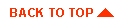
|
|
|
Copyright © 2000 BEA Systems, Inc. All rights reserved.
|