


|

|
|
|
|
Before You Begin
The following sections describe the preparatory procedures for BEA eLink Business Process Option Server installation.
These procedures are described in detail in the following sections.
Verifying System Requirements
Verify that your system meets the following hardware and software requirements.
Hardware Requirements
Gathering Your Installation Information
Gather the information you need to complete the installation. Use the following checklist:
Note: The formula for determining a unique server ID is as follows:
((serial# - 1,000,000,000) x 10) + 900,000,000
where serial# is the serial number in the BEA eLink Business Process Engine section of your license file.
Creating the icadmin User and inconcrt Group
BEA eLink Business Process Engine requires a UNIX user ID of icadmin. All BEA eLink Business Process Engine software is run under this user ID, and it owns all BEA eLink Business Process Engine directories. In addition, you must create the UNIX user group inconcrt, with icadmin as a member.
Creating the eLink Business Process Engine Home Directory
You must create the BEA eLink Business Process Engine home directory (known as IC_HOME), which is where the eLink Business Process Engine software will be installed.
Note: The Business Process Engine home directory must be owned by the icadmin user, but must not be that user's home directory. It must also belong to the inconcrt group.
To create the eLink Business Process Engine home directory:
mkdir directory
where directory is the complete path name of the eLink Business Process Engine home directory. This directory cannot be the icadmin user's home directory.
chgrp -R inconcrt directory
chmod 755 directory
Creating the Default Business Process Engine Repository Directory
One function of the BEA eLink Business Process Engine repository is storing the user interface data for the eLink Business Process window of the eLink Process Design Assistant. This repository is known as the document repository; and the directory for this repository must be created before installation. The icadmin user must have read/write access to the repository directory during installation.
Note: Before you use the eLink Business Process Repository Server, make sure that you select the port number that the document repository server will listen on. Use the netstat command to list ports that are already in use.
To create the default Repository directory:
mkdir -p directory
where directory is the complete path name of the eLink Business Process Engine Repository home directory. (This step creates the directory for the InConcert Document Repository.)
Warning: Do not create the Repository directory as a subdirectory of the eLink Business Process Engine home directory. This will prevent the extract.sh installation script from executing correctly.
chown -R icadmin directory
chgrp -R inconcrt directory
chmod -R 700 directory
Configuring the Oracle Database for the eLink Business Process Engine
To run the eLink Business Process Engine, you must create an Oracle user and tablespace. In addition, you must change the Oracle configuration parameter OPEN_CURSORS.
Note: Before you install the eLink Business Process Engine, you must already have an Oracle instance installed and operating. Refer to your Oracle product documentation for information about installing the Oracle database.
Changing the OPEN_CURSORS Configuration Parameter
The BEA eLink Business Process Engine performs many SQL operations. To improve efficiency, it does not close explicit cursors between operations, thus allowing the Oracle database to keep information about the cursor in a cache. However, if you use the default setting for the OPEN_CURSORS parameter, it will result in an ORA-01000 runtime error.
To change the default setting for the OPEN_CURSORS parameter:
This file is typically found in the directory $ORACLE_HOME/dbs, and is named initSID.ora (where SID is the Oracle system identifier for the instance).
open_cursors = 255
Creating the eLink Business Process Tablespace and Database User
The eLink Business Process Engine database user owns all tables, views, and other database objects that support the operation of the eLink Business Process Engine. The procedure described here creates the user and a tablespace needed to run the eLink Business Process Option.
Note: To create the eLink Business Process Engine database user, you must have administrator access to the Oracle instance.
This procedure is appropriate for those sites without a full-time DBA. If your site does have a DBA, the DBA should create the tablespace in order to ensure that it meets the standards set by your organization.
To create the eLink Business Process Engine tablespace and database user:
This login should set the ORACLE_HOME, ORACLE_SID, and PATH environment variables. If it does not, refer to your Oracle documentation for appropriate settings.
The required space depends on your expected usage of the eLink Business Process Engine. For a pilot installation, 100 MB is sufficient; for a production installation, you might want to reserve 200 MB or more. For our example, we will use the directory /local/manda/ORACLE/godzilla to store the tablespace.
svrmgrl
connect internal
This example creates a 100 MB tablespace named ICDB. The default storage parameters in this database represent a trade-off between efficient storage of small tables and minimal fragmentation of large tables.
CREATE TABLESPACE ICDB
DATAFILE
'/local/manda/ORACLE/godzilla/icdb.dbf'
SIZE 100 M
DEFAULT STORAGE (
INITIAL 256k
NEXT 256
PCTINCREASE 0
MAXEXTENTS unlimited
);
This example creates the user icdbown, with the password icdbown and associates the user with the ICDB tablespace just created.
Note: The icdbown username and password are used the the examples throughout the rest of this document.
This example also sets the user's temporary tablespace to ICDB. Many sites have a TEMP tablespace for temporary storage. Determine whether your site has a TEMP tablespace, and use it if available.
CREATE USER icdbown
IDENTIFIED BY icdbown
DEFAULT TABLESPACE ICDB
TEMPORARY TABLESPACE ICDB;
GRANT RESOURCE, CONNECT TO icdbown;
This step is required by the BEA eLink Platform; if omitted, you will get connection errors when attempting to start the eLink Business Process Engine.
GRANT SELECT ON DBA_PENDING_TRANSACTIONS TO icdbown;
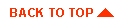
|
|
|
Copyright © 2000 BEA Systems, Inc. All rights reserved.
|