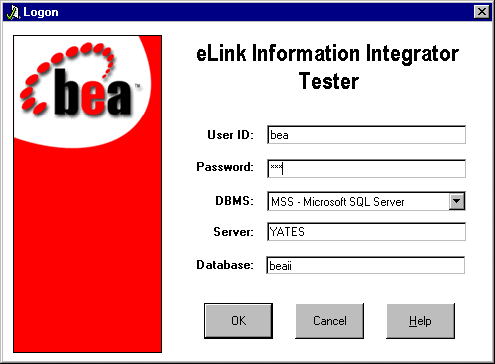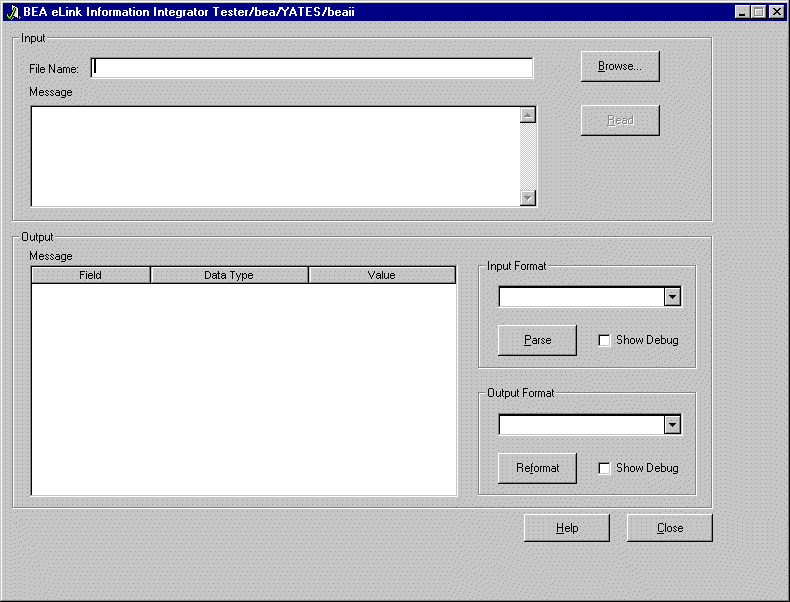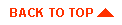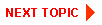Testing Message Parse and Reformat
The Tester interface allows you to parse and reformat messages as a validation test. Tester uses control tables (built using MsgDefAdmin or Formatter) to recognize and parse input and output messages.
This section describes the following topics:
Starting Tester
You can launch Tester using the steps described in the following procedure.
- Double-click the Tester icon. The Tester Logon dialog box appears as in
Figure 5-1.
Note: If you do not have an assigned user ID and password, ask your system administrator to create them for you.
Figure 5-1 Tester Logon
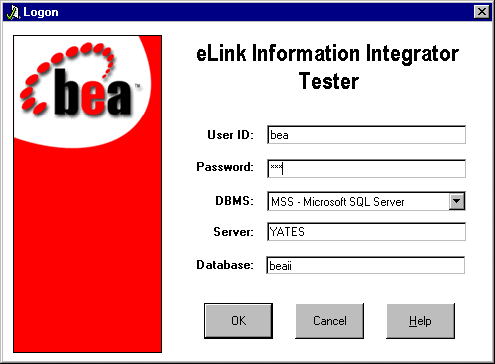
- Enter your user ID in the User ID field and press Tab.
- Enter your password in the Password field and press Tab.
- Select a database type from the DBMS drop-down list box. The database field
appears or disappears based on your selection.
- If you selected the Microsoft SQL server type, specify the server in the Server field and the database in the Database field.
- If you selected an Oracle database type, specify the server in the Server field.
- Click OK. The Tester main window appears as in Figure 5-2.
Figure 5-2 Tester Main Window
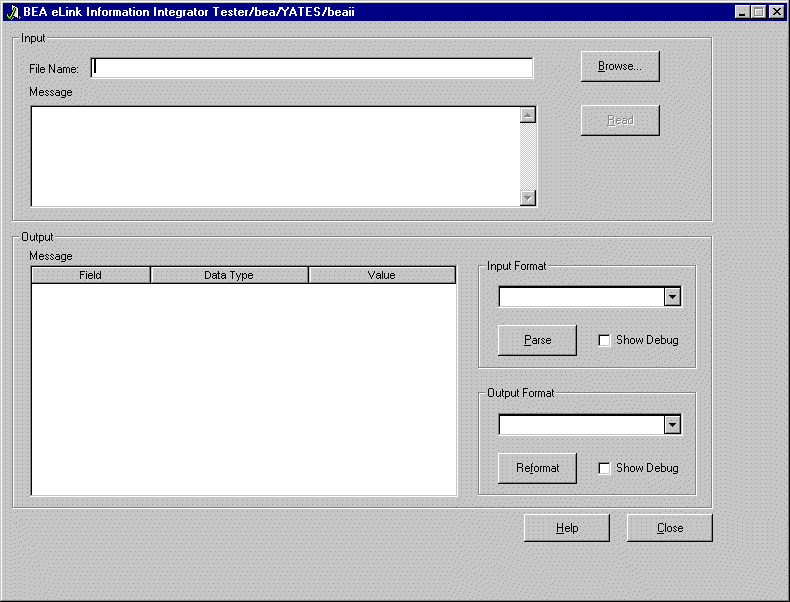
Parsing and Reformatting Messages
You can parse and reformat messages by using the steps described in the following procedure.
- Choose one of the following options:
- Specify the name of the file that contains the message you want to test in the File Name field, or click Browse to view a list of files.
If you click Browse, select the file that contains the message you want to parse in the Select File dialog. The file name is automatically copied to the File Name field when the Select File dialog is closed.
Once a file is specified in the File Name field, the Read button is enabled. Click Read to extract the message from the file specified in the File Name field. The message appears in the Message field.
- Enter the message to test in the Message field. If you are parsing and reformatting binary data, you can use the following escape characters: \a, \n, \r, \t, and \xFF.
- Select the input format for parsing from the drop-down list box in the Input
Format group.
- Click Parse to parse the message. The results are displayed in the Message field
to the left of the Input Format group. If you want to view the details of the parse,
select the Show Debug checkbox before clicking Parse.
- Select the output format for reformatting from the drop-down list box in the
Output Format group.
- Click Reformat to reformat the message. The results are displayed in the Message
field to the left of the Output Format group. If you want to view the details of the
reformat, select the Show Debug checkbox before clicking Reformat.
|
|
|
Copyright © 2000 BEA Systems, Inc. All rights reserved.
Required browser: Netscape 4.0 or higher, or Microsoft Internet Explorer 4.0 or higher.
|