


|

|
|
|
|
Preparing for Installation
This section contains information about the pre-installation preparation that is necessary before installing the BEA WebLogic Java Adapter for Mainframe (JAM) product.
Action List
Before you prepare for your JAM installation, see the following action list and refer to the appropriate information sources.
Prerequisites
Before you prepare for installation, you should complete the following task:
|
|
Your action... |
Refer to... |
|---|---|---|
|
1 |
You should have verified that system requirements have been met. |
BEA WebLogic Java Adapter for Mainframe Introduction and Release Notes |
Determining Your Configuration
Your system configuration is important to consider when planning the installation of the JAM product. The primary components of JAM are:
The JAM gateway must be installed on the same machine in the same BEA Home directory as WebLogic Server. The CRM can be installed on the mainframe, the same computer as the JAM gateway, or on another UNIX or Windows NT computer.
The location of the CRM determines the type of JAM configuration. The three different configurations are defined as follows:
The diagrams in the following sections show examples of the relationships of the JAM components in the three types of configurations. For both types of distributed configurations, you must run the installation program more than once.
Distributed Configuration
In a distributed configuration, the CRM is installed on the mainframe. If the CRM is installed on the mainframe, there is no need to install a third-party SNA stack. However, you must specify your Virtual Telecommunications Access Method (VTAM) in the JAM gateway configuration file (for information about configuration, see the BEA Java Adapter for Mainframe Configuration and Administration Guide). Figure 1-1 illustrates the distributed configuration architecture.
Figure 1-1 Distributed Configuration JAM Architecture
Local Configuration The local configuration combines the JAM gateway, WebLogic Server, and the CRM with the stack (PU2.1 server) on the same UNIX or Windows NT machine. It employs the IBM proprietary SNA protocol for transactions with the mainframe via the stack. Figure 1-2 JAM Local Configuration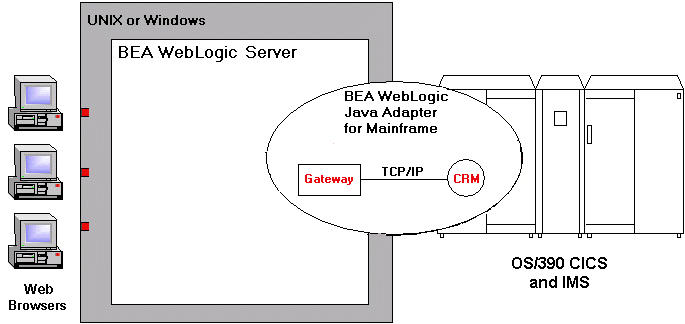
Non-Mainframe Distributed Configuration The non-mainframe distributed configuration separates the JAM gateway from the CRM on different UNIX or Windows NT machines. It employs Transmission Control Protocol/Internet Protocol (TCP/IP) connectivity between the JAM gateway and the CRM, as well as SNA connectivity to the mainframe environment(s). This configuration gives you the flexibility to deploy WebLogic Server separately from the CRM at installations that require WebLogic Server on a platform other than the one on which the SNA stack is running. Note that this configuration requires a one-to-one relationship between the local JAM gateway and the remote CRM. Figure 1-3 Non-Mainframe JAM Distributed Configuration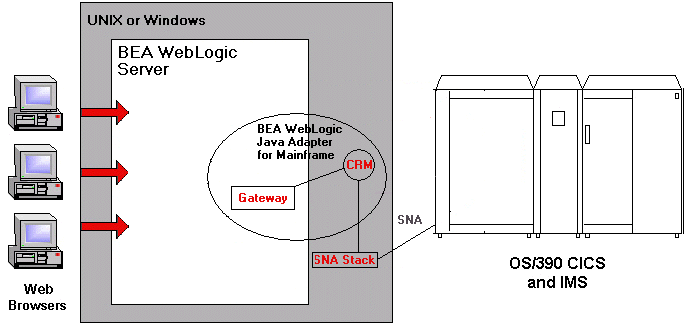
Considering Requirements for Other Components
Because JAM interacts with mainframe applications, be sure to involve your mainframe system support personnel early in the process of planning and installing your JAM product. In a large shop, separate individuals may be responsible for Multiple Virtual System (MVS), Virtual Telecommunications Access Method (VTAM), Information Management System (IMS), and Customer Information Control System/Enterprise Systems Architecture (CICS/ESA). Make sure everyone is involved.
Whether your JAM product is installed on Windows NT, UNIX, or a mainframe, you will need to make sure your system meets the appropriate requirements and that supporting software is operating correctly. The following sections describe mainframe and non-mainframe requirements, and verification of supporting software installations.
Mainframe Requirements
The CRM component of JAM may or may not be located on the mainframe environment; however, mainframe configurations affect how JAM works. The following configurations are required on the mainframe in order to conduct operations within the WebLogic Server environment:
Non-Mainframe Requirements
A non-mainframe environment is a UNIX-based or Windows NT-based machine running the JAM product. The software is fully bi-directional, supporting the local system as either a client or server. This environment consists of the following components:
Stack installation should also be completed and verified. (Refer to vendor documentation for stack installation and verification information.)
(if you are using JAM for workflow processing in WebLogic Process Integrator) For more information on using JAM for workflow processing, see the BEA Java Adapter for Mainframe Workflow Processing Guide. Refer to the BEA WebLogic Java Adapter for Mainframe Release Notes for the version and service pack required for these products.
Installing the Prerequisite Software
The following software should be installed prior to installing the JAM product:
Note: Installation of an SNA stack is not required if you are installing the CRM on the mainframe.
A properly configured SNA protocol stack is required for the CRM to communicate with a mainframe.
Note: Refer to the BEA WebLogic Java Adapter for Mainframe Release Notes for a list of supported SNA stacks and refer to the SNA stack vendor's documentation on configuring for your environment. Ensure that the stack is properly installed and that the configuration can be activated.
Refer to the WebLogic Server product documentation for installation information.
JAVA_HOME: c:\bea\jdk130
PATH: c:\bea\jdk130\bin;%PATH%
Instructions for setting the JAVA_HOME and PATH environment variables on UNIX are included as part of the installation instructions. See "Installing on UNIX in Console Mode."
Note: WebLogic Process Integrator and WebLogic XML/Non-XML Translator are available only as part of WebLogic Integration. Refer to the BEA WebLogic Java Adapter for Mainframe Release Notes for specific release and service pack required.
Verifying SNA Stack Installation (Optional)
Proper stack installation will ensure that your applications deploy and operate correctly. Complete the following installation tasks in order:
Verifying WebLogic Server Installation
Proper WebLogic Server installation ensures that your applications deploy and operate correctly.
After starting the WebLogic Server default server, validate the WebLogic Server product installation by entering the following URL in the address or location field of a certified web browser:
http://localhost:<port>
The default port is 7001, so if you did not change your port number during WebLogic Server installation, the following URL should work:
http://localhost:7001
What Do I Do Next?
If WebLogic Server is properly installed and running, the WebLogic Server Web Server Index Page is displayed. If it is, proceed to installing the JAM product. For instructions, see Installing the Software
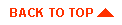
|

|

|
|
|
|
Copyright © 2001 BEA Systems, Inc. All rights reserved.
|