| Managing the Database and Intermediate Files |
|
|
The following sections describe how to manage the Log Central database and the Central Collector intermediate files:
Working with the Storage Maintenance Tool
Processing Records on a One-Time Basis
Processing Records and Files on a Schedule
The Storage Maintenance tool enables you to delete and to execute processing scripts for database records and intermediate files.
The following sections explain how to use the Storage Maintenance tool:
Starting the Storage Maintenance Tool
Main Components of the Storage Maintenance Tool
Storage Maintenance Tool Toolbar
Storage Maintenance Tool Menus
To start the Storage Maintenance tool:
For detailed information about starting the Console, see Introducing the Log Central Console. For the lc_launch command syntax, see Commands.
Figure 7-1 Storage Maintenance Tool
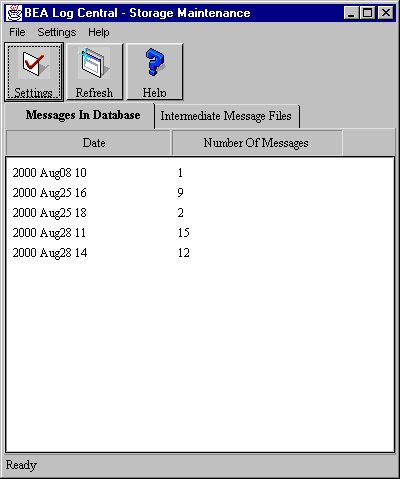
The following table describes the main components of the Storage Maintenance tool.
|
Component |
Description |
|---|---|
|
Menu bar |
Provides the menus for the Storage Maintenance tool. For more information, see Storage Maintenance Tool Menus. |
|
Toolbar |
Provides access to frequently used actions. For more information, see Storage Maintenance Tool Toolbar. |
|
Message Tabs |
The Messages in Database tab displays the number of messages delivered to the database during each hour of the day. The Intermediate Message Files tab displays the names of the Central Collector's intermediate files. |
Storage Maintenance Tool Toolbar
The following table describes the Storage Maintenance tool toolbar.
|
Button |
Action |
|---|---|
|
|
Displays the Operations Settings window. This window enables you to:
You can also use the Operations command in the Settings menu to display the Operations Settings window. |
|
|
Refreshes the display to show the current database records and intermediate files. |
|
|
Displays the Log Central Online Help. You can also use the commands in the Help menu to display the Log Central Online Help. |
Storage Maintenance Tool Menus
The following table describes the Message Browser menus.
|
Menu |
Commands |
|---|---|
|
File |
Process Records—Executes the process_dbrec script for the selected database records. This command is available only if the Messages in Database tab is selected. For more information about process_dbrec, see Creating a Processing Script. Delete—Deletes the selected database records and intermediate files. You can delete an intermediate file only after all the associated messages have been uploaded to the Log Central database. Close—Exits the Storage Maintenance tool. |
|
Settings |
Operations—Displays the Operations Settings window. This window enables you to:
You can also use the Settings button in the toolbar to display the Operations Settings window. |
|
Help |
Displays the Log Central Online Help for various Storage Maintenance tool help topics. You can also use the Help button in the toolbar to display the Log Central Online Help. |
To schedule the deletion of database records:
For detailed information about starting the Console, see Introducing the Log Central Console. For the lc_launch command syntax, see Commands.
The Storage Maintenance tool displays the Operations Settings window.
Figure 7-2 Operations Settings Window
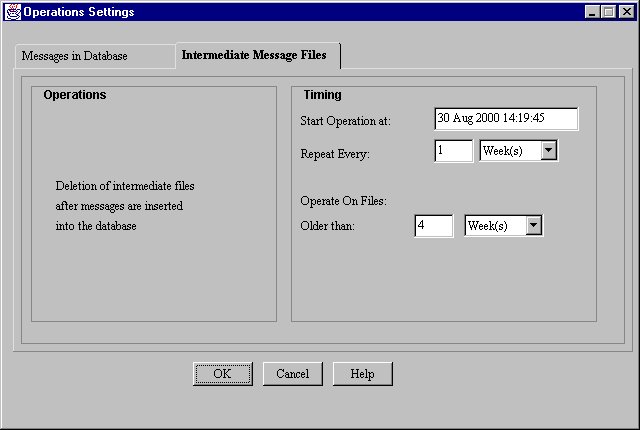
To perform the deletion only once, deselect the Repeat Every checkbox.
You can instruct Log Central to delete records based on age or based on a range of dates.
Log Central deletes intermediate files only after all their messages have been stored in the database.
To schedule the deletion of intermediate files:
For detailed information about starting the Console, see Introducing the Log Central Console. For the lc_launch command syntax, see Commands.
The Storage Maintenance tool displays the Operations Settings window.
Figure 7-3 Operations Settings Window
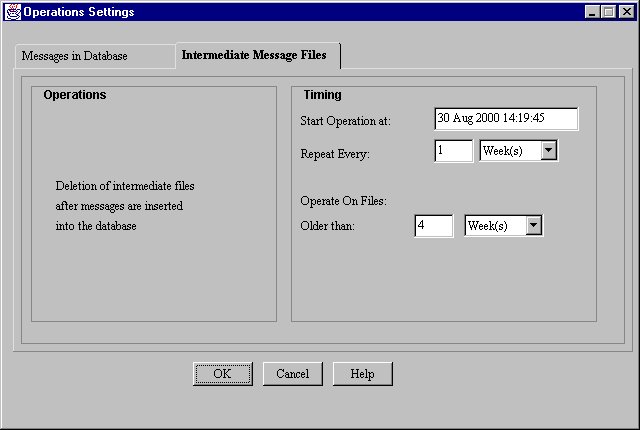
Log Central can execute a script on its intermediate files and on messages in the database. Log Central provides the process_dbrec script as a sample file. The file is a shell script on UNIX machines or a batch file on Windows NT. The file includes comments that describe how to use it. The script does not do anything as shipped. The Storage Maintenance tool lets you specify how frequently to run the script. You can also run the script one time by using the Process Records command in the File menu. See Processing Records on a One-Time Basis.
Some of the things you can modify the script to do include:
The script uses the following syntax:
process_dbrec starttime endtime
The following table describes the input arguments.
Your script can use these arguments as needed. To set these arguments, set the From and To fields in the Message in Database tab in the Operations Settings window.
Do not put any commands in the script, such as echo, that write to the standard output terminal. The standard output terminal is not available in this context.
Log Central expects the script to return -1 if there is an error or 0 it if runs successfully. Records are deleted only after the script runs successfully, even if you selected the Delete Records option.
To create a processing script:
install_dir/bin/process_dbrec.bat (NT) or
install_dir/bin/process_dbrec (UNIX), where install_dir is the
directory where you installed Log Central.
You can run the processing script on selected database records on a "one shot" basis. This operation is not valid for intermediate files.
To run the processing script one time:
For detailed information about starting the Console, see Introducing the Log Central Console. For the lc_launch command syntax, see Commands.
Figure 7-4 Messages in Database Tab
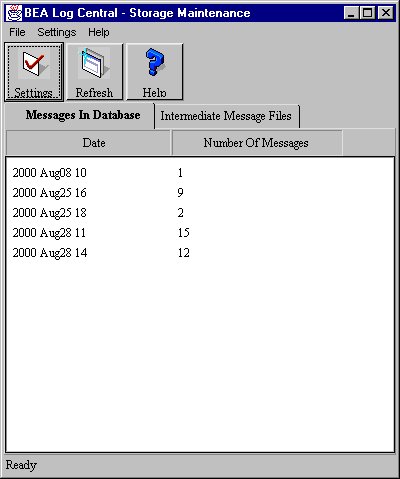
To schedule the processing script:
For detailed information about starting the Console, see Introducing the Log Central Console. For the lc_launch command syntax, see Commands.
The Storage Maintenance tool displays the Operations Settings window.
Figure 7-5 Operations Settings Window
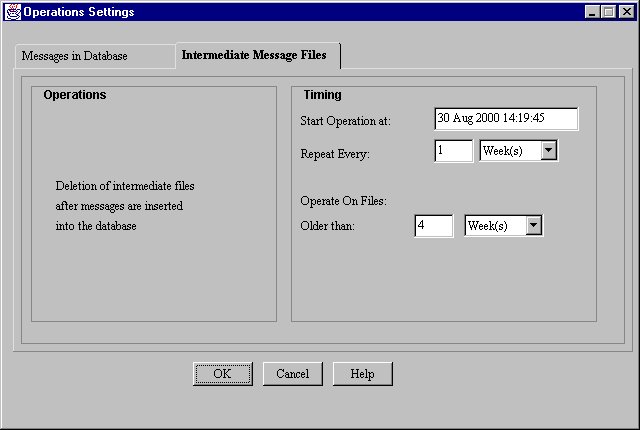
Log Central will delete database records after running the script. Log Central deletes intermediate files only after all their messages have been stored in the database.
To run the script only once, deselect the Repeat Every checkbox.
You can tell Log Central to run the script on records based on age or based on a range of dates.
|
|
| Copyright © 2000 BEA Systems, Inc. All rights reserved.
Required browser: Netscape 4.0 or higher, or Microsoft Internet Explorer 4.0 or higher. |