


|

|
|
|
|
Installing Log Central on Windows Systems
The following sections explain how to install and uninstall Log Central on Windows systems:
Installation Procedure for Windows
Uninstallation Procedure for Windows
Installation Procedure for Windows
Follow this procedure to install Log Central on the central host, each managed node, and the database host, if it is a different machine from the central host.
To install Log Central on Windows:
Call or email BEA Customer Support to request a license file for Log Central.
1-888-232-7878
support@bea.com
http://www.bea.com/support/contact_cs.html
When you receive your license file, copy it to your hard drive.
The Log Central installation program starts automatically and displays the Welcome dialog.
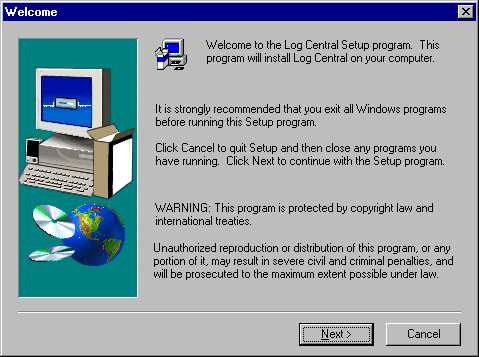
The Log Central installation program displays the Software License Agreement.
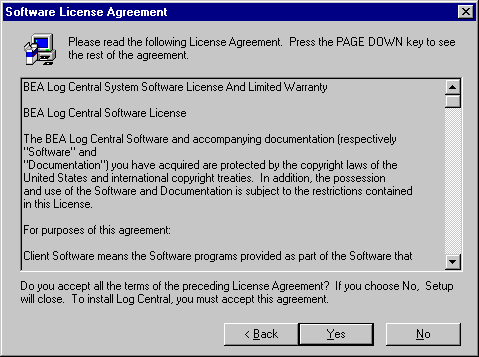
The Log Central installation program displays the Choose Destination Location dialog.
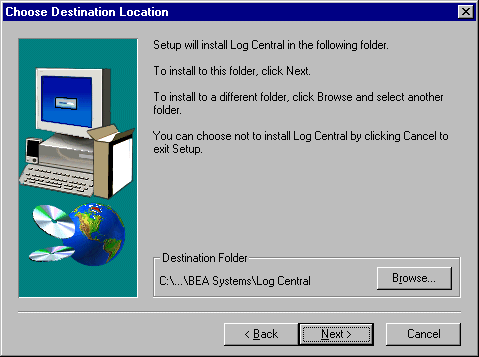
Log Central installation program installs Log Central in the specified destination folder and displays the License Question.
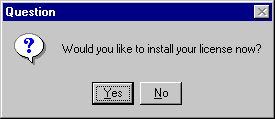
The Log Central installation program displays the Insert License Disk dialog.
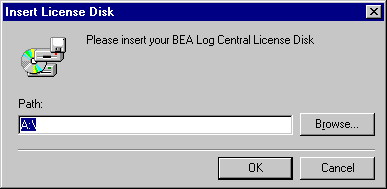
Note: Even though this dialog instructs you to insert a disk, you do not need to insert a disk. Your license file is probably on your hard drive, which means that inserting a disk is unnecessary.
The Log Central installation program displays the Setup Complete dialog.
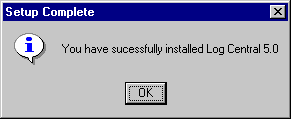
To view the online documentation in a Web browser, open ..\doc\html\index.htm.
Uninstallation Procedure for Windows
To uninstall Log Central on Windows:
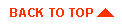
|

|

|
|
|
|
Copyright © 2000 BEA Systems, Inc. All rights reserved.
|