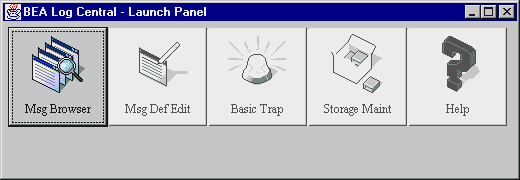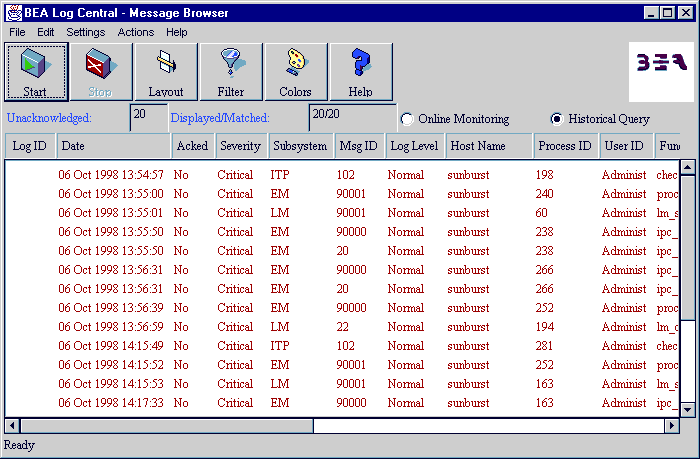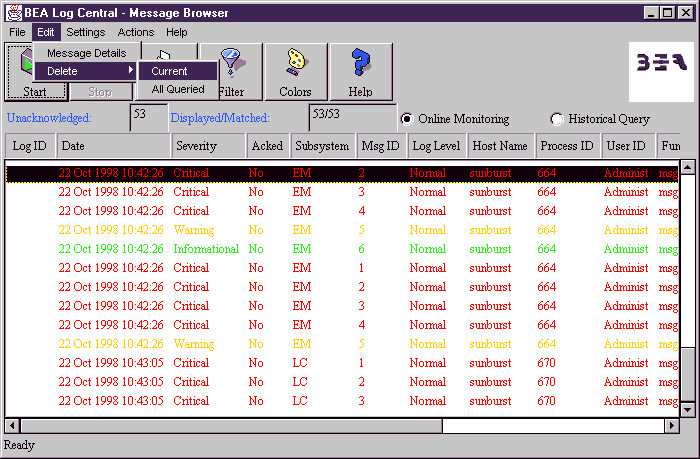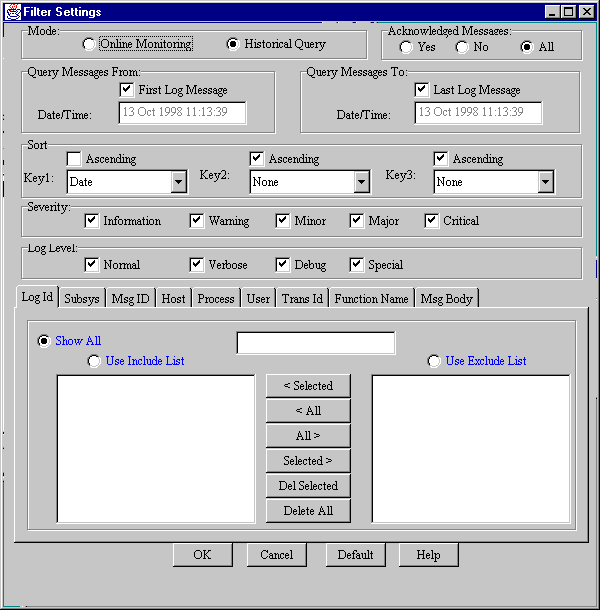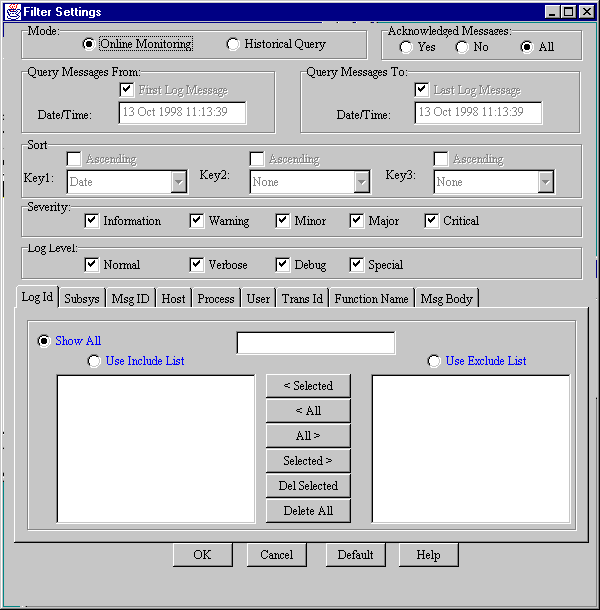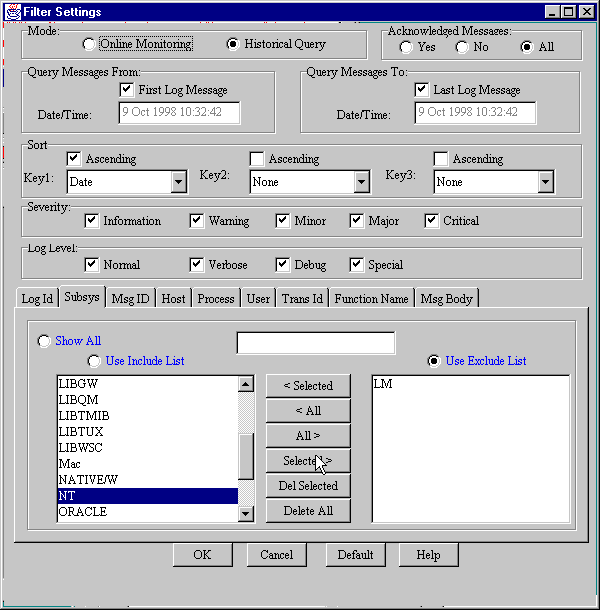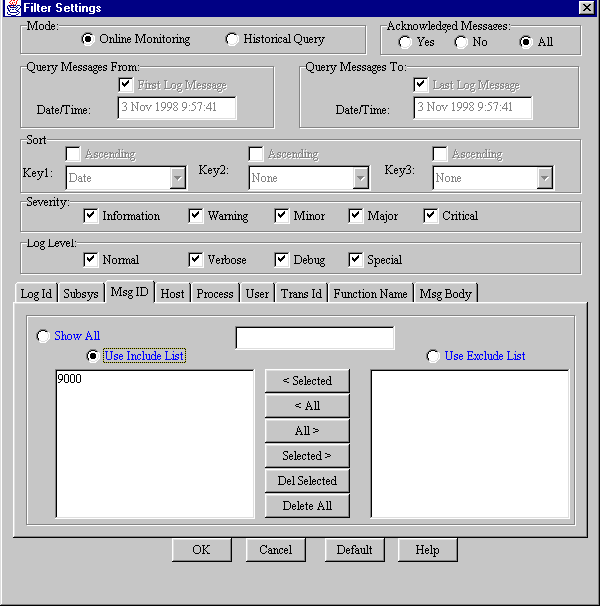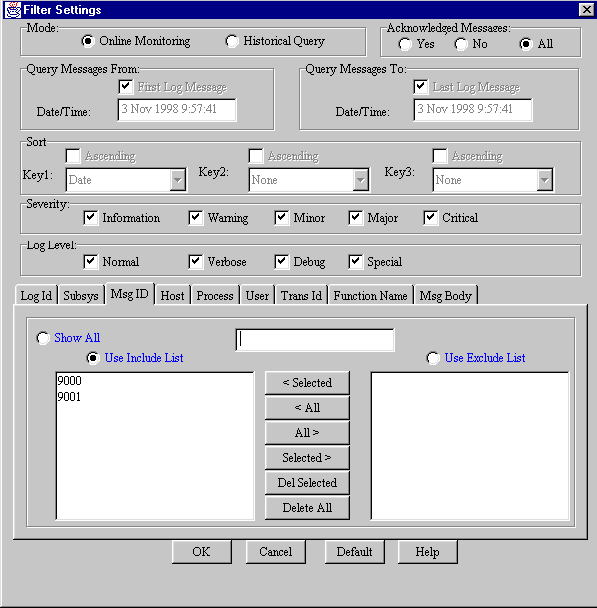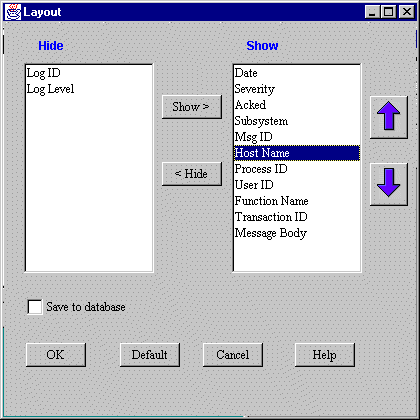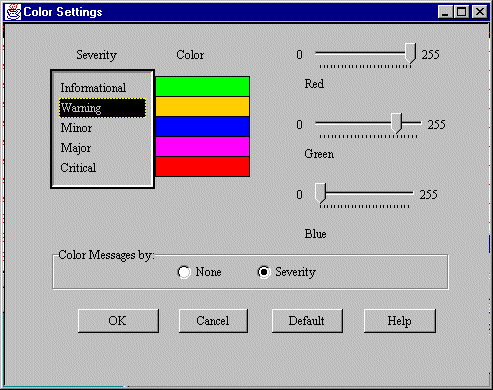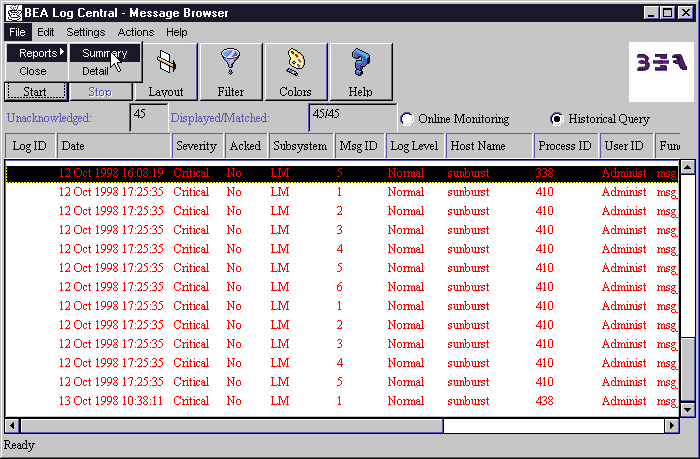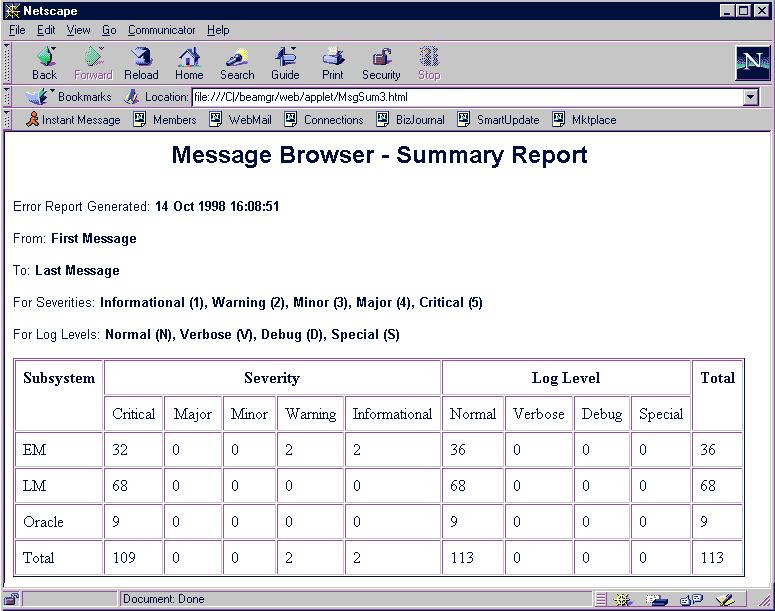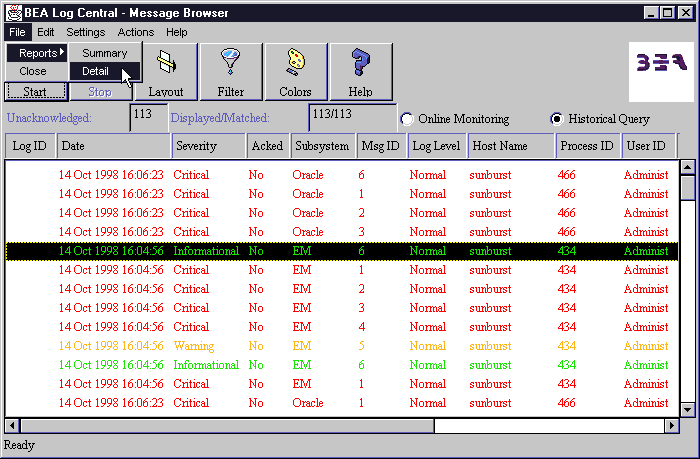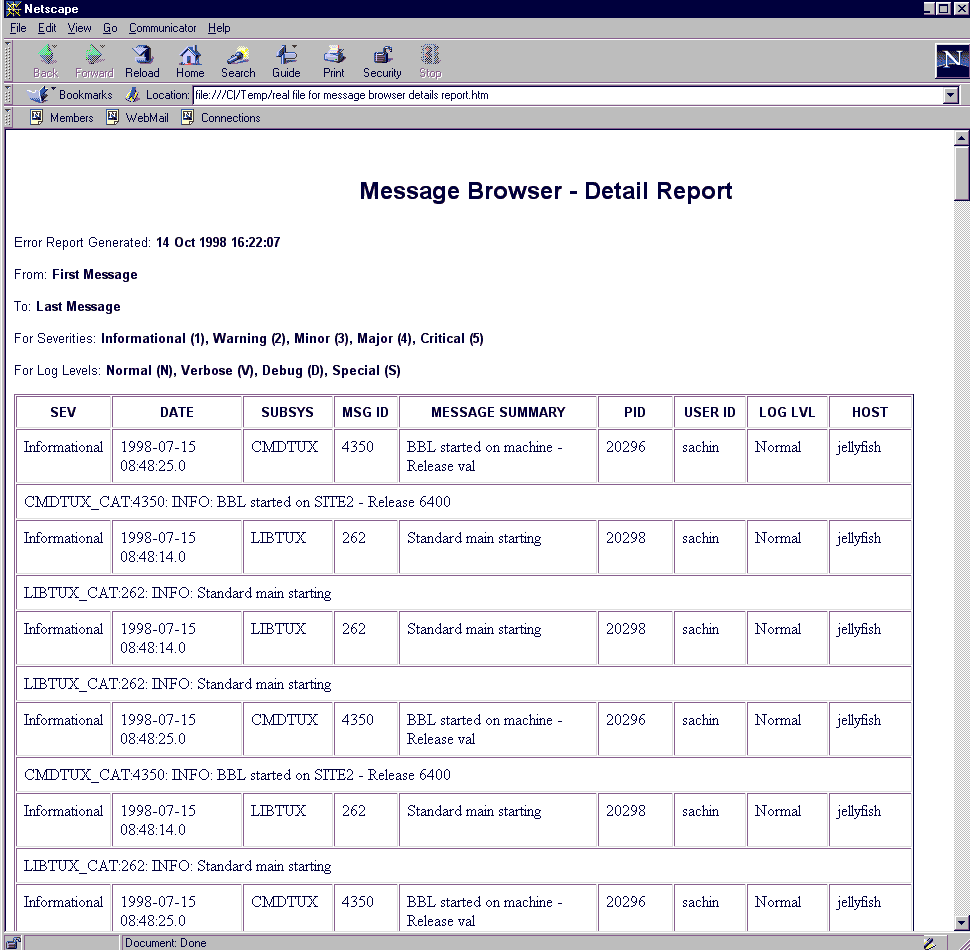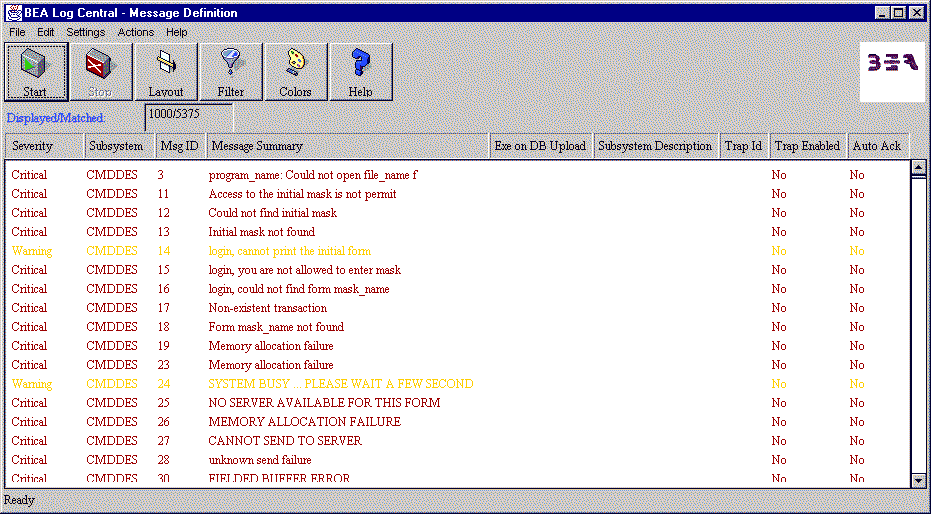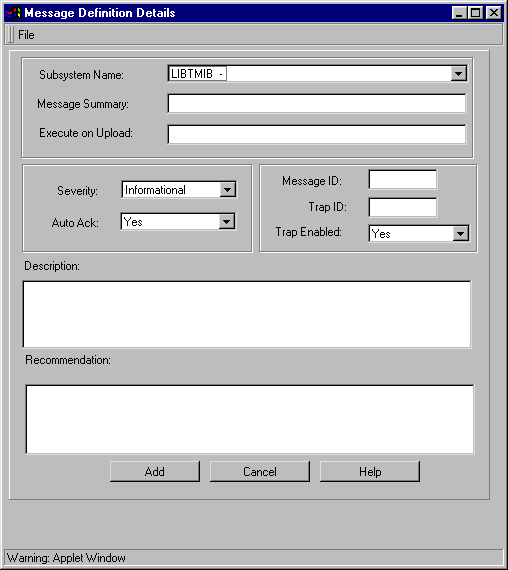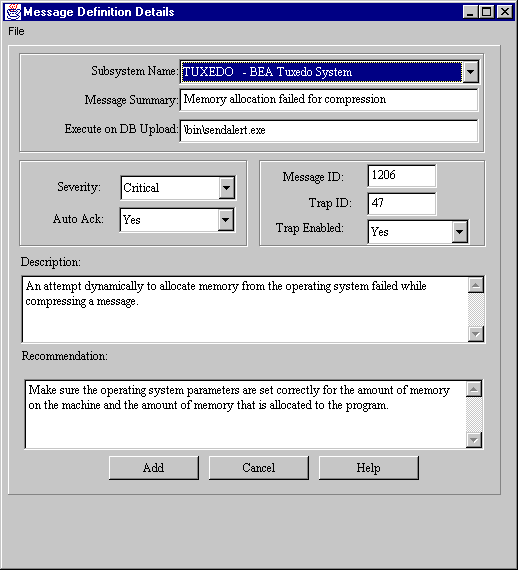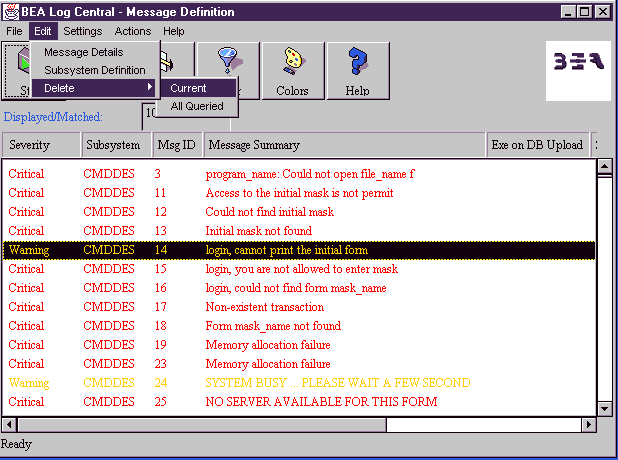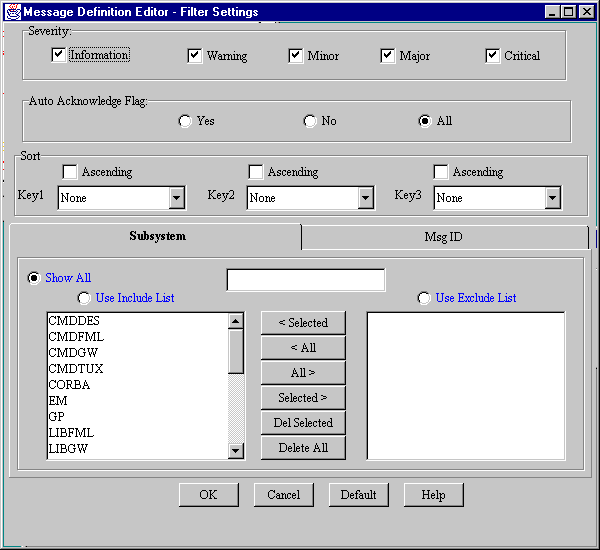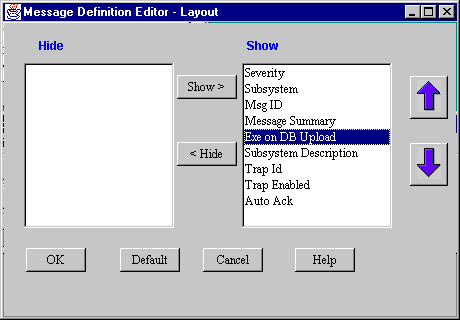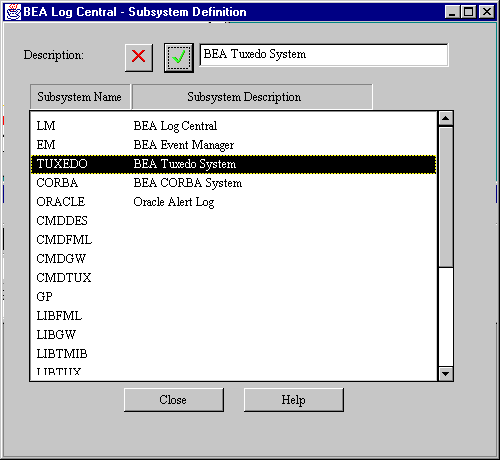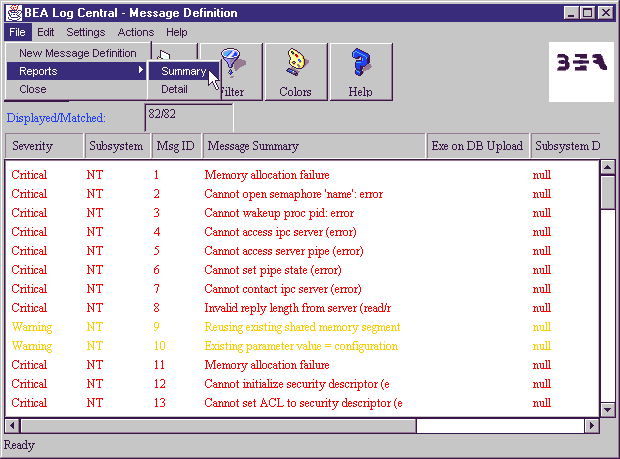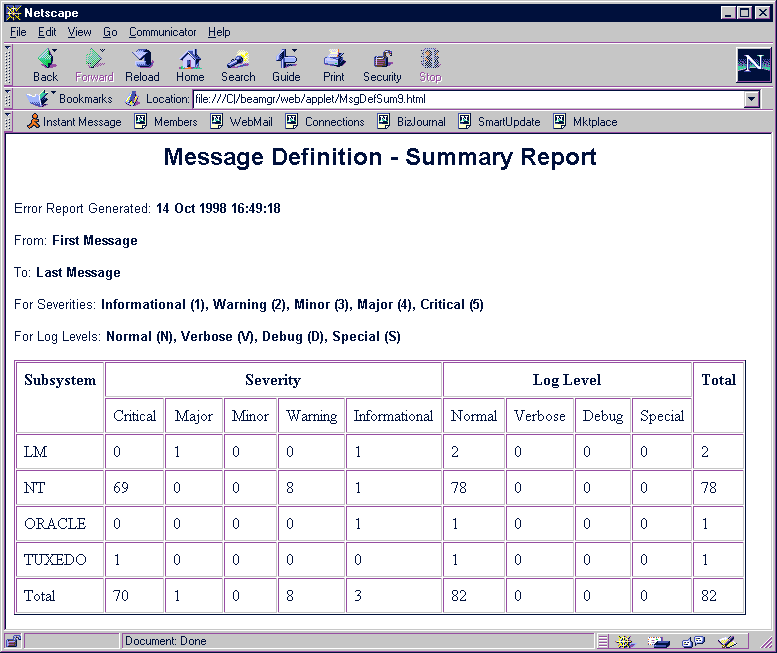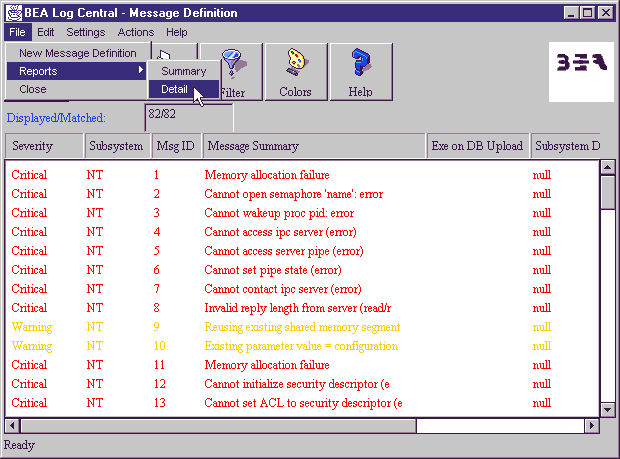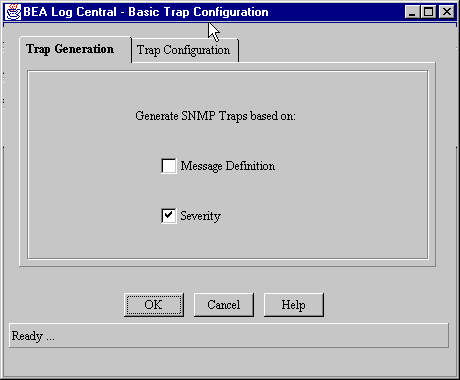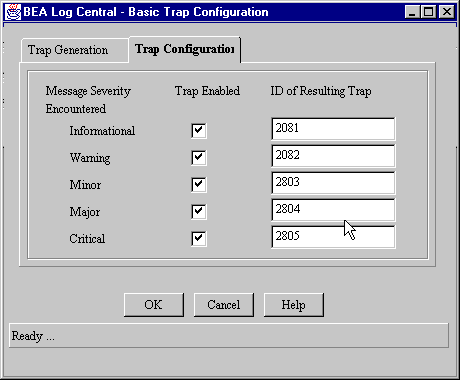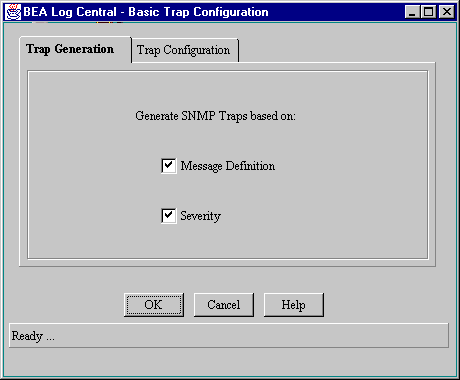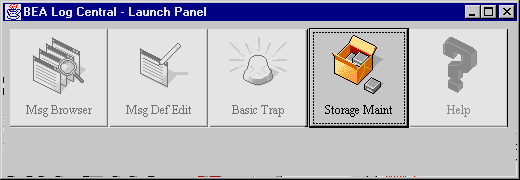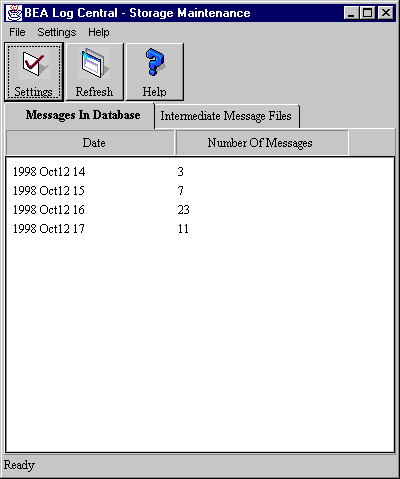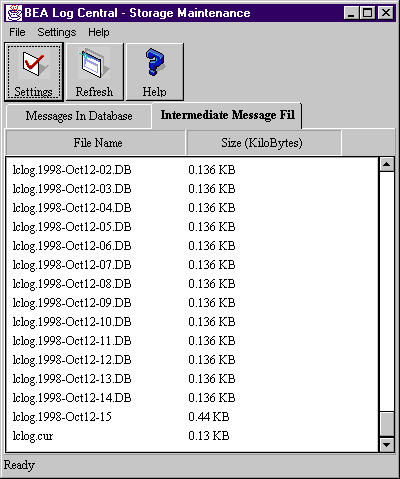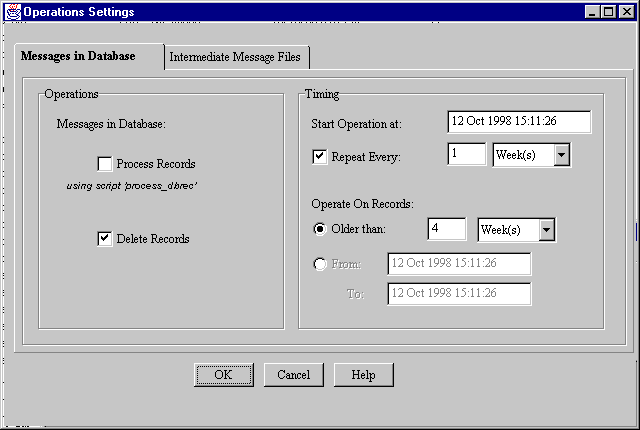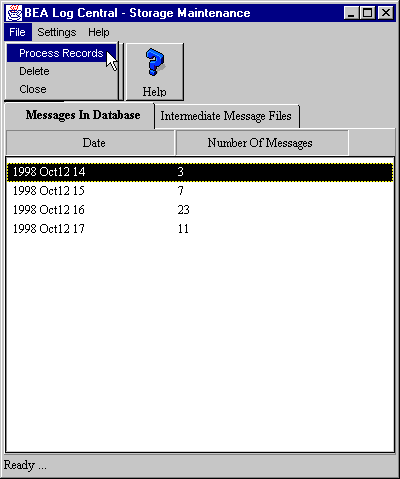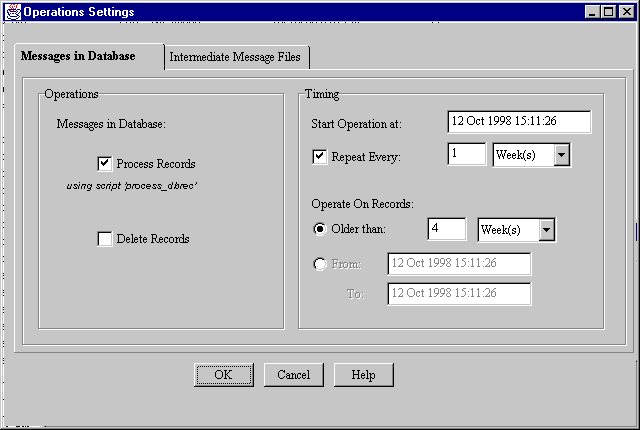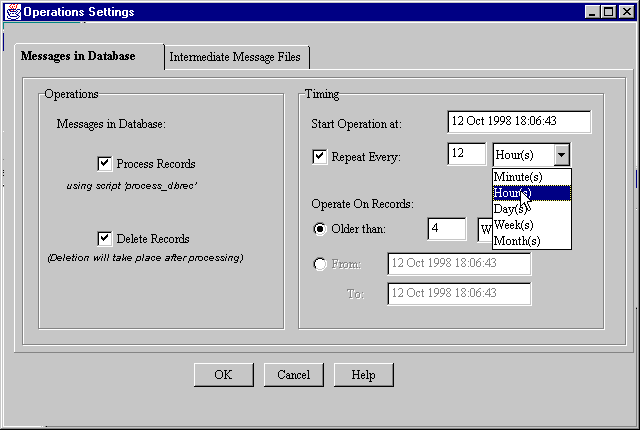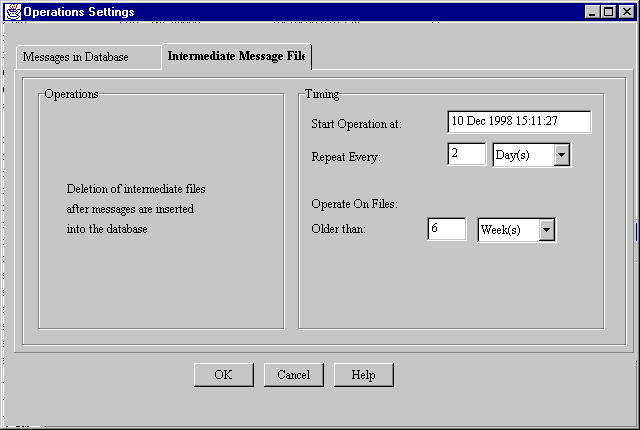Invoking the Launch Panel
To invoke the Log Central Console, type lc_launch at a command prompt on the central host.
When you start the Console, the Launch Panel appears first. The Launch Panel provides access to the Console tools of Log Central.
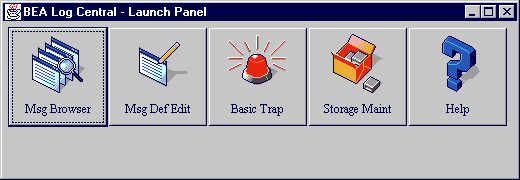
You can also invoke the Console with a number of options. You may want to specify any of the following: