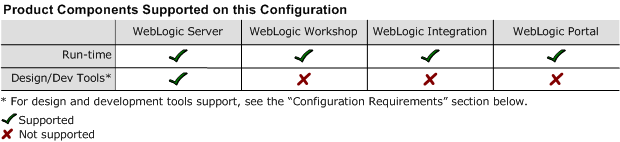8.1 Supported Configurations: Sun Solaris 9 on x86
|
|
Sun Solaris 9 on x86 with 8.1 SP3
This section provides the following information:
Related Information
- For information about supported database configurations, Web servers, and browsers, plus support for interoperability tools and WebLogic Platform product support information, see WebLogic Platform 8.1 Supported Configurations.
- For details about Sun Solaris 9, visit Sun's Web site:
http://www.sun.com.
Configuration Requirements
Known Issues
For information about known issues with any components of this release, see the appropriate Release Notes document. For a complete list of Release Notes supporting WebLogic Platform 8.1, see:
http://download.oracle.com/docs/cd/E13196_01/platform/docs81/interm/relnotes.html
Download and Installation Instructions
To install WebLogic Platform 8.1 SP3 on your Sun Solaris 9 configuration, complete the following steps:
- Step 1: Download and Install the Sun Java 2 SDK 1.4.2_04
- Step 2: Download WebLogic Platform 8.1 SP3 and the Supplemental JAR File
- Step 3: Install WebLogic Platform 8.1 SP3 and the Supplemental JAR File
Step 1: Download and Install the Sun Java 2 SDK 1.4.2_04
- Go to the Sun SDK download site:
http://java.sun.com/products/archive/j2se/1.4.2_04
Step 2: Download WebLogic Platform 8.1 SP3 and the Supplemental JAR File
To download the installer and supplemental JAR file for WebLogic Platform 8.1 SP3, complete the following procedure:
- Go to the BEA download site:
http://commerce.bea.com.
Now you have all the components required for your installation: Sun Java 2 SDK 1.4.2_04, the WebLogic Platform package installer, and the supplementary JAR file.
Step 3: Install WebLogic Platform 8.1 SP3 and the Supplemental JAR File
Note: For more information about installing WebLogic Platform, see Installing BEA WebLogic Platform at http://download.oracle.com/docs/cd/E13196_01/platform/docs81/install/index.html.
- In a browser, open Installing BEA WebLogic Platform and find the section called "Starting Graphical-Mode Installation for .jar Installation Files" (in the chapter called "Installing WebLogic Platform Using Graphical-Mode Installation") at the following URL:
- Set the
WL_HOMEvariable to the directory in which WebLogic Platform is installed and exportWL_HOME: - Modify the environment variable
LD_LIBRARY_PATHin the following shell scripts to point to the x86 directory underlib/solaris. In other words, replace all occurrences of${WL_HOME}/server/lib/solariswith${WL_HOME}/server/lib/solaris/x86 in the following two shell scripts:
$ jar -xvf wls813_solaris_x86_supp.jar