


|

|
|
|
|
Installing and Uninstalling BEA SNMP Agent on a UNIX Platform
This chapter explains how to install and uninstall BEA SNMP Agent on a UNIX platform in these sections:
Installing BEA SNMP Agent on UNIX
Follow this procedure to install BEA SNMP Agent on your UNIX platform:
Call or email BEA Customer Support to request a license file for BEA SNMP Agent.
Phone: 1-888-232-7878
Email: support@bea.com
When you receive your license file, copy it to your hard drive.
To install the BEA SNMP Agent software, you must have either a local CD drive or a drive that is accessible over a network. The procedure for mounting the CD file system on the local UNIX platform may vary depending on the UNIX system being used. For this procedure, refer to your UNIX system documentation for instructions specific to your UNIX platform.
mount -F nfs -r machine-name:/cdrom/bea_snmp_agent_2_1 /mount-point
For example:
mount -F nfs -r diamond:/cdrom/bea_snmp_agent_2_1/mnt/BEASNMP
# nohup pfs_mountd &
# nohup pfsd &
Then mount the CD using this command:
# pfs_mount -o -xlat=unix /dev/dsk/device_file /mount_point
For example:
# pfs_mount -o -xlat=unix /dev/dsk/c0t2d0 /cdrom
mount -t cdfs -o noversion /dev/rz4c /cdrom
For example:
% cd /cdrom
Note: Before executing the following command, make sure that the PATH includes access to the uncompress utility.
% sh ./install.sh
Enter all data carefully. If the installation program encounters any errors, it quits and you have to restart again at Step 1.
You can stop the installation program at any time by issuing an interrupt, typically by pressing Delete, Break, or Ctrl-C.
The installation program displays the hardware/ software installation options.
01) alpha/dux40/tux-6.4 02) alpha/tru64/tux-7.1
03) alpha/tru64/wle-4.2 04) alpha/tru64/wle-5.1
05) hp/hpux1020/tux-6.4 06) hp/hpux1020/wle-4.2
07) hp/hpux11/tux-6.4 08) hp/hpux11/tux-7.1
09) hp/hpux11/wle-4.2 10) hp/hpux11/wle-5.1
11) ibm/aix414/tux-6.4 12) ibm/aix42/tux-6.4
13) ibm/aix43/tux-6.4 14) ibm/aix43/tux-7.1
15) ibm/aix43/wle-4.2 16) ibm/aix43/wle-5.1
17) sun5x/sol251/tux-6.4 18) sun5x/sol26/tux-6.4
19) sun5x/sol26/tux-7.1 20) sun5x/sol26/wle-4.2
21) sun5x/sol26/wle-5.1
Install which platform's files? [01-21, q to quit, l for list]:
The installation program repeats your selection, identifies the product family to be installed, and asks you to confirm your selection.
For example:
** You have chosen to install from sun5x/sol251 **
SNMP Agent
This directory contains the SNMP Agent product(s) for
SunOS 5.5.1 (Solaris 2.5.1) on SPARC.
Is this correct? [y,n,q]:
The installation program asks you which platform's files to install.
Install which platform's files? [01-21, q to quit, l for list]: 19
To terminate the installation at any time
press the interrupt key,
typically <del>, <break>, or <ctrl+c>.
The following packages are available:
1 snmp BEA SNMP Agent 2.1
Select the package(s) you wish to install.
Separate multiple packages with a space.
(type 'all' to install all packages) (default: all) [?,??,q]: 1
Enter the number associated with the product you want to install:
Then press Enter to continue.
The installation program displays product information and prompts you for a directory location in which to install the product.
The following instructions use an installation directory named /usr/SNMP Agent. If the specified directory does not exist, the installation program creates it and starts installing the product.
Base directory for the BEA SNMP Agent files [?,q]: /usr/tux71
Determining if sufficient space is available ...
5736 blocks are required
1310272 blocks are available to /usr/tux71
Using /usr/tux71 as the BEA SNMP Agent base directory
The installation script then displays a list of the files being installed.
Unloading /cdrom/bea_snmp_agent_2_1/snmp/sun5x/sol26/tux-7.1/snmp/snmp.Z ...
bin/evt2trapd
bin/tux_snmpd
bin/snmp_integrator
bin/snmpget
bin/snmpgetnext
...
etc/bea2tiv.cds
etc/bea2tiv.oid
etc/beamgr.conf
etc/beamgr_snmpd.conf
11480 blocks
... finished
Modifying configuration files to show installation date/time...
... finished
Changing file permissions...
... finished
To terminate the installation at any time
press the interrupt key,
typically <del>, <break>, or <ctrl+c>.
The following packages are available:
1 snmp BEA SNMP Agent 2.1
Select the package(s) you wish to install.
Separate multiple packages with a space.
(type 'all' to install all packages) (default: all) [?,??,q]: all
After you install all desired products, type q and press Enter to quit.
Do you wish to install the BEA SNMP Agent 2.1 License [y/n]:
Enter Y.
The installation program displays the next question:
Path for BEA SNMP Agent 2.1 License file [?,q]:
Enter the name of the directory that contains the license file that you obtained at the beginning of this procedure.
Note: The following instructions use a license directory named /BEASNMP/etc.
The installation program installs the license file and completes the installation of the BEA SNMP Agent software. For example:
Determining if sufficient space is available ...
7357 blocks are required
2347636 blocks are available to /BEASNMP/etc
Using /BEASNMP/etc as the BEA SNMP Agent 2.1 License directory
Installation of BEA SNMP Agent 2.1 was successful
Please don't forget to fill out and send in your registration card
To view the online documentation in a Web browser, open doc/html/index.htm.
To view the PDF files, you need Adobe Acrobat Reader. If you do not have this program, you can get it for free from the Adobe Web site at http://www.adobe.com or call your local Adobe sales office.
Uninstalling BEA SNMP Agent from UNIX
Follow this procedure to uninstall BEA SNMP Agent from your UNIX platform:
For example:
install_dir/etc/beamgr.conf
install_dir/etc/beamgr_snmpd.conf
In the preceding example, install_dir is the directory in which you installed the BEA SNMP Agent software.
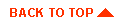
|

|
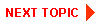
|
|
|
|
Copyright © 2000 BEA Systems, Inc. All rights reserved.
|