


|

|
|
|
|
Installing and Uninstalling BEA SNMP Agent on a Windows NT Platform
This chapter explains how to install and uninstall BEA SNMP Agent on a Windows NT platform in these sections:
Installing BEA SNMP Agent on Windows NT
Follow this procedure to install BEA SNMP Agent on your Windows NT platform:
The installation program scans your hard disk looking for installed versions of Tuxedo and WebLogic Enterprise. If neither product is installed, the installation program displays an error message and stops.
Call or email BEA Customer Support to request a license file for BEA SNMP Agent.
Phone: 1-888-232-7878
Email: support@bea.com
When you receive your license file, copy it to your hard drive.
If you have installed more than one version of Tuxedo and/or WebLogic Enterprise, the installation program displays the Select Components screen, listing the versions of Tuxedo and WLE that you have installed. (If you installed only one version of Tuxedo or WLE, this screen is not displayed.)
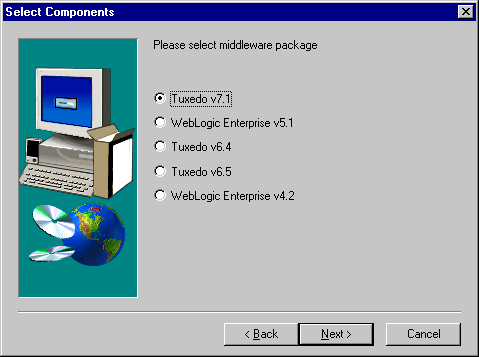
The installation program displays the Welcome screen.
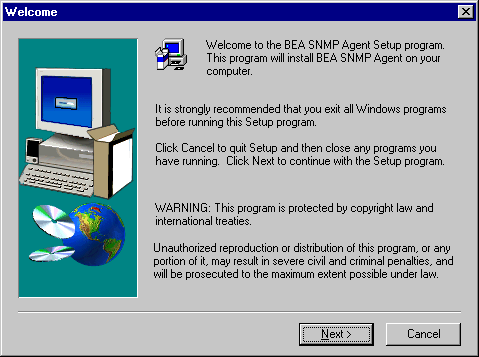
The installation program displays the Software License Agreement screen.
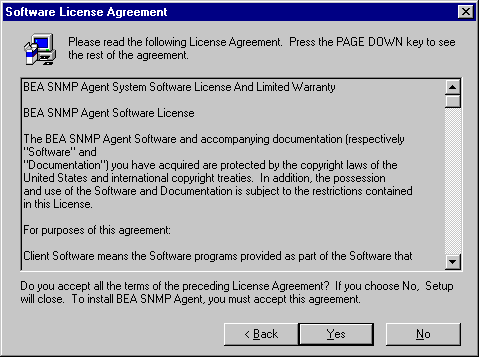
The installation program displays the Choose Destination Location screen.
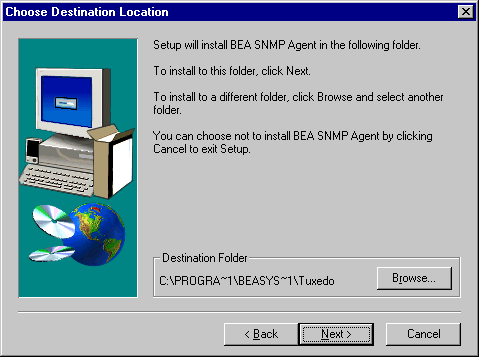
It is recommended that you DO install the BEA SNMP Agent in the default destination folder. If you do not do so, you could have problems with the license file and configuring the application. To select the default destination folder, click Next.
If you do not want to install the BEA SNMP Agent in the default destination folder, click Browse. The Choose Folder screen is displayed.
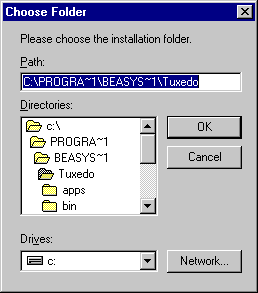
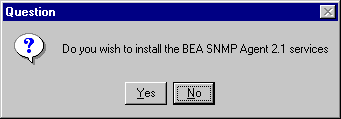
The installation program proceeds to extract, uncompress, and install the BEA SNMP Agent files. This installs the BEA SNMP Agent as two services. One is the snmp_integrator. The other is given one of the following names based on which version of Tuxedo or WLE you installed:
tux64_snmpd
tux65_snmpd
tux71_snmpd
wle42_snmpd
wle51_snmpd
You can check to make sure that these services are registered as NT services. Select Start-Settings-Control Panel-Services and scroll the list of services until you find these two on the list. Here is an example of what you should see:
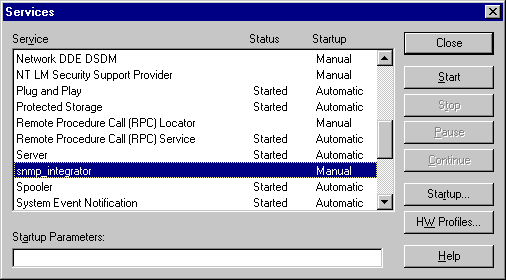
Note: If you click No and attempt to install the BEA SNMP Agent manually as two Windows services, or attempt to run the BEA SNMP Agent from its executable files, the result is unpredictable and, thus, not recommended.
Caution: If more than one version of Tuxedo or WLE is installed on the same machine, and one of these versions is then uninstalled, you must re-register snmp_integrator as a Windows NT service. To do this, type the following command at the command prompt:
instsrv service-name [executable-file | remove]
For example, if one of your BEA SNMP Agents is installed in C:\tux71\, the command is:
instsrv snmp_integrator c:\tux71\bin\snmp_integrator.exe
When the installation program has finished installing the two services, the Question dialog is displayed.
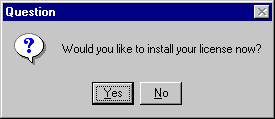
The installation program displays the Insert License Disk dialog.
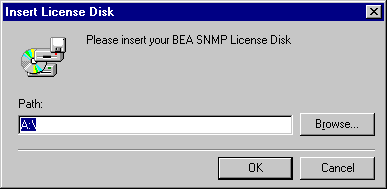
Note: If you click No, an error message displays, the installation program stops, and the BEA SNMP Agent is not completely installed.
The Choose Folder screen is displayed.
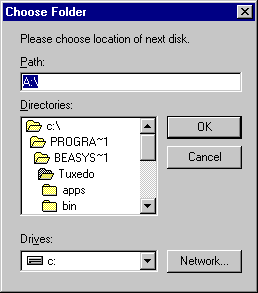
Navigate to the directory that contains the SNMP Agent license file that you obtained in Step 6, and then click OK.
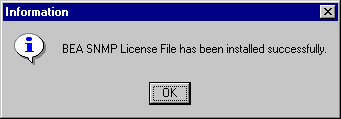
The Setup Complete dialog is displayed.
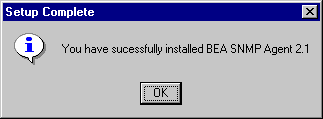
To view the online documentation in a Web browser, open doc\html\index.htm.
To view the PDF files, you need Adobe Acrobat Reader. If you do not have this program, you can get it for free from the Adobe Web site at http://www.adobe.com or contact your local Adobe sales office.
Uninstalling BEA SNMP Agent from Windows NT
Follow this procedure to uninstall BEA SNMP Agent from your Windows NT platform:
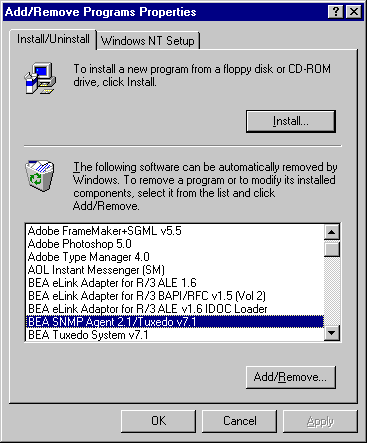
The Add/Remove program displays the Confirm File Deletion dialog.
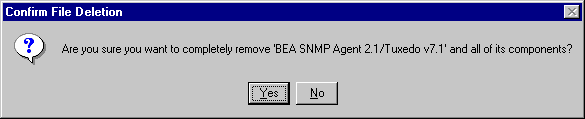
While uninstalling the BEA SNMP Agent software, the Add/Remove program displays the Remove Programs From Your Computer screen.
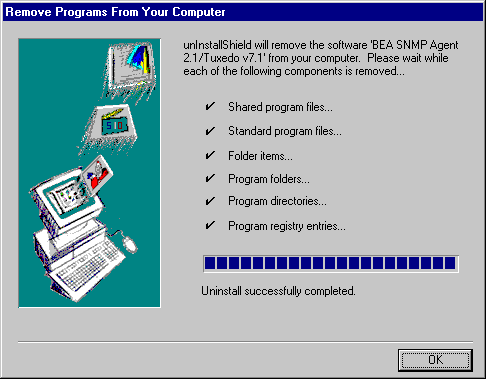
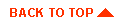
|

|
|
|
|
Copyright © 2000 BEA Systems, Inc. All rights reserved.
|