Table 2-2 Toolbar Buttons
![]()
Logs on (if needed) and opens the Contract Repository window
![]()
Logs off (if last window open) and closes the Contract Repository window
![]()
Opens the Workstation Objects window. (If first window open, also logs on to Contract Repository.)
![]()
Closes the Workstation Objects window. (If last window open, also logs off Contract Repository.)
![]()
Copies sample code selection to clipboard
![]()
Shows synchronous mode
![]()
Shows asynchronous mode
![]()
Opens the online help
![]()
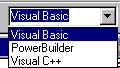
Specifies the client application development tool you are using.
Sample code will be generated for the development environment you specify here. You can choose Visual Basic, PowerBuilder, or Visual C++. (On the example of the main window in Figure 2-1, this is set to Visual Basic.)