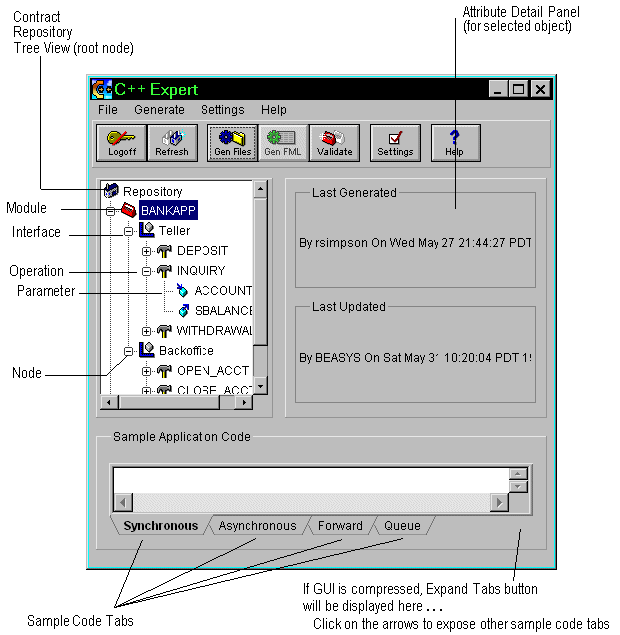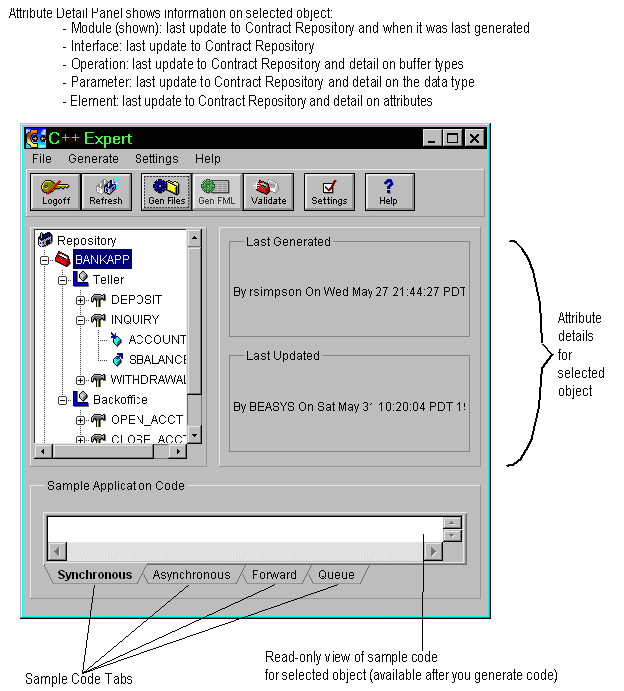You can browse through the contents of the Contract Repository and generate sample application code for modules you select.
Note: The Contract Repository is the source of the modules, interfaces, and operations that represent BEA TUXEDO service interface information-if the item is not in the Contract Repository, you cannot access it from the C++ Expert.
How Do I Modify Contract Repository Services?
You cannot use C++ Expert to edit or change the objects in the Contract Repository. If you need to add, remove, or otherwise make changes to the Contract Repository objects, you must use the BEA TUXEDO Builder Contract Repository Editor product. For more information on working with the Contract Repository, refer to the BEA TUXEDO Builder Contract Repository Online Help (see Where to Find Related Information).
Refreshing the Contract Repository View
You can reload the modules from the Contract Repository database at any time to ensure that the objects showing in your local view have the same definitions as the objects in the repository. For example, when someone uses the Contract Repository Editor to add, remove, or modify a module, interface, operation or parameter your local view of these objects does not reflect this change automatically. You must refresh your local view when this occurs.
To refresh the Contract Repository view, choose File->Refresh from the main menu, click the Refresh button on the toolbar, or press Ctrl+R. If any changes have been made to the Contract Repository, these changes will now be reflected in your Contract Repository tree view.
Contract Repository Tree View
The objects available in the Contract Repository are displayed in a tree view that allows you to browse through Contract Repository items by clicking on a node. The node expands the visible objects to show any sublevels. The Contract Repository tree view supports multiple selection of nodes.
Figure 2-1 shows the C++ Expert Main Window including its view of the Contract Repository tree. Table 2-1 describes the tree objects at each node level.
Figure 2-1 C++ Expert Main Window