


|

|
|
|
|
Installing BEA MessageQ MQSeries Connection
This book describes how to install BEA MessageQ MQSeries Connection, Versions 4.0A and 5.0. Specifically, it covers the following topics:
This section describes the preparations you must make before installing BEA MessageQ MQSeries Connection. To ensure that the installation runs smoothly, complete the following preparation requirements:
Checking the Software Distribution Kit
Use the bill of materials (BOM) to check the contents of your software distribution kit. The kit contains the following items:
Your kit contains a CD-ROM in industry-standard ISO 9660 format.
Your kit contains the BEA MessageQ MQSeries Connection and MVS Client Release Notes, Versions 4.0A and 5.0, and this guide, BEA MessageQ MQSeries Connection Installation Guide, Versions 4.0A and 5.0. Additional documentation is supplied for other BEA MessageQ IBM Connectivity products.
BEA MessageQ MQSeries Connection cannot be installed unless you meet specific hardware and software prerequisites. BEA MessageQ MQSeries Connection requires the following disk space:
BEA MessageQ MQSeries Connection requires that BEA MessageQ, Version 4.0A or 5.0 is already installed on the target system.
BEA MessageQ MQSeries Connection, Version 4.0A requires the following software:
BEA MessageQ MQSeries Connection, Version 5.0 requires the following software:
We recommend that you back up your system disk before installing any software. For details on performing a system disk backup, see your operating system documentation.
Overview of Installation Options
This version of BEA MessageQ MQSeries Connection comprises two parts that you can install on your system:
The installation program lets you create your own configuration from these parts (and their respective components) during installation. You can install:
Whichever configuration you choose, you must install the BEA MessageQ MQSeries Connection product on a licensed system that will be used to develop a BEA MessageQ MQSeries application.
Installing MQSeries Connection on Windows NT Systems
This section describes the tasks you must complete to install the MQSeries Connection software on Windows NT systems:
The amount of time required to install the MQSeries Connection product can vary, depending on the type of media from which you are installing and your system configuration. You can stop the installation procedure at any time by clicking Exit or Cancel in the currently active dialog box. When you interrupt the installation, files created up to that point are not deleted automatically; you must delete them manually.
The MQSeries Connection software is installed over an existing installation of the BEA MessageQ product. You are not prompted for an installation path. The installation process retrieves the installation directory of BEA MessageQ V5.0 from the Windows NT registry and installs MQSeries Connection in the same directory.
Note: On Windows NT systems, the BEA MessageQ MQSeries Connection software can be installed only over Version 5.0 of the BEA MessageQ product. If you attempt to install MQSeries Connection over BEA MessageQ V4.0A on a Windows NT system, the installation fails and a system message requests that you install the appropriate version of BEA MessageQ.
Choosing Components to Install
The MQSeries Connection installation program displays a list of options from which you can choose the product components to be installed on your system.
Table 1 lists these options and describes the product components installed with each option.
|
Installation Option |
Description |
|---|---|
|
Typical |
Installs:
We recommend this option for most users.
|
|
Compact |
Installs all Program Files (and no Online Documentation). This option provides the minimum product installation required to run MQSeries Connection. |
|
Custom |
This option lets you choose the components of the MQSeries Connection product to be installed on your system. Specifically, you can choose components from both:
|
Note: The choice of an installation option is not irrevocable. If you change your mind after choosing an installation option, you can cancel your selection. The installation program then re-displays the list of installation options so you can make a new selection.
Installing MQSeries Connection
Complete the following procedure to install MQSeries Connection software on a Windows NT system.
Note: You can stop the installation procedure at any time by clicking Exit in the Installation Options dialog box. You can also return to the previous dialog box by clicking Back.
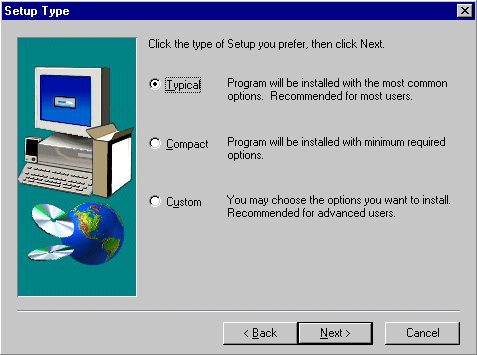
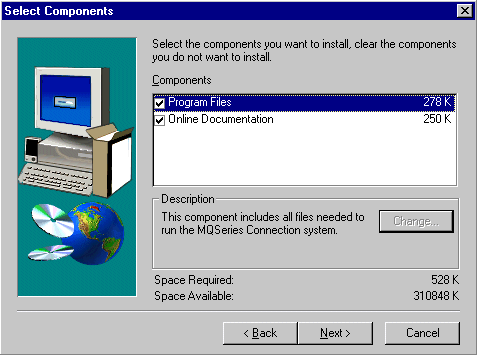
Installing MQSeries Connection on UNIX Systems
A typical installation on a UNIX system takes between five and ten minutes, depending on the system configuration. An installation performed over a network may take longer. If the network is not active, you should expect the installation to take roughly the same amount of time as a local installation.
This section describes the following tasks, which are associated with installation:
You can stop the installation procedure at any time by using the terminal interrupt key sequence for your operating system. See the documentation for your operating system for a description of the interrupt key.
When you interrupt the installation, any files and links created up to that point are not automatically deleted-you must delete them manually.
Installing MQSeries Connection
To install the BEA MessageQ MQSeries Connection from your CD-ROM, follow these steps:
Place the CD-ROM media in the CD-ROM tray and close the door. If your system automatically mounts your CD-ROM media when the door is closed, you may proceed to the next step.
Depending on your system, you may have to mount the CD-ROM media manually. You may be required to log in as root (superuser) before the system will allow you to do this. If you must log in as root to mount the CD-ROM media, do so now.
If you do not have a standard procedure or tool for mounting CD-ROM media, use the appropriate command line from the following table:
|
AIX |
mount -v cdrfs -r device_directory |
|
HP-UX |
mount -F cdfs -r device_directory |
|
Solaris |
mount -t hsfs -r device_directory |
Note that it is not necessary to be logged in as root (superuser) to install BEA MessageQ MQSeries Connection as long as you have permission to write to the directory in which you direct the installation script to install the software.
Before you run the installation script, move to the directory in which the CD-ROM media is mounted. For example, assume you have mounted the CD-ROM media in a directory called /cdrom. To move to that directory, issue the following command:
%cd /cdrom
(If your CD-ROM media was automatically mounted, or if you used a tool or process other than the ones described in the previous step, you may have to move to a subdirectory of the mount point in order to install BEA MessageQ MQSeries Connection.)
After you have moved to the appropriate directory, determine whether the name of the installation script is shown in upper or lower case. The case used depends on which options or tools you used to mount your CD-ROM media. You are looking for a file named install.sh or INSTALL.SH. Issue the following command to determine whether the script name is lower case or upper case:
%ls
% sh ./install.sh
% sh ./INSTALL.SH
A list of supported platforms (operating system and machine or processor type) is displayed.
01) aix41/rs6000 02) aix42/rs6000 03) aix43/rs6000
04) hpux10/hppa 05) sol251/sparc 06) sol26/sparc
The following table provides detailed platform information.
|
aix41/rs6000 |
IBM AIX 4.1.4, RS/6000 SP2 |
|
aix42/rs6000 |
IBM AIX 4.2.1, RS/6000 SP2 |
|
aix43/rs6000 |
IBM AIX 4.3, RS/6000 SP2 |
|
hpux10/hppa |
HP HP-UX 10.2, HPPA |
|
sol251/sparc |
Sun Solaris 2.5.1, SPARC |
|
sol26/sparc |
Sun Solaris 2.6, SPARC |
Install which platform's files? [01- 6, q to quit, l for list]: 5
** You have chosen to install from sol251/sparc **
BEA MQ Series Connection 5.0
This directory contains the BEA MQ Series Connection for
Solaris on Sparc.
Is this correct? [y,n,q]: y
The following BEA MessageQ MQSeries Connection packages are listed.
1 mqsc BEA MQ Series Connection
2 mqscdoc BEA MQ Series Connection Online Documentation
Select the package(s) you wish to install (or 'all' to install
all packages) (default: all) [?,??,q]: all
Copyright and trademark information is displayed:
BEA MQ Series Connection
(sparc) Release 5.0
Copyright (c) 1998 BEA Systems, Inc.
Portions * Copyright 1986-1998 RSA Data Security, Inc.
All Rights Reserved.
MessageQ is a registered trademark of BEA Systems, Inc.
TUXEDO is a registered trademark.
The following connectivity options are available:
1 MQ40A Install On Top Of BEA MessageQ V4.0A
2 MQ50 Install On Top Of BEA MessageQ V5.0
Select an option (default: none) [?,??,q]: 2
Directory where MessageQ files are to be installed [?,q]: /usr/kits
The MQSeries Connection files are installed by default in the existing installation directory for BEA MessageQ as defined by the environment variable BEADIR. The system determines whether sufficient space is available in the installation directory, unloads the files for the selected installation options, and sets file permissions:
Determining if sufficient space is available ...
976 blocks are required
251262 blocks are available to /usr/kits
Using /usr/kits as the installation base directory
Unloading /cdrom/messageqibmconn/mqsc/sol251/sparc/mqsc/mqsc.z ...
.
.
.
.. finished
Changing file permissions...
.. finished
Installation of BEA MQ Series Connection was successful
At this point, the online documentation is installed.
BEA MQ Series Connection Online Documentation
(sparc) Release 5.0
Copyright (c) 1998 BEA Systems, Inc.
Portions * Copyright 1986-1998 RSA Data Security, Inc.
All Rights Reserved.
MessageQ is a registered trademark of BEA Systems, Inc.
TUXEDO is a registered trademark.
Base directory for documentation installation (default: /usr/kits) [?,q]:
Determining if sufficient space is available ...
530 blocks are required
249948 blocks are available to /usr/kits
Using /usr/kits for the documentation base directory
Installing documentation...
.
.
.
Changing file permissions...
... finished
Installation of BEA MQ Series Connection Online Documentation was successful
Please don't forget to fill out and send in your registration card
% cd /
% umount /cdrom
Note: If you do not move out of the /cdrom directory before you unmount your CD-ROM media, you will get a message that the /cdrom device is busy.
Now that the software is installed, you are ready to configure BEA MessageQ MQSeries Connection. For configuration and application development information, see the BEA MessageQ MQSeries Connection User's Guide.
Recovering from Errors During Installation
If errors occur during the installation procedure, review the installation requirements (listed earlier in this book) to ensure that the correct versions of prerequisite software have been installed. Errors can occur during installation if the following conditions exist:
For descriptions of the error messages generated by these conditions, see the documentation for the operating system you are using. If an error occurs while installing BEA MessageQ MQSeries Connection, and you believe the error is caused by a problem with BEA MessageQ MQSeries Connection, contact BEA Systems, Inc. using the information found in the preface of this manual.
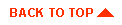
|
|
|
Copyright © 2000 BEA Systems, Inc. All rights reserved.
|