


|

|
|
|
|
Troubleshooting
This chapter describes how to identify and correct problems while running your application. The following topics are discussed:
Before you begin troubleshooting, you can verify the version number of the BEA MessageQ MVS Client library you are running by enabling tracing of Client library activity, running your application, and checking the error log file, DMQELOG, for the version number.
Run-time Errors
Problems at run time can arise from many circumstances. To identify and solve problems with the BEA MessageQ MVS Client, follow these steps:
Review the rest of this chapter for more information on finding and resolving problems.
Error Logging
Run-time errors detected by the Client library are written to the DMQELOG file. The errors indicate a run-time problem due to a configuration error, application error, network problem, or unexpected server response.
Error logging can be enabled or disabled by changing the BEA MessageQ MVS Client Configuration Logging option. Refer to Configuring the BEA MessageQ MVS Client, for instructions on how to configure error logging.
Failing to Connect to the CLS
The BEA MessageQ MVS Client attempts to establish a connection to the CLS in response to a call to pams_attach_q. The attempt to establish a connection fails immediately when:
When the connection attempt fails, pams_attach_q returns the following error status:
PAMS__NETNOLINK
Check the DMQELOG error file for the host name, and the endpoint of the server system with which the BEA MessageQ MVS Client attempted to connect. Then, either start the CLS on the server system, or reconfigure the BEA MessageQ MVS Client default server.
Network Errors
Network errors result from the client library receiving an error when attempting to read or write on the network link. Occasional network connection problems can occur due to the state of the TCP/IP protocol stack or the network connection to the host system. Network errors are identified by the return status from the pams_attach_q function, such as the following:
PAMS__NETNOLINK
Network connection errors might also occur when you are attempting to execute any of the BEA MessageQ API functions. For example, the pams_put_msg and pams_get_msg functions return the following return code when the connection to the server is broken and MRS is not enabled:
PAMS__NETERROR
The specific steps for clearing a network error depend on how the problem developed. The following actions will generally clear the problem:
TCP/IP Error Codes
Table 5-1 lists the TCP/IP error status codes most frequently logged to the file DMQELOG when the MVS Client cannot connect to the CLS.
|
TCP/IP Error |
Meaning |
Recovery |
|---|---|---|
|
EINVAL |
A socket initialization error has occurred. |
Verify the installation of TCP/IP MVS. |
|
ECONNREFUSED |
A connection request to the server is refused because a CLS is not listening on the endpoint. |
Verify that the endpoint defined in the MVS Client/Server configuration endpoint matches the endpoint used by the CLS. Verify that the CLS is running. |
|
ENOBUFS |
TCP/IP has run out of available network buffers. |
Frequent attach/detach operations may result in connections that have not cleared out. Usually, they clear after a 60-90 second time-out. Increase the maximum number of TCP/IP sockets if needed. |
Tracing PAMS API Activity
To obtain a time-stamped output file showing the sequence of BEA MessageQ function calls and return status codes, follow the steps outlined in the Configuring Tracing section in Configuring the BEA MessageQ MVS Client. The information from the pams_ function call trace is written to the dmqelog file in the default directory for the application. The PAMS tracing option can be useful for observing the sequence of message function calls to determine the run-time behavior of the application.
Tracing Client Library Activity
To obtain detailed, time-stamped traces of the Client library activity, enable the DmqclTrace option in the client configuration file.
Recovering from Client Crashes
Occasionally applications crash (particularly during development) before closing or returning resources being used. Applications using the BEA MessageQ MVS Client attached to the message queuing bus that terminate without calling pams_exit or pams_detach_q leave many resources allocated but not available for reuse. Resources that are in use after a client application crash include:
After the client crashes, the server system still has an open connection to the client and the CLS remains attached to the primary queue used by the client. The network protocol keep-alive mechanism does not notify the server that the client has gone away for a lengthy time period. Typically, you can reboot the client system and the server still functions as though it has a connection open to the client.
Restarting the client application usually establishes a new connection to CLS. If network connect errors occur, follow the troubleshooting procedure described in the Network Errors section of this chapter. The procedure releases and frees all resources used by the client.
If the client application calls pams_attach_q, using either ATTACH_BY_NAME or ATTACH_BY_NUMBER to attach to a specific primary queue, the CLS detects a client reconnect attempt and automatically terminates the CLS instance (server process or thread) attached to the same message queue. Reconnecting to the same queue is accepted only if the client application is attempting to reconnect from the same host used in the previous connection.
If the client application calls pams_attach_q using the ATTACH_TEMPORARY attach mode, a new instance of the CLS is started to support the client reconnect. The previous instance of the CLS remains active. For information about terminating CLS servers, see the "CLS" section in the Installation and Configuration Guide for your BEA MessageQ server platform.
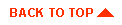
|
|
|
Copyright © 2000 BEA Systems, Inc. All rights reserved.
|