


|

|
|
|
|
Installing the MessageQ Client
This chapter describes how to install the MessageQ Client for UNIX software. It includes the following topics:
To successfully install MessageQ Client for UNIX software on your client machine, you must ensure that your environment meets the following installation requirements:
Refer to the BEA MessageQ Release Notes for specific hardware and software environments that are supported by this product.
You may need to be able to log in as root (superuser) on the system where you are installing MessageQ if your system requires you to mount the cdrom drive as root. Otherwise, unless you need to uninstall a version of MessageQ prior to V5.0, or you want your new MessageQ installation to be owned by root, there is no need to be logged in as root to install MessageQ.
Any installation of BEA MessageQ with a version less than 5.0 must be uninstalled prior to using BEA MessageQ 5.0 or later. Prior to V5.0, only one version of BEA MessageQ was allowed to be installed on any single machine at a time, and the installation procedure symbolically linked files into the /usr/bin, /usr/lib, /usr/man, etc. directories. Starting with V5.0, installation files are no longer placed in any subdirectory of /usr, and multiple versions may be installed one a single machine as long as they are all V5.0 or later. If you do not uninstall MessageQ installations with versions less than 5.0 before you attempt to use V5.0 or later installations of MessageQ, you may experience serious operational problems. See the BEA MessageQ Installation and Configuration Guide for UNIX for instructions on uninstalling older versions of MessageQ.
Software Requirements
Your environment must meet the following software requirements to run install the MessageQ Client for UNIX software:
For information on how to install and configure MessageQ Server software, refer to the installation and configuration guide for the platform that you are using.
Disk Space Requirements
MessageQ Client for UNIX systems requires approximately 2 megabytes of free disk space to store the MessageQ Client installation files.
Backing Up Your System Disk
We recommend that you back up your system disk before installing any software. For details on performing a system disk backup, see the system documentation for your server platform.
Choosing Installation Options
The MessageQ for UNIX installation dialogue displays a list of options that let you choose installation options. If you choose a package or option and then decide you don't want to install it, you can cancel your selection and redisplay the list of options. The installation options include:
Table 2-1 describes the installation packages.
|
Installation Subset |
Description |
|---|---|
|
MessageQ |
MessageQ software for UNIX platforms. |
|
MessageQ Online Documentation |
MessageQ Online Documentation in HTML format. |
Table 2-2 describes the installation options for connecttivity with BEA TUXEDO..
|
Installation Subset |
Description |
|---|---|
|
BEA TUXEDO 6.4 |
Install MessageQ over an existing BEA TUXEDO V6.4 installation. |
|
BEA M3 2.1 |
Install MessageQ over an existing BEA M3 V2.1 installation |
|
None |
Install MessageQ as a standalone product, with no BEA TUXEDO or BEA M3 connectivity. |
Table 2-3 describes the installation options.
|
Installation Subset |
Description |
|---|---|
|
Both client and server |
Installed on licensed systems used for developing or running MessageQ applications. This option includes the Client Library Server, include files, and examples. The programming examples that illustrate how applications can use interprocess message queuing to exchange information. For more information about the programming examples, refer to the Programmer's Guide. |
|
Client Library |
Provides remote client applications access to message queuing using MessageQ for UNIX. This option also installs the MessageQ include files. |
Installing the MessageQ Client for UNIX Software
The following describes how to install MessageQ Client for UNIX software on UNIX systems from supported vendors. You can stop the installation procedure at any time by using the -q option or the terminal interrupt key sequence for your UNIX system (see your UNIX system documentation for a description of the terminal interrupt key sequence). If you stop the installation, files created up to that point are not automatically deleted. You must delete these files manually.
The steps to install the MessageQ Client for UNIX are as follows:
Place the CD-ROM media in the CD-ROM tray and close the door. If your system automatically mounts your CD-ROM media when the door is closed, you may proceed to the next step.
Depending on your system, you may have to manually mount the CD-ROM media. You may have to do this logged in as root (superuser). If you must log in as root to mount the CD-ROM media, do so now.
If you do not have a standard procedure or tool for mounting CD-ROM media, use the following table of platform specific syntax information::
|
AIX |
mount -v cdrfs -r device directory |
|
Digital UNIX |
mount -t cdfs -r device directory |
|
HP-UX |
mount -F cdfs -r device directory |
|
NCR MP-RAS |
mount -F cdfs -r device directory |
|
SCO Unixware |
mount -r device directory |
|
SCO OpenServer |
mount -r device directory |
|
Sequent DYNIX |
mount -r device directory |
|
Solaris |
mount -t hsfs -r device directory |
Note: When installing the MessageQ Client for UNIX on Solaris systems, ensure that the lsocket and lnsl libraries are present on the system. These libraries are required when compiling.
Note that it is not necessary to be logged in as root (superuser) to install MessageQ as long as you have permission to write to the directory where you direct the installation script to install MessageQ.
Before you run the installation script, move to the directory where the CD-ROM media is mounted. Assuming you mounted the CD-ROM media on directory /cdrom, you would issue the following command:
%cd /cdrom
(If your CD-ROM media was automatically mounted, or you used a different tool or process than outlined in the previous step, you may have to move to a subdirectory of the mount point in order to successfully install MessageQ.)
After you have moved to the appropriate directory, determine the case of the installation script name. This depends on what options or tools you used to mount your CD-ROM media. You are looking for a file named install.sh or INSTALL.SH. Issue the following command to determine whether the script name is lower case or upper case:
%ls
If the script name is in lower case letters, issue the following command:
% sh ./install.sh
otherwise, issue the command like this:
% sh ./INSTALL.SH
A list of supported platforms (operating system and machine or processor type) is displayed.
01) aix41/rs6000 02) aix42/rs6000 03) aix43/rs6000
04) dux/alpha 05) dynix/i386 06) hpux10/hppa
07) hpux11/hppa 08) mpras/x86 09) sco/x86
10) sco_uw/x86 11) sol251/sparc 12) sol26/sparc
The following table provides detailed platform information:
|
aix41/rs6000 |
IBM AIX 4.1.4, RS/6000 SP2 |
|
aix42/rs6000 |
IBM AIX 4.2.1, RS/6000 SP2 |
|
aix43/rs6000 |
IBM AIX 4.3, RS/6000 SP2 |
|
dux/alpha |
Digital UNIX 4.0, Alpha |
|
dynix/i386 |
Sequent DYNIX ptx 4.4.1, Intel 386 |
|
hpux10/hppa |
HP HP-UX 10.2, HPPA |
|
hpux11/hppa |
HP HP-UX 11, HPPA |
|
mpras/x86 |
NCR MP-RAS 3.01 or 3.02, Intel x86 |
|
sco/x86 |
SCO OpenServer 5, Intel x86 |
|
sco_uw/x86 |
SCO UnixWare 2.1, Intel x86 |
|
sol251/sparc |
Sun Solaris 2.5.1, SPARC |
|
sol26/sparc |
Sun Solaris 2.6, SPARC |
Install which platform's files? [01- 12, q to quit, l for list]: 4
** You have chosen to install from dux/alpha **
BEA MessageQ 5.0
This directory contains the BEA MessageQ Core System for
Digital Unix 4.0 on DEC Alpha.
Is this correct? [y,n,q]: y
The following MessageQ packages are listed.
1 msgq BEA MessageQ
2 msgqdoc BEA MessageQ Online Documentation
Select the package(s) you wish to install (or 'all' to install
all packages) (default: all) [?,??,q]: 1
Copyright and trademark information is displayed:
BEA MessageQ
(alpha) Release 5.0
Copyright (c) 1998 BEA Systems, Inc.
Portions * Copyright 1986-1998 RSA Data Security, Inc.
All Rights Reserved.
The following connectivity options are available:
1 tux64 Install On Top Of BEA TUXEDO v6.4
2 tux65 Install On Top Of BEA TUXEDO v6.5
3 none Install Without BEA TUXEDO
Select an option (default: none) [?,??,q]: 3
The following connectivity options are available:
1 tux64 Install On Top Of BEA TUXEDO v6.4
2 m3_21 Install On Top Of BEA M3 v2.1
3 none Install Without BEA TUXEDO
Select an option (default: none) [?,??,q]: 2
Note: The BEA M3 V2.1 installation option is only available on platforms where BEA M3 V2.1 is supported.
The following installation options are available:
1 both Server and client
2 client Client only
Select an option (default: both) [?,??,q]: 2
Directory where MessageQ files are to be installed [?,q]: /opt/messageq
Creating /opt/messageq
The system determines if sufficient space is available in the installation directory, unloads the files for the selected installation options, and sets file permissions:
Determining if sufficient space is available ...
2000 blocks are required
1361008 blocks are available to /opt/messageq
Using /opt/messageq as the MessageQ base directory
.
.
.
Changing file permissions...
.. finished
Installation of BEA MessageQ was successful
Please don't forget to fill out and send in your registration card
Before you unmount your CD-ROM media, don't forget to move out of the /cdrom directory or you will get a message that the /cdrom device is busy:
% cd /
% umount /cdrom
Once MessageQ software is installed, see the Postinstallation Tasks topic in the MessageQ for UNIX Installation and Configuration Guide.
Recovering from Errors During the Installation
If errors occur during the MessageQ Client installation procedure, recheck your preinstallation steps to ensure that the correct versions of prerequisite software have been installed. Errors can occur during the installation if the following conditions exist:
For descriptions of the error messages generated by these conditions, see the system management documentation for the UNIX system that you are using. If an error occurs while installing MessageQ and you believe the error is caused by a problem with the MessageQ Client for UNIX software, call BEA Technical Support at the number provided in the Preface.
Adding the Initialization File Directory to Your PATH
The dmq.ini template file is installed in the /templates subdirectory.
Copy the template to a local directory or a directory shared by multiple users, then add that directory to your PATH. Refer to Chapter 3, "Configuring the MessageQ Client" for instructions on using the configuration utility to specify dmq.ini options.
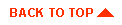
|
|
|
Copyright © 2000 BEA Systems, Inc. All rights reserved.
|