


|

|
|
|
|
Installing the BEA MessageQ Client
This chapter describes how to install the BEA MessageQ Client for OpenVMS software. It includes the following topics:
To successfully install BEA MessageQ Client software on your client machine, you must ensure that your environment meets the following installation requirements:
To perform the installation, you need the following hardware:
Your environment must meet the following software requirements to run the BEA MessageQ Client software:
If the BEA MessageQ software has not already been installed, see the Installation and Configuration Guide for your server platform to install BEA MessageQ software.
If the BEA MessageQ software does not have a bus and group configured, see the Installation and Configuration Guide for your server platform to configure a BEA MessageQ bus and group.
Disk Space Requirements
BEA MessageQ Client systems require approximately 24K blocks of free disk space on Alpha systems and 51K blocks of free disk space on VAX systems to hold the BEA MessageQ Client installation files.
Backing Up Your System Disk
We recommend that you back up your system disk before installing any software. For details on performing a system disk backup, see the system documentation for your server platform.
Installing the BEA MessageQ Client Software on OpenVMS Systems
The BEA MessageQ Client installation dialog displays a list of options allowing you to choose which subsets to install. Table 2-1 describes the BEA MessageQ Client installation subsets.
|
Installation Option |
Description |
|---|---|
|
Base Kit |
BEA MessageQ Server software |
|
Client Library Kit |
An archive library that supports BEA MessageQ-enabled applications |
Perform the following steps to install BEA MessageQ Client software on OpenVMS systems. You can stop the installation procedure at any time by pressing Ctrl/C. When you press Ctrl/C to stop the installation, files created up to that point are not automatically deleted. You must manually delete those files.
The steps to install the BEA MessageQ Client are as follows:
Step 1-Run the VMSINSTAL procedure
Log into the system account and run the VMSINSTAL procedure as indicated below to install the BEA MessageQ Client for OpenVMS. The installation procedure checks to make sure that you are satisfied with the backup of your system and that you have the correct product to install:
$ @sys$update:vmsinstal MQAXP050 DKA100:[KITS.DMQ050]
OpenVMS AXP Software Product Installation Procedure V6.2
It is 5-NOV-1999 at 14:35.
Enter a question mark (?) at any time for help.
%VMSINSTAL-W-ACTIVE, The following processes are still active:
SYSTEM
* Do you want to continue anyway [NO]? y
* Are you satisfied with the backup of your system disk [YES]?
* Where will the distribution volumes be mounted: $111$DKC400:[MQVMSV50.KIT]
Enter the products to be processed from the first distribution volume set.
* Products: MQAXP050
* Enter installation options you wish to use (none):
The following products will be processed:
MQAXP V5.0
Beginning installation of MQAXP V5.0 at 14:45
%VMSINSTAL-I-RESTORE, Restoring product save set A ...
%VMSINSTAL-I-RELMOVED, Product's release notes have been moved to SYS$HELP.
******************************************************************************
* MessageQ for OpenVMS Alpha V5.0 *
* Installation Procedure *
* Copyright BEA Systems, Inc. 2000. *
* All rights reserved. *
*This software is subject to and made available only pursuant to the terms *
*of the BEA Systems, Inc License Agreement and may be used or copied only *
*in accordance with the terms of that agreement. It is against the law to *
*copy the software except as specifically allowed in the agreement. *
* *
*Use, duplication or disclosure by the U.S. Government is subject to *
*restrictions set forth in the BEA Systems, Inc License Agreement and in *
*subparagraph ( c ) ( 1 ) of the Commercial Computer Software-Restricted *
*Rights Clause at FAR 52.227-19; subparagraph ( c )( 1 )( ii ) of the Rights *
*in Technical Data and Computer Software clause at DFARS 252.227-7013, *
*subparagraph ( d ) of the Commerical Computer Software -- Licensing clause *
*at NASA FAR supplement 16-52.227-86; or their equivalent. *
* *
*MessageQ is a registered trademark of BEA Systems, Inc. *
*****************************************************************************
Step 2-Select kit items for installation
Next specify which parts of the distribution kit you want to install. You can install the Base kit (server, client, and, optionally, the MessageQ/Tuxedo Bridge) or the Client Library kit. You must answer yes to part three to install the BEA MessageQ Client for OpenVMS.
======================================================================
The MessageQ for OpenVMS Alpha installation is divided into two parts:
Part 1: Base kit installation
Part 2: Client Library installation
======================================================================
--- Part 1: Select Base Kit Support ---
* Install the Base kit (195000 blks) [NO]: n
* Install the MessageQ/Tuxedo Bridge (1000 blks) [NO]: n
--- Part 2: Select Client Library Kit Support ---
* Install the Client Library kit (12000 blks) [NO]: y
%MQAXP050-I-BLKSREQ, Blocks required for installation is 41000
%MQAXP050-I-DECTCP, DEC TCP/IP support will be built
%MQAXP-I-NODNS, DECdns support will not be installed
* Device where MessageQ will reside [SYS$SYSDEVICE]:
* Do you want to purge files replaced by this installation [YES]?
=======================================================================
All questions regarding the installation of MessageQ for OpenVMS Alpha
have now been asked. The installation will continue for
approximately 5-60 minutes, depending on load and CPU type.
=======================================================================
.
.
.
Step 3-Postinstallation tasks
At the end of the installation procedure, several files are created to store information related to the installation. Once BEA MessageQ software is installed, follow the procedures outlined in the "Postinstallation Tasks" topic in the BEA MessageQ for OpenVMS Installation Guide.
%VMSINSTAL-I-MOVEFILES, Files will now be moved to their target directories...
Installation of MQAXP V5.0 completed at 15:06
Adding history entry in VMI$ROOT:[SYSUPD]VMSINSTAL.HISTORY
Creating installation data file: VMI$ROOT:[SYSUPD]MQAXP050.VMI_DATA
VMSINSTAL procedure done at 15:09
Recovering from Errors During the Installation
If errors occur during the BEA MessageQ Client installation procedure, recheck your preinstallation steps to ensure that the correct versions of prerequisite software have been installed. Errors can occur during the installation if the following conditions exist:
For descriptions of the error messages generated by these conditions, see the system management documentation for the OpenVMS system that you are using. If an error occurs while installing BEA MessageQ and you believe the error is caused by a problem with the BEA MessageQ Client software, contact technical support using the information provided in the Preface to this manual.
Postinstallation Tasks
After installation is successfully complete, you must:
Refer to the following topics for more information about these postinstallation tasks.
Run the DMQ$CL_STARTUP Procedure
The command procedure DMQ$CL_STARTUP.COM must be run once after the system is booted to initialize the client run-time environment. The format of this command is:
@device:[DMQ$V50.EXE]DMQ$CL_STARTUP
where device is the device name specified during installation.
DMQ$CL_STARTUP.COM uses the logical name DMQ$CL_TRANSPORT to set up the client environment for use with a specified network transport.
DMQ$CL_TRANSPORT can have one of the following values:
|
DMQ$CL_TRANSPORT |
DMQ$ENTRYRTL points to |
RTL Network Support |
|---|---|---|
|
DECNET |
DMQ$DECNET_CLRTLV50.EXE |
DECnet only |
|
DEC or UCX (default) |
DMQ$UCX_CLRTLV50.EXE |
Compaq TCP/IP |
|
PSC |
DMQ$PSC_CLRTLV50.EXE |
Process TCPware |
|
TGV |
DMQ$TGV_CLRTLV50.EXE |
PSC Multinet |
UCX (Compaq TCP/IP) is used as the default if DMQ$CL_TRANSPORT is undefined.
Configuring the BEA MessageQ Client
Following installation, you must create and configure the BEA MessageQ Client group initialization file. A template file called dmq.ini is located in the following location:
DMQ$DISK:[DMQ$V50.USER.CLIENT]DMQ.INI
Copy this file to your applications default directory, or a directory shared by multiple users. Configure dmq.ini using the BEA MessageQ Client Configuration utility, dmqclconf. See Configuring the BEA MessageQ Client, for detailed configuration instructions.
If you wish to use a dmq.ini file that is not in your default application directory you can define the logical name DMQCL_INI_FILE to point to the desired dmq.ini file.
To use the BEA MessageQ Client utility programs as documented you must execute the DMQ$CL_SET_LNM_TABLE.COM file as follows:
@DMQ$EXE:DMQ$CL_SET_LNM_TABLE
This defines DCL symbols for each of the utility programs.
Note: Special care must be exercised when running the BEA MessageQ Server and the BEA MessageQ Client on the same OpenVMS system. It is easy to inadvertantly confuse logical names and their associated tables. The BEA MessageQ Client for OpenVMS user logins must not make reference to the BEA MessageQ Server DMQ$SET_LNM_TABLE or DMQ$STARTUP command procedures. The recommanded method for switching between BEA MessageQ Server and Client applications on an OpenVMS system is for the user to log off, then log back in and execute the DMQ$CL_STARTUP and DMQ$CL_SET_LNM_TABLE to properly configure the logical names.
Initializing the BEA MessageQ Client Environment
The command procedure DMQ$DISK:[DMQ$V50.EXE]DMQ$CL_SET_LNM_TABLE must be executed before developing or running a client application on OpenVMS. The syntax for this command is
$ @DMQ$DISK:[DMQ$V50.EXE]DMQ$CL_SET_LNM_TABLE
This command procedure defines logical names to identify files or directories used in development and run-time environments. It also defines symbols for the BEA MessageQ Client utility programs. Users can execute this command procedure from their login procedure (LOGIN.COM). This procedure must also be executed for any client application that is run as a detached process or batch job.
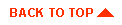
|
|
|
Copyright © 2000 BEA Systems, Inc. All rights reserved.
|