


|

|
|
|
|
Preparing for BEA MessageQ Installation
This chapter discusses preparations and systems requirements necessary for a successful installation of BEA MessageQ software on OpenVMS systems.
The following topics are covered in this chapter:
Getting Ready to Install BEA MessageQ
The following topics are covered in this section:
Checking the Software Distribution Kit
Your BEA MessageQ media kit should contain the following:
|
Kit Component |
Description |
|---|---|
|
Release Notes |
Your distribution kit includes release notes, which provide late-breaking information you should read before installing, configuring, or using BEA MessageQ software. |
|
Media |
Your media kit supplies BEA MessageQ software on CDROM. |
|
Registration Card |
The kit also contains product registration information. |
|
Hardcopy and Online Documentation |
The BEA MessageQ for OpenVMS documentation set contains the following manuals:
|
BEA MessageQ provides all documentation online in HTML format. For more information on how to install and access the online documentation, refer to the booklet included with the BEA MessageQ Online Documentation CD.
Reading Release Notes
We strongly recommend that you read the release notes before starting the installation. Refer to the printed copy of the release notes provided with your BEA MessageQ software kit, or download an HTML version of the release notes from BEA WebSupport at www.beasys.com.
Installing Optional Software for OpenVMS Systems
If you plan to use BEA MessageQ for OpenVMS software to communicate with UNIX systems, Windows NT systems, or other systems that support the Transmission Control Protocol/Internet Protocol (TCP/IP) and NFS protocol suites, install one of the following products on your system prior to installing BEA MessageQ software:
During installation, the system automatically builds the TCP/IP link drivers. The Compaq TCP/IP link driver is the default. You can choose other link drivers by editing the DMQ$BOOT.COM command procedure.
Note: BEA MessageQ links to all supported TCP/IP link drivers that it finds. Therefore, TCP/IP must be installed and started prior to this installation.
Checking System Parameter Values
To check the values of your system parameters, use the SYSGEN utility, as shown in the example below:
$ RUN SYS$SYSTEM:SYSGEN
SYSGEN> SHOW GBLPAGFIL
SYSGEN> EXIT
For BEA MessageQ, the values displayed should equal or exceed the value of each system parameter listed in Table 1-1. This table uses the symbol n to represent the current setting value. The number n plus the number listed in the Minimum Value column of the table is the minimum required system parameter values for the BEA MessageQ installation. Depending on the kinds of programs and applications running at your site, you may need higher values for some settings.
Table 1-1 Minimum Required System Parameter Values
|
System Parameter |
Minimum Value |
|
GBLPAGES1 |
n + 10,200 |
|
GBLPAGFIL |
n + 1000 |
|
GBLSECTIONS2 |
n + 18 |
| 1 The value listed for this system parameter represents the number of free global pages required for the installation, not the total number you need to run your system and other software. This value has changed from 2000 in release 4.0A to 10,200 in release 5.0 based on the increase in the number of queues and the extended priority range. 2The value listed for this system parameter represents the number of free global sections required for the installation, not the total number you need to run your system and other software. |
Calculating Values for GBLPAGES and GBLSECTIONS
To install and run BEA MessageQ, you must have sufficient free global pages and global sections. To find the number of free global pages and global sections, use the WRITE command with the F$GETSYI lexical function. The following example shows how to get this information at your terminal (the default for SYS$OUTPUT):
$ WRITE SYS$OUTPUT F$GETSYI("FREE_GBLPAGES")
24048
$ WRITE SYS$OUTPUT F$GETSYI("FREE_GBLSECTS")
24If the values displayed by the system are greater than the values in Checking System Parameter Values, you need not increase the values for these parameters. If the value of free global pages or global sections is less than the value in Checking System Parameter Values you must increase the system parameter setting. To increase the GBLPAGES and GBLSECTIONS system parameters, use the AUTOGEN utility.
Installation Procedure Requirements
The following topics are covered in this section:
Table 1-2 includes the approximate times needed for installing BEA MessageQ for OpenVMS.
Table 1-2 Installation Time Examples
|
|
|
Examples |
|
|
Platform |
Time Range |
System |
Time |
|
Alpha |
5-60 minutes |
AlphaStation 200 4/233 |
23 minutes |
|
AlphaServer DS20 500 MHz |
8 minutes |
||
|
VAX |
15-120 minutes |
VAXstation 4000 Model 90 |
87 minutes |
To install BEA MessageQ, you must be logged on to an account that has SETPRV.
Note: The VMSINSTAL command procedure turns off the BYPASS privilege at the start of the installation.
Disk Space
Table 1-3 summarizes BEA MessageQ disk space requirements:
Table 1-3 Disk Space Requirements
|
Kit |
Blocks Used During Installation |
Blocks Required After Installation |
|
Alpha Platform |
||
|
OpenVMS Alpha Base Kit |
195,000 |
156,500 |
|
BEA MessageQ / Tuxedo Bridge |
1,000 |
900 |
|
Client Library Kit Support (included in Base Kit, but may be installed by itself) |
41,000 |
23,500 |
|
VAX Platform |
||
|
OpenVMS VAX Base Kit |
144,500 |
118,500 |
|
Client Library Kit Support (included in Base Kit, but may be installed by itself) |
61,000 |
51,000 |
To determine the number of free disk blocks on the current system disk, enter the following command at the DCL prompt:
$ SHOW DEVICE SYS$SYSDEVICE
An alternate working device (AWD) may be specified as part of the VMSINSTAL procedure. This option may be used when the system disk does not have the device space needed to install BEA MessageQ for OpenVMS. However, even with the AWD option the installation requires at least 1,000 blocks of space on the system disk.
@SYS$UPDATE:VMSINSTAL MQVAX050 source_device: OPTIONS AWD=device:
Process Account Quotas
The account you use to install BEA MessageQ must have sufficient quotas to enable you to perform the installation. Table 1-4 lists the process quotas required for the installation account executing the VMSINSTAL command procedure.
Table 1-4
|
Account Quota |
#Value |
|
ASTLM |
24 |
|
BIOLM |
18 |
|
BYTLM |
18,000 |
|
DIOLM |
18 |
Use the AUTHORIZE utility to verify and change user account quotas. User account quotas are stored in the SYSUAF.DAT file.
VMSINSTAL Requirements
When you invoke VMSINSTAL, it checks the following:
If VMSINSTAL detects any problems during the installation, it notifies you and asks if you want to continue the installation. To stop the installation process and correct the situation, enter NO or press Return. Correct the problem and restart the installation.
System Backup
At the beginning of the installation, VMSINSTAL asks if you have backed up your system disk. We recommend that you back up the system disk before installing any software. You should also back up the target disk where BEA MessageQ will be installed.
Use the backup procedures that are established at your site. For details on performing a system disk backup, see the section on the Backup Utility (BACKUP) in the System Management Subkit.
BEA MessageQ / BEA TUXEDO Bridge
BEA MessageQ V5.0 include a messaging bridge that allows the exchange of messages between BEA MessageQ V5.0 and BEA TUXEDO V6.5. The messaging bridge is available only on OpenVMS Alpha 7.1 systems.
When installing BEA MessageQ on an OpenVMS Alpha 7.1 system, you are prompted to select either the base kit or the client kit. If you choose to install the base kit, you are given the option of installing the messaging bridge, as follows:
--- Part 1: Select Base Kit Support ---
* Install the Base kit (195000 blks) [NO]: y
* Install the MessageQ/Tuxedo Bridge (1000 blks) [NO]: y
BEA TUXEDO must be installed and configured on the system on which you are performing the BEA MessageQ installation. The VMSINSTAL procedure requires that the TUXDIR logical name is defined before the messaging bridge is installed. If TUXDIR is not defined, the messaging bridge is not installed and the following messages are displayed:
%VMSINSTAL-E-NOTUXDIR Cannot locate logical TUXDIR
%VMSINSTAL-E-NOTUXDIR MessageQ/TUXEDO bridge cannot be installed
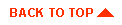
|
|
|
Copyright © 2000 BEA Systems, Inc. All rights reserved.
|