


|

|
|
|
|
Configuring the MessageQ Client
This chapter describes how to configure the MessageQ Client. Table 3-1 lists and describes the configuration options for the MessageQ Client.
|
Option |
Description |
Required? |
|---|---|---|
|
Default Server |
Server host name, endpoint definition, and automatic reconnection options |
Yes |
|
Failover |
Server host name and endpoint definition for the failover server |
No |
|
MRS |
Settings for enabling the local store-and-forward (SAF) message journal and configuring the local journal files |
No |
|
Logging |
Settings for logging error events, network statistics, and tracing messages to a log file |
No |
|
Tracing |
Settings to enable runtime trace information about the API calls, Client DLL activity, or Custom Control trace flags |
No |
Run the Client Configuration program to specify the MessageQ Client configuration settings. Configuration settings are stored in the dmq.ini file if it is found in the PATH, and in the Registry. The following methods allow users to determine whether they use dmq.ini or the Registry for their configuration settings:
Applications may dynamically configure dmq.ini at runtime using the Windows WritePrivateProfileString function.
Configuring the Server Connection
Configuring the connection to the MessageQ Client Library Server (CLS) consists of the following two items:
The default CLS is used for all connections to the message queuing bus. Applications that are attempting to connect to a server (or lose a connection to the CLS) attempt to reconnect when the network connection to the server is available. If you do not enable automatic reconnect for the default server, you may want to consider configuring the automatic failover server.
If the primary default server is not available, the MessageQ Client provides the option of connecting to a failover server to ensure robust client connections. However, if automatic reconnect to the default server is enabled, the automatic failover server cannot be used.
The default server identifies the MessageQ server system for all connections to the message queuing bus. If automatic reconnection is enabled, applications that lose a connection to a server (or lose a connection to the CLS) try to reconnect when the network connection to the server is available. Client applications also reconnect in the event that the CLS or host server system is stopped and restarted. During an automatic reconnect event, the MessageQ Client attempts to connect only to the default server. Automatic reconnect does not attempt to use the failover server.
After a successful reconnect, the application is automatically attached to the message queuing bus and messaging operations can continue without interruption. All pending messages in the store-and-forward (SAF) journal are sent to the CLS before new operations can be performed. For example, when a pams_get_msg function call triggers the reconnect threshold and a successful automatic reconnect and attach operation completes, the SAF file is completely drained before the pams_get_msg function call returns.
The server configuration options shown in Figure 3-1 are described in Table 3-1.
Figure 3-1 Default Server Configuration Options
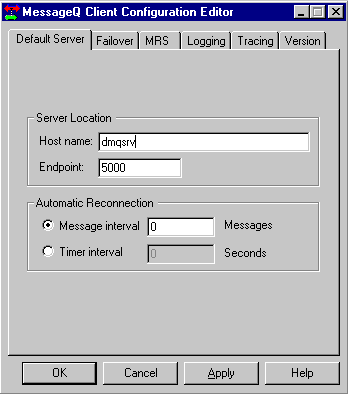
If the primary (default) server is not available and automatic failover is enabled, the MessageQ Client provides the option of connecting to a failover CLS. By enabling automatic failover, a MessageQ Client will transparently try to attach to the failover server when the CLS on the primary server group is not available. Attempts to connect to the failover server are only made during a call to pams_attach_q. Failover is not used if automatic reconnect to the default server is enabled.
Using the failover capability requires additional planning and work in order for messages to be sent and received correctly. The message queues used by MessageQ Client applications are implemented by the MessageQ server group. The message queues, and any recoverable message journals, are located on the server system.
When connecting to the failover group, the queue address used by the MessageQ Client is likely to change (unless the MessageQ group started on the failover system has the same group ID as the primary server group). Recoverable messages sent to the client using the queue address of the primary server group are not delivered to the client when it reattaches to the failover server in a different MessageQ server group.
The simplest use of automatic failover is when the MessageQ Client attaches to a temporary queue and uses a request/response style of messaging. The client sends requests to one or more servers that send responses back to the queue address that sent the request. If failover occurs, the MessageQ Client is automatically reattached to a new temporary queue and request messages are sent and responses delivered to the new queue address. The application is unaware that a failover event occurred, except that any pending response is not received.
When clients attach to a specific permanent queue and receive recoverable messages sent to that queue address, they depend on the message queuing resources of that MessageQ group. Recoverable messages sent to the queue address while the client is not attached are saved on that system. If the client reconnects to the same queue name or number, but on a different (failover) MessageQ group, the recoverable messages on the MessageQ group where the default CLS is located are not delivered to the new queue address used by the MessageQ Client.
Automatic failover is not appropriate for all applications. The MessageQ server group and all disk-based queuing resources must also fail over to another system so that messages sent to the MessageQ Client are received after a failover transition. For example, the MessageQ server group can recover by restarting the MessageQ group on another node in an OpenVMS cluster.
Figure 3-2 shows the automatic failover server configuration options.
Figure 3-2 Automatic Failover Server Configuration Options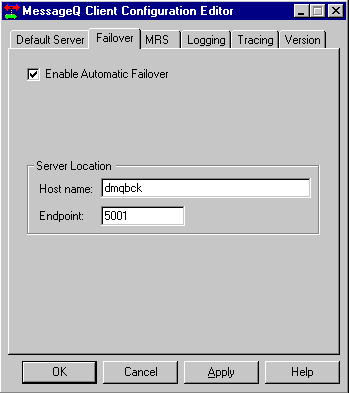
Table 3-2 lists and describes the automatic failover server configuration options.
|
Option |
Description |
|---|---|
|
Enable Automatic Failover |
If checked, automatic failover is enabled. The failover server is used when the default server is not available and automatic failover is enabled. The use message interval option (see Table 3-2) must be greater than 0. |
|
Host name |
The name of the host running the MessageQ CLS. The host name must have a corresponding entry in the local hosts file or DECnet database. MessageQ Version 5.0 only supports TCT/IP as a network transport. |
|
Endpoint |
The endpoint used by the MessageQ Client and the MessageQ CLS. The endpoint identifies either the DECnet object name or the TCP/IP port number the MessageQ Client used to locate the CLS. The CLS uses the same endpoint to listen for client connections. MessageQ Version 5.0 only supports TCT/IP as a network transport. For DECnet transport, the endpoint can range from 1 to 65535 inclusive. The endpoint value is concatenated with the prefix DMQCLS_ to create a unique DECnet object name (for example, DMQCLS_05000). For TCP/IP transport, the endpoint ranges from 1024 to 65535 inclusive. Port numbers less than 1024 are reserved. |
Configuring Message Recovery Services
Message Recovery Services (MRS) are the MessageQ services that manage the automatic redelivery of critical messages. Messages that are sent using a recoverable delivery mode are written to the local store-and-forward (SAF) journal when the connection to the server system is not available.
The MessageQ Client ensures delivery of recoverable messages to the CLS on the MessageQ Server by providing a store-and-forward (SAF) journal (dmqsaf.jrn) to store recoverable messages when the connection to a CLS is not available. Local SAF journal processing is available when Message Recovery Services (MRS) are enabled in the MessageQ Client configuration. The location of the journal file can be set when configuring MRS.
If MRS is enabled, the message recovery journal is turned on when the client application first initiates an attach operation. If the CLS is not available at the time of an attach, the journal file is opened and the attach operation completes with return a status of PAMS__JOURNAL_ON.
When the journal is on, messages sent using the following reliable delivery modes are saved to the journal:
When the connection to the CLS is reestablished, all messages in the SAF journal are sent before new messages are processed. The SAF messages are transmitted in first-in/first-out (FIFO) order. When the connection to CLS is reestablished, a return status of PAMS__LINK_UP is used to indicate that journal processing is no longer active.
Messages are sent from the SAF when one of the following events occurs:
The MessageQ Client MRS configuration options allow the SAF journal to be configured as follows:
These options allow you to determine how disk resources are used for message journals. Journal files that grow indefinitely periodically allocate an extent of disk blocks as needed to store messages. When all messages are sent from the SAF and the journal is empty, the disk blocks used by the journal are freed and the journal file returns to its original size.
This section is optional if recoverable messaging is not used.
Figure 3-3 shows the MRS configuration options.
Figure 3-3 MRS Configuration Options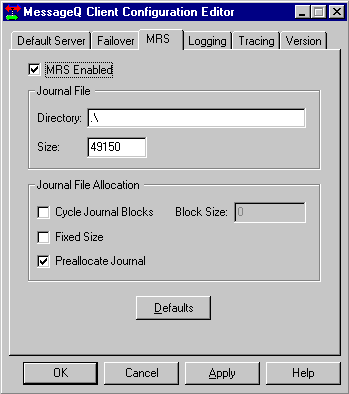
Table 3-3 describes the MRS configuration options.
|
Option |
Description |
|---|---|
|
MRS Enabled |
When checked, MRS is enabled. |
|
Journal File Path |
Specifies the path where the MessageQ journal file, dmqsaf.jrn, is located. The default location is the current working directory. |
|
Journal File Size |
Initial size, in bytes, of the journal file |
|
Cycle Journal Blocks |
If enabled, the journal cycles (reuses) disk blocks when full and overwrites previous messages. The Cycle Journal Blocks option automatically sets the Fixed Size allocation option. When Cycle Journal Blocks is enabled, all read/write operations to the journal use fixed-size journal message blocks. |
|
Fixed Size |
Determines if the journal size is fixed or allowed to grow. If Cycle Journal Blocks is enabled, Fixed Size is also enabled. Note: Journals that do not cycle and are not fixed can grow until the disk is full. |
|
Preallocate Journal |
If enabled, the journal file disk blocks are preallocated when the journal is initially opened. |
|
Journal Message |
Defines the file I/O block size, in bytes. Used for journal read/write operations only when Cycle Journal Blocks is enabled. Because an 80-byte MRS message header is written to the journal for each user message, you must add 80 bytes to the largest user message when calculating the Journal Message Block Size. |
Configuring Logging
The MessageQ Client allows you to log error events and messages to a log file, as well as trace messages and write the output to a trace file. All logging information goes to dmqerror.log in the current working directory.
Message logging allows you to obtain a complete history of the messaging activity of your application. Tracing messages to the trace file is an effective way to monitor the run-time behavior of the application.
Figure 3-4 shows the logging options.
Figure 3-4 Logging Configuration Options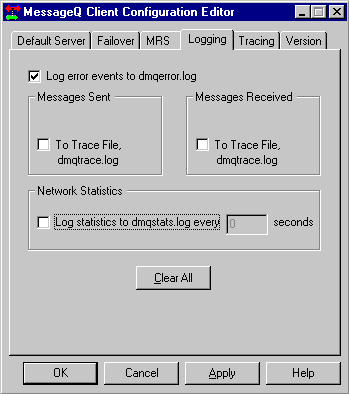
Tracing can be a useful debugging tool, because it allows you to observe MessageQ Client processing activity. The trace output may create large output files on your system, and should only be used to monitor specific application behavior. Client message tracing (sent and received messages) configured using dmqconf is written to the file dmqtrace.log in the current working directory.
Figure 3-5 shows the tracing options.
Figure 3-5 Tracing Configuration Options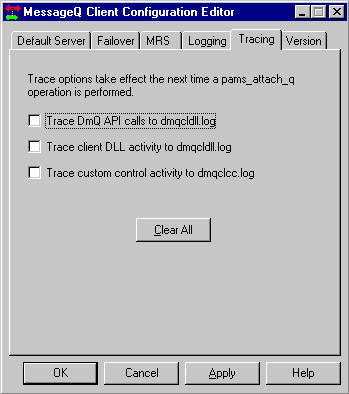
To determine the version of the MessageQ Client DLL, open the configuration utility. The window shown in Figure 3-6 is displayed. Click on the tab marked Version.
Figure 3-6 Client DLL Version Number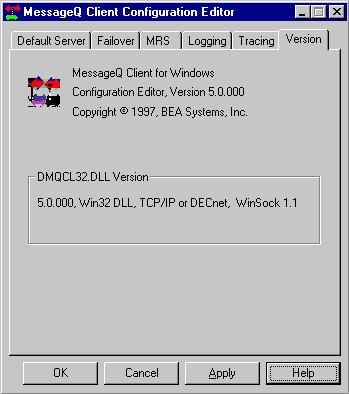
It is also possible to obtain DLL version information by displaying the file properties using Windows Explorer or File Manager.
MessageQ Utilities
In addition to the Configuration Editor, the MessageQ Client provides the utilities listed in Table 3-4 to assist in the configuration process.
|
Utility |
Description |
|---|---|
|
Security |
Allows a MessageQ administrator to define a list of MessageQ Client nodes that can attach to CLS. The utility provides a convenient user interface to review, modify, and update the security table used by CLS on a remote server system. |
|
Test |
Useful for unit-testing applications under development, the Test Utility allows you to test various MessageQ message delivery options and send messages to any process connected to the MessageQ bus. |
Configuring Security Using the CLS Security Utility
The MessageQ CLS Security Utility, dmqsecu.exe, allows a MessageQ administrator to define a list of MessageQ client systems that can attach to CLS. The utility provides a convenient user interface to review, modify, and update the security table used by CLS on a remote server system.
A CLS security template file, dmqclsec.txt, is installed on the MessageQ server system. This file must be manually edited to specify the client systems that can update the security file with the CLS Security Utility. For more information about the CLS Security template file, see the Client Library Server topics in the MessageQ Installation and Configuration Guide for your server platform.
Run the CLS Security Utility to update or modify the CLS security file. Figure 3-7 shows the main window of the MessageQ CLS Security Utility.
The CLS Security Utility uses the MessageQ Client configuration settings to connect to a CLS. The security file is automatically retrieved when the CLS Security Utility is started. You can change the Default Server configuration to use the CLS Security Utility with multiple CLS servers in different MessageQ groups. The current CLS hostname, endpoint, and group ID are displayed in the status bar. If the CLS is not using a security file, the CLS Security Utility will display an "Error getting security file" message.
The CLS security table consists of a list of client nodes that are allowed to connect to CLS and attach to the MessageQ message queuing bus. The security table format allows a MessageQ administrator to restrict access by client nodes to specific CLS endpoints and message queues. The Client Node List is similar to the cross-group connection table in the MessageQ group configuration. Only client nodes with entries in the list are allowed to connect to CLS. All other connection requests are rejected.
The list of client nodes defined in the security table is displayed in a scrollable list on the main form. You can modify individual entries in the list by selecting (highlighting) an entry with one mouse click and selecting the Edit... command button, or by double-clicking on the entry. Table 3-5 shows the minimum server versions required for security file support.
|
MessageQ |
Minimum Version |
|---|---|
|
MessageQ for UNIX |
V3.1 |
|
MessageQ for Windows NT |
V3.2 |
|
MessageQ for OpenVMS |
V4.0 |
Figure 3-7 shows a typical CLS Security Utility Main Window.
Figure 3-7 CLS Security Utility Main Window
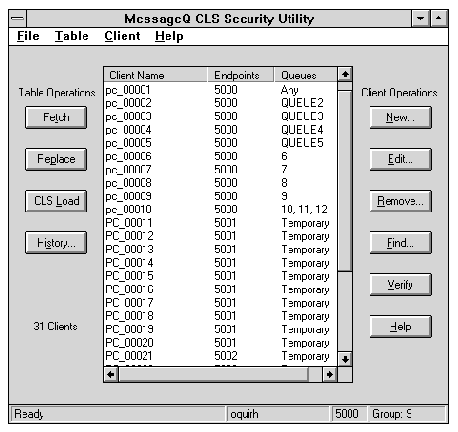
Table 3-6 lists the CLS Security Utility command buttons for the Client Operations.
|
Button |
Description |
|---|---|
|
New... |
Create a new client entry to add to the security table. |
|
Edit... |
Edit the currently selected entry in the Client Node List. |
|
Remove... |
Remove the currently selected entry, or multiple selection entries, in the Client Node List. |
|
Find... |
Locate an entry in the Client Node List by searching for a string. |
|
Verify |
Perform a pams_locate_q operation on all queue names for all entries in the Client Node List to check that queue names are defined in the MessageQ Queue configuration. |
|
Help |
Online help |
Table 3-7 lists the CLS Security Utility command buttons for the Table Operations:
|
Button |
Description |
|---|---|
|
Fetch |
Request a new copy of the security table from CLS and replace any current updates to the table. |
|
Replace |
Send an updated version of the security table to CLS to save any modifications. Replace is a restricted operation. Updates to the CLS security table do not take effect until CLS is restarted, or until the user requests CLS to dynamically reload the security table. |
|
CLS Load |
Request CLS to dynamically reload the security table. CLS Load is a restricted operation. Changes to the security table do not affect clients already connected to CLS and attached to a message queue. |
|
History... |
Display the modification history for the security table and provide a form for entering new modification comments. |
|
Help |
Online help |
Only client nodes that are granted CLS_SECURITY_FILE access in the CLS security table are allowed to modify the contents of the CLS security file using the CLS Security Utility. CLS security file updates are not password-protected. The CLS security table cannot be saved to a local file. However, you can print the contents of the security table by using the File menu Print option. Changes to the security table that have not been saved with the Replace command are not printed.
For more information about the CLS Security File, see the Installation and Configuration Guide for your MessageQ server platform.
Adding or Editing a Client Entry
The Security Table Client Entry dialog displays information about the resources the client node can access. Figure 3-8 shows the options for editing and creating client entries.
Figure 3-8 Security Table Client Entry Options
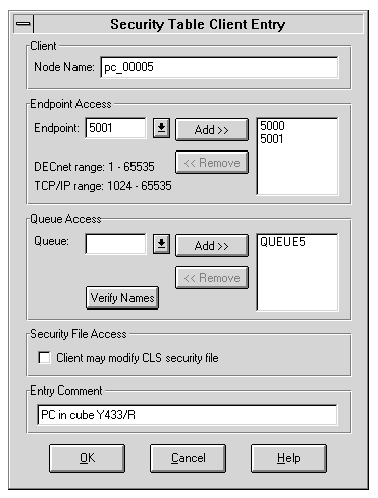
Table 3-8 describes the configuration options for security table client entries.
|
Option |
Description |
|---|---|
|
Client Node Name |
The node name is usually the TCP/IP hostname or DECnet node name for the client. The node name may also be an IP Address (for example, 1.23.45.156) or an alias name as defined in the TCP/IP hosts table on the CLS server system. MessageQ Version 5.0 only supports TCT/IP as a network transport. |
|
Endpoint Access |
The endpoint access is defined by a list of 0 or more endpoints that this client can use. The endpoint list may contain up to 10 different endpoints. An empty endpoint list defaults to allowing access to any endpoint with no restrictions. Endpoints are added or removed from the endpoint list (to the right) by using the corresponding command buttons. |
|
Queue Access |
The queue access identifies a list of 0 or more queues that this client can use. The queue list may contain up to 10 different queues. An empty queue list defaults to allowing access to any queue with no restrictions. Queues can be identified by queue names or queue numbers. Clients can also be restricted to allow access only to temporary queues by selecting Temporary from the pull-down list box. Queues are added or removed from the queue list (to the right) by using the corresponding command buttons. The Verify Names button invokes a pams_locate_q operation for all the queue names in the queue list to check that they are defined in the MessageQ group configuration. |
|
Security File Access |
The security file access option is checked if the client node is granted access to replace and request a CLS reload of the CLS security file. Checking the box grants CLS_SECURITY_FILE access for the client node. |
|
Entry Comment |
The entry comment is an optional field to add information about the client node. |
The client entry is added to the Client Node List on the main form when the OK button is selected. Changes to the security table do not become permanent until after the table is replaced. Changes to the security table do not become active until after a CLS load request, or the CLS server is restarted.
Maintaining Modification History
Modification history is a useful way to keep track of updates to the CLS security table. You can maintain the modification history for the CLS security table by using the Security Table Modification History dialog, as shown in Figure 3-9.
Figure 3-9 Security Table Modification History
|
Option |
Description |
|---|---|
|
Last modified |
Date and time the CLS Security Utility was last used to modify the CLS security file. The last modified time is set automatically when the security table is updated using the Replace option. |
|
History at bottom of file |
Check box that indicates how the modification history is written to the CLS security file. When the box is checked, the modification history is written to the file after all entries in the Client Node List. If the box is unchecked, the modification history is written at the beginning of the file before the Client Node List. |
|
Modification Comment |
Reasons for changes to the security table. Maximum field size of 80 characters. |
|
Modified By |
Author of the entry. Maximum field size of 10 characters. |
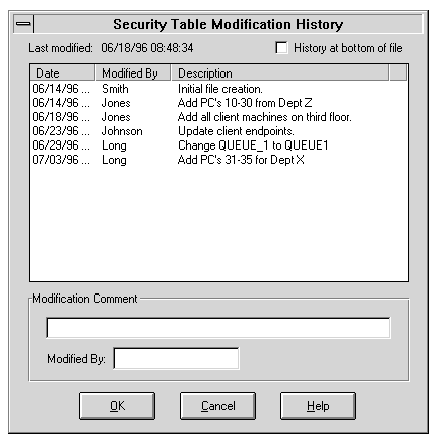
Testing the Configuration Using the Test Utility
To test your newly configured MessageQ Client, run the MessageQ Client Test Utility for Windows (Figure 3-10).
The Test Utility allows you to interactively select the parameter options for individual calls to MessageQ. The program also allows you to test various MessageQ message delivery options and send messages to any process connected to the MessageQ bus. Use the Test Utility for unit-testing applications under development.
Figure 3-10 MessageQ Test Utility
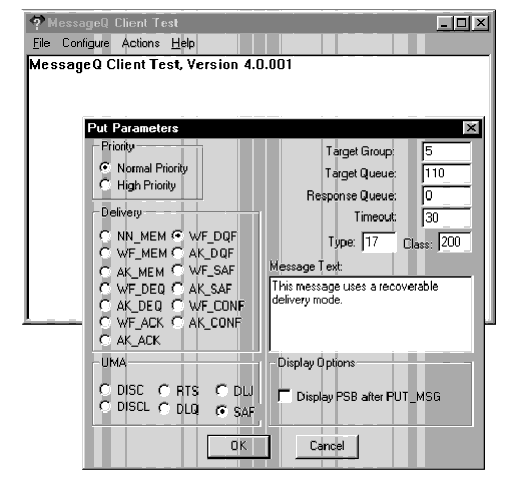
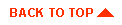
|
|
|
Copyright © 2000 BEA Systems, Inc. All rights reserved.
|