









|
The following sections provide information that you need to know before installing the BEA Tuxedo 10.0 product software:
BEA Tuxedo is distributed on both DVD and the Web.
If you purchased BEA Tuxedo from your local sales representative, you will find the following items in the BEA Tuxedo product box:
Table 1-1 lists the platform specific installation files found in the DVD root directory. For more information on Tuxedo 10.0 supported platforms, see BEA Tuxedo 10.0 Platform Data Sheets.
An evaluation copy of BEA Tuxedo is available for download from the BEA corporate Web site at http://commerce.bea.com/downloads/tuxedo.jsp#tuxedo.
Platform-specific installer files for the BEA Tuxedo product software are available for download from the BEA corporate Web site.
Included with the BEA Tuxedo 10.0 software distribution is the BEA Jolt product software, which enables Java clients to call BEA Tuxedo services, and the BEA SNMP Agent product software, which enables BEA Tuxedo applications to be managed from a centralized enterprise management console.
The BEA Tuxedo 10.0 distribution contains the following components:
Figure 1-1 presents a high-level view of the BEA Tuxedo client and server components.
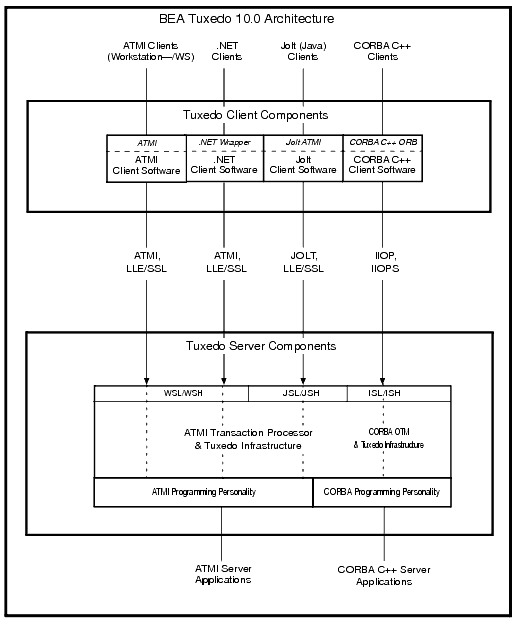
For descriptions of terms such as remote client, native client, LLE, and SSL, see “Client and Server Components” in BEA Tuxedo Product Overview.
The Tuxedo .NET Workstation Client requires:
LLE and SSL are available with two levels of encryption: 56-bit and 128/256-bit.
The BEA Tuxedo software must be installed on each server machine that will participate in a BEA Tuxedo application, also known as a Tuxedo domain. A Tuxedo application is a business software program, built upon the Tuxedo system, that is defined and controlled by a single configuration file known as the UBBCONFIG file. The Tuxedo configuration file is described in reference page UBBCONFIG(5) in BEA Tuxedo File Formats, Data Descriptions, MIBs, and System Processes Reference.
A Tuxedo application consists of many Tuxedo system processes, one or more application client processes, one or more application server processes, and one or more computer machines connected over a network. In a multi-machine Tuxedo application running different releases of the BEA Tuxedo software, the master machine—designated via the MASTER parameter in the RESOURCES section of the UBBCONFIG file—must run the highest release of the BEA Tuxedo software in the application. For more information about Tuxedo applications, see “Domains” in BEA Tuxedo Product Overview.
| Note: | BEA advises against trying to share the BEA Tuxedo system executables across remote filesystems; this practice has proven to be unreliable in the past. |
The system requirements for BEA Tuxedo 10.0 are given in the following table.
Any platform identified in BEA Tuxedo 10.0 Platform Data Sheets.
|
|
As stated in the data sheet for the target platform in BEA Tuxedo 10.0 Platform Data Sheets. For additional information about disk space requirements, see File and Database Management and Disk Space Allocation.
|
|
As stated in the data sheet for the target platform in BEA Tuxedo 10.0 Platform Data Sheets.
|
|
For BEA Jolt installation preparatory information, see BEA Jolt 10.0 Overview and Installation Information. No installation preparation is required for BEA SNMP Agent.
| Note: | Before installing BEA Tuxedo software on a UNIX system, BEA recommends that you repartition your hard disk device in accordance to File and Database Management and Disk Space Allocation. |
The BEA Installation program uses a temporary directory in which it extracts the files from the archive that are needed to install BEA Tuxedo on the target system. During the installation process, your temporary directory must contain sufficient space to accommodate the compressed Java Runtime Environment (JRE) bundled with the installer and an uncompressed copy of the JRE that is expanded into the temporary directory. The installation program moves the JRE from the temporary directory to the BEA Home directory at the end of the installation process. For information about the BEA Home directory, see BEA Home Directory.
The amount of temporary storage space needed depends upon the target platform, as stated in the data sheets in BEA Tuxedo 10.0 Platform Data Sheets.
By default, the installation program uses the temporary directories shown in the following table.
To ensure there is adequate temporary space, you may want to allocate an alternate directory for use as a temporary directory for the installation. To do so, perform the appropriate step in the following table before starting the BEA Installation program.
Interprocess communication (IPC) is a capability supported by the Windows and UNIX operating systems that allows one process to communicate with another process. The processes can be running on the same computer or on different computers connected through a network.
On a Windows 2003 Server system, the BEA Tuxedo system provides an IPC service called the BEA ProcMGR (Process Manager), which facilitates interprocess communications. You use the BEA ProcMGR service to adjust the IPC parameters and maximize the performance of a BEA Tuxedo application.
On a UNIX system, you use methods native to the UNIX system to adjust the IPC parameters and maximize the performance of a BEA Tuxedo application. Since most UNIX systems are shipped with default values that are too low for a BEA Tuxedo application, you need to adjust the IPC parameters, using the methods given in BEA Tuxedo 10.0 Platform Data Sheets. For the recommended IPC values, see IPC Resource Configuration on a UNIX System.
After installing the BEA Tuxedo software and creating an application configuration file (UBBCONFIG file), you use the tmloadcf(1) command to calculate and print a list of the minimum IPC resources needed to support the application. If your BEA Tuxedo application is distributed, the minimum IPC resources must be available on every machine participating in the application. For more information about calculating IPC resources using the tmloadcf(1) command, see Performing Post-Installation Tasks.
| Note: | Before installing BEA Tuxedo software on a UNIX system, BEA recommends that you adjust the IPC parameters on the target machine in accordance to IPC Resource Configuration on a UNIX System. |
The BEA Tuxedo software is distributed as an installer file, which also contains a copy of the BEA Installation program. The BEA Installation program is the BEA standard tool for installing the BEA Tuxedo software on Windows or UNIX systems.
| Note: | On Windows platforms you must re-login to the system after Tuxedo 10.0 installation has completed. |
If a previous version of the Tuxedo software is detected during GUI mode and silent installation on a Windows system, the Tuxedo installer will automatically stop the following previous Tuxedo version ProcMGR and Listener services:
| Note: | During GUI installation, users will be prompted with the following message: “Stopping Previous Version Tuxedo Services” |
| Note: | Listener services configured on ports other than 3050 must be stopped manually. |
The current Tuxedo distribution requires these services to be stopped in order to run multiple Tuxedo versions on the same machine. The time required for stopping the ProcMGR services is minimal; however, the time required to stop the listener services may take a few minutes.
The BEA Installation program supports three installation methods. You can use any of these methods to install the BEA Tuxedo product software:
Clicking the “Cancel” or the “close’ window button in GUI mode, or typing “quit” in console mode creates an incomplete Tuxedo 10.0 installation. You will have to re-install Tuxedo 10.0.
If you installed Tuxedo 10.0 in a previous Tuxedo product directory, and you want to return to your original configuration, you must re-install your previous Tuxedo version.
An install set is a bundle of product software c10.0 components related by function. BEA Tuxedo 10.0 offers the following seven install sets:
In addition to selecting an install set during a BEA Tuxedo 10.0 installation, a user can further customize the installation by selecting (adding) or deselecting (deleting) one or more software components from the install set. Customizing is only possible for GUI-mode and console-mode installation methods described in Installing BEA Tuxedo Using GUI-Mode Installation and Installing BEA Tuxedo on UNIX Systems Using Console-Mode Installation; it is not possible for silent-mode installation method.
When you install BEA Tuxedo, you are prompted to specify a BEA Home directory. The BEA Home directory is a repository for common files that are used by multiple BEA products installed on the same machine. For this reason, the BEA Home directory can be considered a “central support directory” for the BEA products installed on your system.
The files in the BEA Home directory are essential to ensuring that the BEA software operates correctly on your system. These files perform the following types of functions:
The structure of the BEA Home directory created by the BEA Tuxedo 10.0 installer program is shown in the following illustration.
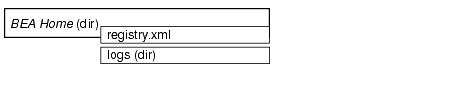
During the installation of BEA Tuxedo 10.0, you are prompted to choose an existing BEA Home directory or specify a path for a new BEA Home directory. If you choose to create a new directory, the BEA Tuxedo installer program automatically creates the directory for you.
Upon choosing a BEA Home directory, you are prompted to choose a BEA product directory for your BEA Tuxedo installation. You may choose to create your BEA product directory under the BEA Home directory, but there is no requirement to do so.
The files and directories in a BEA Home directory created by the BEA Tuxedo installer are described in the following table.
A directory containing a BEA Home location file and a history file of installation and uninstallation for this BEA Home directory. For more information on these files, see the Understanding the BEA Tuxedo Shortcuts on a Windows System.
|
Although it is possible to create more than one BEA Home directory, BEA recommends that you avoid doing so. In almost all situations, a single BEA Home directory is sufficient. There may be circumstances, however, in which you prefer to maintain separate development and production environments, each containing a separate product stack. With two directories, you can update your development environment (in a BEA Home directory) without modifying the production environment until you are ready to do so.
You are now ready to begin your installation. To install BEA Tuxedo 10.0, see one of the following sections:
If you are upgrading from BEA WebLogic Enterprise or BEA Tuxedo 9.1 or earlier software, see Upgrading the BEA Tuxedo System to Release 10.0.
If you want to uninstall your BEA Tuxedo software, see Performing Post-Installation Tasks.


|