


|

|
|
|
|
Using the buildserver and buildclient Commands
Although the buildserver(1) and buildclient(1) commands are available on the Windows 2000 platform, there are differences between how the options to these commands work on Windows 2000 platforms and non-Windows 2000 platforms. The following table lists these differences.
To modify the build environment in an integrated development environment, complete the following procedure:
Note: CC and CFLAGS are no longer needed.
To specify the library and include paths in an integrated development environment, complete the following procedure:
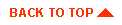
|

|
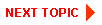
|
|
|
|
Copyright © 2001 BEA Systems, Inc. All rights reserved.
|