


|

|
|
|
|
Adding BuildTuxedo to the MSDEV Tools Menu
To add BuildTuxedo to the MSDEV Tools menu:
Tools Tab in the Customize Dialog Box
Note: To enable a letter key as a hot key, put an ampersand (&) before the appropriate letter.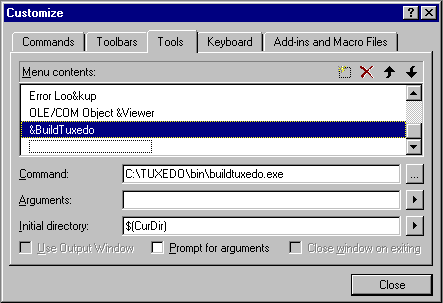
 in the Menu contents pane, and type &BuildTuxedo in
the blank box at the end of the Menu Contents box. Then press the Enter key.
in the Menu contents pane, and type &BuildTuxedo in
the blank box at the end of the Menu Contents box. Then press the Enter key.
 to the right of the Command field, browse to the desired directory, select buildtuxedo.exe, and click Open. The selected pathname is displayed in the Customize window.
to the right of the Command field, browse to the desired directory, select buildtuxedo.exe, and click Open. The selected pathname is displayed in the Customize window.Note: To modify an item, highlight it and type over it. To move any item, highlight it and select the up or down arrow at the top of the Menu Contents box.
BuildTuxedo is now part of the MSDEV Tools menu.
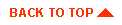
|

|
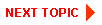
|
|
|
|
Copyright © 2001 BEA Systems, Inc. All rights reserved.
|