


|

|
|
|
|
Debugging a BEA Tuxedo ATMI Server Application
To debug a server that has not been booted, complete the following procedure.
Note: You should use this procedure only if you have built the ATMI server application using the Debug configuration for your project.
Note: Because BEA Tuxedo libraries are not built with debugging information and source code is not provided, you cannot access the BEA Tuxedo code directly.
Warning: Do not stop the server by selecting Debug—>Stop; the BEA Tuxedo system may subsequently attempt to restart the server.
Note: To debug a server that is already running, type msdev -p nnn at any Windows 2000 command prompt, replacing nnn with the server's process ID (represented by a decimal number).
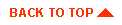
|

|
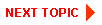
|
|
|
|
Copyright © 2001 BEA Systems, Inc. All rights reserved.
|