


|

|
|
|
|
Using the Tuxdev Application
To install the Tuxdev application, complete the following procedure:
Tools—>Customize—>Tools—>Add
 in the Menu contents pane, and type &Tuxdev in the
blank box at the end of the Menu Contents box. Then press the Enter key.
in the Menu contents pane, and type &Tuxdev in the
blank box at the end of the Menu Contents box. Then press the Enter key.
Note: To enable a letter key as a hot key, put an ampersand (&) before the appropriate letter.
Note: To create a hot key for a tool, put an ampersand (&) before any letter in the tool name. This enables you to invoke the tool at any time simply by typing that letter.
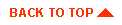
|

|
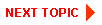
|
|
|
|
Copyright © 2001 BEA Systems, Inc. All rights reserved.
|