


|

|
|
|
|
Step 1: How to Copy the CSIMPAPP Files
mkdir CSIMPDIR
cd CSIMPDIR
Note: This step is suggested so you can see the CSIMPAPP files you have at the start and the additional files you create along the way. Use the standard shell (/bin/sh) or the Korn shell; do not use csh.
TUXDIR=<pathname of the BEA Tuxedo System root directory>
APPDIR=<pathname of your present working directory>
TUXCONFIG=$APPDIR/TUXCONFIG
COBDIR=<pathname of the COBOL compiler directory>
COBCPY=$TUXDIR/cobinclude
COBOPT="-C ANS85 -C ALIGN=8 -C NOIBMCOMP -C TRUNC=ANSI -C OSEXT=cbl"
CFLAGS="-I$TUXDIR/include"
PATH=$TUXDIR/bin:$APPDIR: $PATH
LD_LIBRARY_PATH=$COBDIR/coblib:${LD_LIBRARY_PATH}
export TUXDIR APPDIR TUXCONFIG UBBCONFIG COBDIR COBCPY
export COBOPT CFLAGS PATH LD_LIBRARY_PATH
You need TUXDIR and PATH to be able to access files in the BEA Tuxedo directory structure and to execute BEA Tuxedo commands:
cp TUXDIR/samples/atmi/CSIMPAPP/* .
Note: Later, you will edit some files and make them executable, so we recommend using copies of the files rather than the originals delivered with the software.
$ ls
CSIMPCL.cbl
CSIMPSRV.cbl
README
TPSVRINIT.cbl
UBBCSIMPLE
WUBBCSIMPLE
envfile
ws
$
The files that make up the application are:
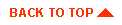
|

|
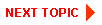
|
|
|
|
Copyright © 2001 BEA Systems, Inc. All rights reserved.
|