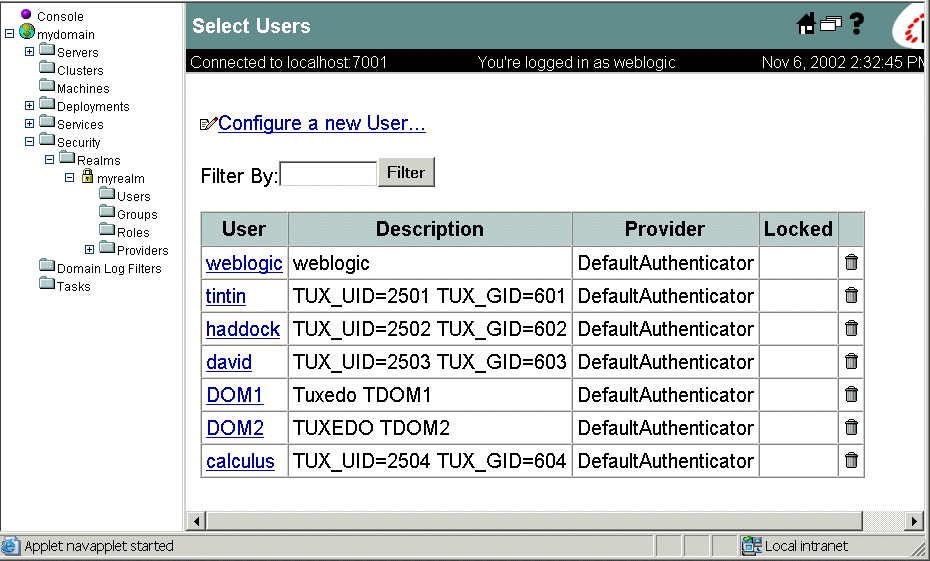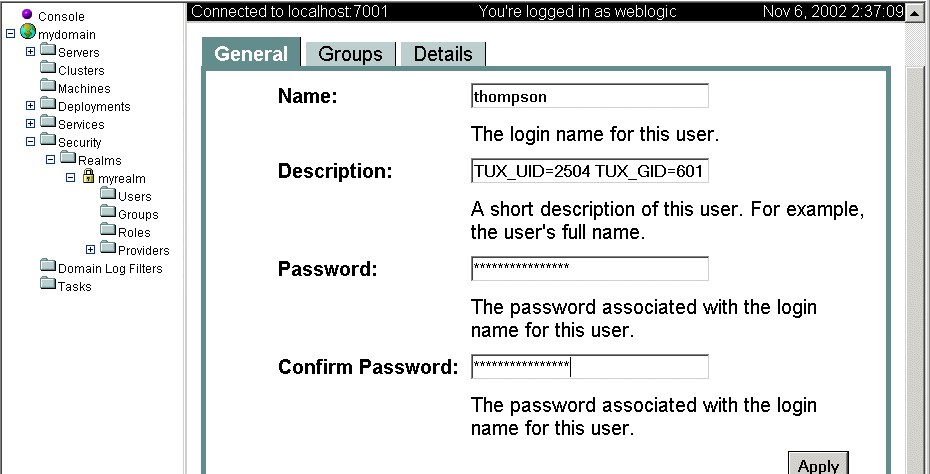Using Security in ATMI Applications
|
|
|
Implementing Single Point Security Administration
The following sections explain how to implement single point security administration for Tuxedo and WebLogic Server from the Tuxedo point of view:
Note: Before setting up single point security, be sure you are familiar with the Tuxedo security architecture and requirements. You may also want to coordinate this effort with your WebLogic or LDAP Administrator.
What Single Point Security Administration Means
If you have both Tuxedo and WebLogic Server deployed in your environment, then you have to manage two sets of security information. Single point security administration allows you to leverage the WebLogic Server security to manage your security database by eliminating user and group information from Tuxedo. You can use WebLogic Server as your security database to authenticate Tuxedo users.
Note: The Tuxedo ACL information will continue to reside in Tuxedo and is not currently integrated with WebLogic Server 7.0.
If you are specifying SECURITY=ACL or SECURITY=MANDATORY_ACL in the RESOURCES section of the UBBCONFIG file, then you must continue to maintain tpgrp and tpacl files in Tuxedo.
The single point security administration feature leverages the enhanced WebLogic Server 7.0 security and the LDAP to allow single point security administration. You can maintain user security information in WebLogic Server embedded LDAP server and use the WebLogic Server Console to administer the security information from a single system. You must modify the UBBCONFIG file to enable single point security.
See Also
Single Point Security Administration Tasks
To set up single point security, you must provide the Tuxedo security information to the WebLogic Server-embedded LDAP server. This includes migrating or setting up the Tuxedo user (UID) and group (GID) information in WebLogic Server LDAP server so that authentication can be successful. For Tuxedo UID and GID values to be available to WebLogic Server, you must use the tpmigldap utility, modify the tpusr file manually with a text editor, or enter the user information via the WebLogic Administration Console.
Note: The WebLogic Administration Console may be the method used when adding one or two users after the security database is set up. For efficiency and time management, you may prefer using the tpmigldap utility or the tpusr file as a general rule.
Single point security administration consists of the following tasks:
- Setting up LAUTHSVR as the Authentication Server
- Using tpmigldap to Migrate User Information to WebLogic Server
- Adding New Tuxedo User Information
Setting up LAUTHSVR as the Authentication Server
LAUTHSVR is a System /T provided server that offers the authentication service while the user security information is located in WebLogic Server. To enable the single security administration feature, you must configure LAUTHSVR as the authentication server. At runtime, the LAUTHSVR will retrieve the user information from the WebLogic Server-embedded LDAP and authenticate users. If the authentication is successful, an appkey is returned to the user, otherwise, authentication fails.
To define LAUTHSVR as the authentication server, you must define the following parameters in the UBBCONFIG file:
SECURITYmust be set toUSER_AUTH,ACL, orMANDATORY_ACLin theRESOURCESsection.LAUTHSVRmust be specified in theSERVERSsection.
Note: If LAUTHSVR cannot find a valid configuration file or the file does not exist, it will log an error message in USERLOG and fail to boot. The default LAUTHSVR configuration file is $TUXDIR/udataobj/tpldap and is provided with the product.
LAUTHSVR Command Line Interface
The LAUTHSVR is the LDAP-based authentication server for Tuxedo. It requires a configuration file, that by default is $TUXDIR/udataobj/tpldap. You can create your own LAUTHSVR configuration file or use the default tpldap file that is available with the product.
The command line interface syntax for LAUTHSVR is as follows:
Note: If -f option is omitted, the default LAUTHSVR configuration file tpldap is used.
The following sample instructs LAUTHSVR to use the default configuration file, tpldap, in the $TUXDIR/udataobj directory.
LAUTHSVR SRVGRP=GROUP1 SRVID=2 CLOPT="-A-"
In the following sample, LAUTHSVR will use the myauthsvr.conf configuration file in the /home/tuxedo/bankapp directory.
LAUTHSVR SRVGRP=GROUP1 SRVID=2
CLOPT="-A-- -f/home/tuxedo/bankapp/myauthsvr.conf"
Setting Up the LAUTHSVR Configuration File
LAUTHSVR supports an input configuration file that contains information such as bind DN and an unencrypted password for bind DN. This configuration file is a plain text file and can be edited using any text editor and must be protected by the system using file permissions. By default the configuration file, named tpldap, is located in $TUXDIR/udataobj directory. You can overwrite this file in the command line for LAUTHSVR. The LAUTHSVR configuration file contains keyword and value pairs as defined in Table 4-1.
Syntax Requirements for LAUTHSVR Configuration File
Although the default values for the LAUTHSVR configuration file are usually sufficient, a system administrator may choose to configure it with different names. Therefore, you should be aware of the following requirements for the LAUTHSVR configuration file:
- The
LAUTHSVRconfiguration file is a plain text file. - Keyword order does not matter; however, there must be at least one space character between the keyword and its value.
- Comments begin with the pound symbol (#). Text after the # is ignored.
- The upper limit of a line is 255 characters. If a line exceeds this upper limit, it will be truncated.
- The bind DN must have privileges to access the LDAP database (usually this is the LDAP administrator).
Note: Before an administrator can set up and use the Tuxedo LDAP-based security authentication server, the administrator must change the LDAP administrator password through the WebLogic Administration Console.
LAUTHSVR Configuration File Keywords
The following table defines the LAUTHSVR configuration file keywords.
Note: The only required keyword in the LAUTHSVR configuration file is PASSWORD, which specifies the password for bind DN. All other keywords are optional.
Table 4-1 LAUTHSVR Configuration File Keywords
|
The configuration file version. This should always be 1. The default is 1. |
|
|
The LDAP protocol version. Valid values are 2 or 3. The default is 3. |
|
|
The DN used to bind to an LDAP server, usually the DN for the LDAP administrator. The default is " |
|
|
LDAP search base. The default is " |
|
|
The userid attribute that is used to logon to WebLogic Server and Tuxedo. The default is |
|
|
The password for bind DN. This is a required keyword and the password is in clear text format. |
|
|
A comma separated list of WebLogic hostnames and ports. The syntax is For more information about specifying multiple network addresses, refer to Using Multiple Network Addresses for High Availability. |
|
|
A numeric value that represents the number of seconds the cached entry is available in the local process memory. A value other than zero will enable caching. A value of zero specifies no caching. The default is zero. For more information about enabling caching, refer to Using Multiple Network Addresses for High Availability. |
|
|
Valid values are For more information about database search order, refer to Configuring the Database Search Order. |
|
|
The full pathname of the For more information about database search order, refer to Configuring the Database Search Order. Note: If a directory path is specified other than the default |
|
|
The WebLogic Server domain name. The default value is |
|
|
The WebLogic Server security realm name. The default is |
|
|
The WebLogic Server administrator group name. The default is |
|
|
The WebLogic Server operators group name. The default is |
|
|
The keyword used in the description to identify the Tuxedo userid. The default is |
|
|
The keyword used in the description to identify the Tuxedo group ID. The default is |
Sample LAUTHSVR Configuration File
The following listing is a sample LAUTHSVR configuration file.
Listing 4-1 Sample LAUTHSVR Configuration File
#
# Tuxedo LDAP Authentication Server configuration file.
#
# created: Thu May 26 15:36:59 2002
#
FILE_VERSION 1
LDAP_VERSION 3
BINDDN cn=Admin
BASE ou=people,ou=myrealm,dc=mydomain
UID uid
PASSWORD secret
LDAP_ADDR //PLUTO:7001,//Saturn:7001
EXPIRE 0
SRCH_ORDER LDAP
WLS_DOMAIN mydomain
WLS_REALM myrealm
ADM_GROUP Administrators
OP_GROUP Operators
TUX_UID_KW TUXEDO_UID
TUX_GID_KW TUXEDO_GID
# end of file
Warning: Because the PASSWORD for the LDAP administrator is in clear text, it is recommended that the system administrator guards this file with correct access permission.
Sample UBBCONFIG Using LAUTHSVR
A sample configuration follows with SECURITY set to ACL and LAUTHSVR defined.
Listing 4-2 Sample UBBCONFIG File Using LAUTHSVR
*RESOURCES
IPCKEY 51002
MASTER site1
MAXACCESSERS 50
MAXSERVERS 20
MAXSERVICES 20
MODEL SHM
LDBAL N
BLOCKTIME 10
SECURITY ACL
AUTHSVC "..AUTHSVC"
*MACHINES
DEFAULT:
APPDIR="/home/tuxedo/application"
TUXCONFIG="/home/tuxedo/application/TUXCONFIG"
TUXDIR="/home/tuxedo/tux81"
Server1 LMID=site1
MAXWSCLIENTS=20
*GROUPS
GROUP1 LMID=site1 GRPNO=1
GROUP2 LMID=site1 GRPNO=2
GROUP3 LMID=site1 GRPNO=3
GROUP4 LMID=site1 GRPNO=4
*SERVERS
DEFAULT:
CLOPT="-A" RESTART=N MAXGEN=5
LAUTHSVR SRVGRP=GROUP1 SRVID=10
CLOPT="-A -- -F /home/tuxedo/application/lauthsvr.conf "
DMADM SRVGRP=GROUP2 SRVID=20
GWADM SRVGRP=GROUP3 SRVID=30
GWTDOMAIN SRVGRP=GROUP3 SRVID=31
Simpserv SRVGRP=GROUP4 SRVID=40
*SERVICES
TOUPPER
Using Multiple Network Addresses for High Availability
It is possible to configure more than one network address for a WebLogic Server domain. This may be a favorable configuration in order to provide high availability for user authentication. The user security information is replicated to all WebLogic Server-embedded LDAP servers in a WebLogic domain. LAUTHSVR can only connect to one server at a time; however, when a network error occurs, LAUTHSVR will try to connect to the next available address.
To configure multiple network addresses for LAUTHSVR, use the LDAP_ADDR keyword in the LAUTHSVR configuration file. The order in which the hostnames are specified is the order in which LAUTHSVR will try to connect. To use caching during authentication, specify the EXPIRE keyword. The value in this keyword will determine the number of seconds the cached entry is available in the local process memory.
Note: It is not required to have WebLogic Server available when you boot Tuxedo using tmboot; however, without the availability of at least one WebLogic Server, LAUTHSVRs ability to authenticate users is limited.
Without the availability of WebLogic Server, you can boot Tuxedo and authenticate users using SRCH_ORDER LOCAL. In this case, the user authentication is verified against the tpusr file. For more information about search order, refer to Configuring the Database Search Order.
Sample LAUTHSVR Configuration of Multiple Network Addresses
The following sample specifies multiple network addresses in the LDAP_ADDR keyword.
LDAP_ADDR //Pluto:8000,//Saturn,Jupiter
The previous sample specifies three WebLogic Server hostnames. The first server runs on Pluto and uses address 8000. The second server runs on Saturn and uses the default address 7001. The third server runs on Jupiter and also uses the default address 7001.
Configuring the Database Search Order
By default the LAUTHSVR authentication server will search the user information in the WebLogic Server-embedded LDAP server. To enable the use of the tpusr file in the database search, you must specify LOCAL in the SRCH_ORDER keyword. The order that the comma separated values are defined in the SRCH_ORDER keyword will specify the order in which LAUTHSVR searches for user information. LAUTHSVR will search the LDAP server or the tpusr file or both (according to the order of the values specified).
If there are two or more SRCH_ORDER entries specified in the LAUTHSVR configuration file, only the last entry takes effect. In this case a warning message is logged in USERLOG as well. A warning message also results if you specify a value other than LDAP or LOCAL in the SRCH_ORDER keyword. In this case, the invalid entry is discarded and the default value or a previous valid SRCH_ORDER entry is used.
Sample LAUTHSVR Configuration for Database Search Order
The following sample specifies that LAUTHSVR should search the WebLogic Server-embedded LDAP server first for user information. If the user information is not found in the LDAP server, then LAUTHSVR should look in the tpusr file.
SRCH_ORDER LDAP,LOCAL
The following sample specifies that LAUTHSVR should search the tpusr file first for user information. If the user information is not found in the tpusr file, then LAUTHSVR should look in the WebLogic Server-embedded LDAP server for the information.
SRCH_ORDER LOCAL,LDAP
The following sample specifies that LAUTHSVR should search the tpusr file only for user information.
SRCH_ORDER LOCAL
See Also
Using tpmigldap to Migrate User Information to WebLogic Server
You should use the tpmigldap command utility to migrate Tuxedo user and group information to WebLogic Server.
Assigning New Passwords for the tpusr File
Before migrating the user and group information, the administrator must assign new passwords for each user so the migration can be successful. This step is required because the passwords in the tpusr file are encrypted with one-way encryption; therefore, it is impossible to retrieve the original password from the file.
There are two ways to handle this password situation:
- Modify the
tpusrfile. You can modify the
tpusrfile using a text editor and change the user password for each user in the file. The password field is the second field in thetpusrfile. The field delimiter is a colon (:). Each user takes up a line in thetpusrfile.TuxedoUser1:ADdg0w8nfGMag:6001:601:TPCLTNM,*::
TuxedoUser2:0Yq2s6FjbvuU2:6002:601:TPCLTNM,*::TuxedoUser1:User1Password:6001:601:TPCLTNM,*::
TuxedoUser2:User2Password:6002:601:TPCLTNM,*::- Use the
-foption with thetpmigldaputility to define a default password for all users. If a -f option is used, then the argument that follows will be used as a substitute for the password field in the
tpusrfile for every user in the file.tpmigldap -f userpassword -cwill cause "userpassword" to be assigned to every user in the
tpusrfile. After the migration, all users will have to use "userpassword" as their password in order to join the Tuxedo application.
tpmigldap Command Line Options
The following table defines the command line options for the tpmigldap utility. The order of the command line options does not matter.
Note: The tpmigldap command requires the use of -w or -c so the user or group can be added to the WebLogic Server-embedded LDAP database.
Table 4-2 tpmigldap Command Line Options
See Also
Adding New Tuxedo User Information
There are two methods for adding new user and group information to the single security LDAP database:
- Add new information to the
tpusrtext file and then specify the updated file when using the migration utilitytpmigldap. Refer to Adding New User Information in tpusr or tpgrp. - Use the WebLogic Administration Console to add user or group information. Refer to Adding New User Information Using the WebLogic Administration Console.
Note: Using the WebLogic Administration Console may not be efficient for adding large numbers of users to the LDAP database. In the case of adding several users, you may want to use the tpmigldap utility.
Adding New User Information in tpusr or tpgrp
To add new user information to the single point security LDAP database:
- Use your existing
tpusrfile andtpgrpfile to add the new user and group information. Be sure to use the same format previously defined in the file. Be sure to use clear text passwords to add to the LDAP database. - Run the
tpmigldaputility using the-uoption and specify the updatedtpusrfile and the-goption and specify the updatedtpgrpfile. For example:
tpmigldap -u $APPDIR/tpusr -g $APPDIR/tpgrp
Adding New User Information Using the WebLogic Administration Console
To add new user information to the single point security LDAP database using the WebLogic Administration Console:
- Access the WebLogic Administration Console and select
Security—> Realms—> myrealmwheremyrealmrepresents the LDAP security realm. -
In the Name field specifies the user name.
In the Description field specify the Tuxedo UID and GID values as a string in the following syntax:
<TUXEDO UID KEYWORD>=<decimal value>
<TUXEDO GID KEYWORD>=<decimal value>where by default, the
TUXEDO UID KEYWORDisTUXEDO_UIDandTUXEDO GID KEYWORDby default isTUXEDO_GID. For example:TUXEDO_UID=2504 TUXEDO_GID=601.In the Password field, specify the password for the user. Then confirm the password by entering the password again in the Confirm Password field.