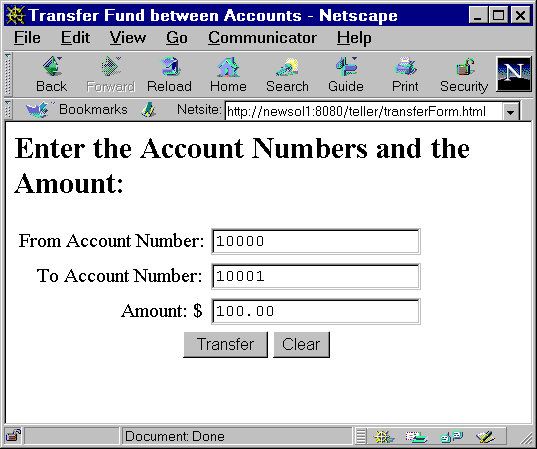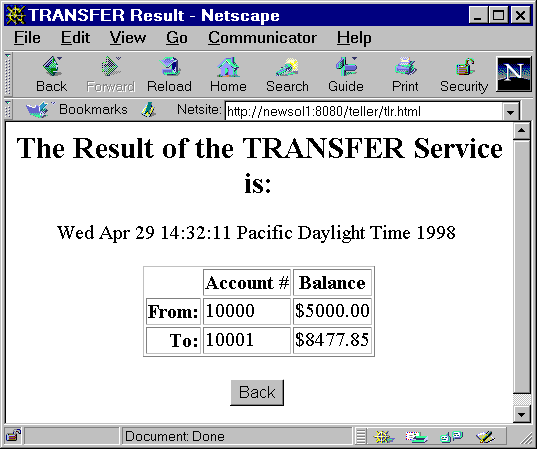Initializing the Jolt Session Pool Manager
To start the walkthrough, use the browser on your client to connect to the Web server where the Jolt Web Application Services classes are installed. The first page to download is tellerForm.html. If the teller sample has been installed as described in step 6 of the "Getting Started Checklist," the URL for this page will be:
http://<web-server:port>/teller
Note: The use of the port number is optional, depending on how your Web server is configured. In most cases, you are not required to add the ":port" in the URL.
Figure 3-1 is an example of the tellerForm.html page.
Figure 3-1 tellerForm.html Example
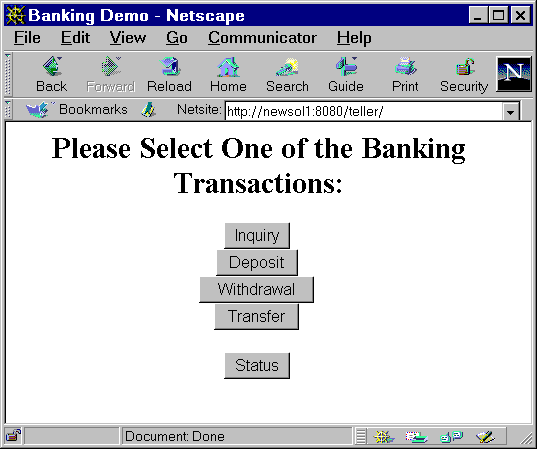
The page, tellerForm.html contains JavaScript functions required to initialize the Jolt Session Pool Manager. The initialization code is contained in a <SERVER>..</SERVER> block. This code tells the Web server to execute this block of code on the server, instead of sending it to the client.
Listing 3-1 tellerForm.html: Initialize the Jolt Session Pool Manager
<SERVER>
// Initialize the session manager and cache templates.
web_initSessionMgr(null);
web_cacheTemplates();
</SERVER>