


|

|
|
|
|
WebLogic Collaborate Enabler for RosettaNet Installation on Windows Systems
The following sections describe how to install and uninstall the WebLogic Collaborate Enabler for RosettaNet software on Windows systems:
Installing the Prerequisites
You can install WebLogic Collaborate Enabler for RosettaNet as a Full Installation (if you do not have WebLogic Collaborate 1.0 installed on your system), or a C-Enabler for RosettaNet Only installation (if you already have WebLogic Collaborate 1.0 installed on your system).
Before you install the WebLogic Collaborate Enabler for RosettaNet software, make sure you have the software and hardware prerequisites as described in the following sections:
C-Enabler for RosettaNet Only Installation
Installation prerequisites include:
Note: If you installed WebLogic Collaborate 1.0 with WebLogic Server 5.1 Service Pack 7, you must upgrade to WebLogic Server 5.1 Service Pack 8 (or higher). You must edit the setenv.cmd (or setenv.sh) file in the WebLogic Collaborate product directory to change occurrences of weblogic510sp7boot.jar and weblogic510sp7.jar to weblogic510sp8boot.jar and weblogic510sp8.jar, respectively.
Full Installation
Installation prerequisites include:
Note: See the Download area on the http://www.bea.com Web site for Service Packs.
Table 2-1 WebLogic Collaborate 1.0 Hardware and Software Requirements
Notes: 1. To avoid Java errors, modify PATH so that %JAVA_HOME%\bin is first in your PATH:
prompt> PATH=%JAVA_HOME%\bin;%PATH%
2. To use an Oracle database, the following variables should be defined in the user you create for WebLogic Collaborate Enabler for RosettaNet. Contact your Oracle Database Administrator for more information.
ORACLE_HOME=directory_where_Oracle_is_installed
PATH=%PATH%;%ORACLE_HOME%\bin
LD_LIBRARY_PATH=%LD_LIBRARY_PATH%;%ORACLE_HOME%\lib
For more details about using the JDBC specification for database access, see http://www.weblogic.com/docs51/classdocs/jdbcdrivers.html.
Installing the WebLogic Collaborate Enabler for RosettaNet Software
The WebLogic Collaborate Enabler for RosettaNet installation procedure installs the components as described in Table 2-2. During the installation procedure you are prompted to choose the install set, that is, either the Full installation or the WebLogic Collaborate Enabler for RosettaNet Only installation.
Table 2-2 The WebLogic Collaborate Enabler for RosettaNet Installation Package
To install theWebLogic Collaborate Enabler for RosettaNet software, complete the following steps:

The WebLogic Collaborate Enabler for RosettaNet Introduction screen is displayed.


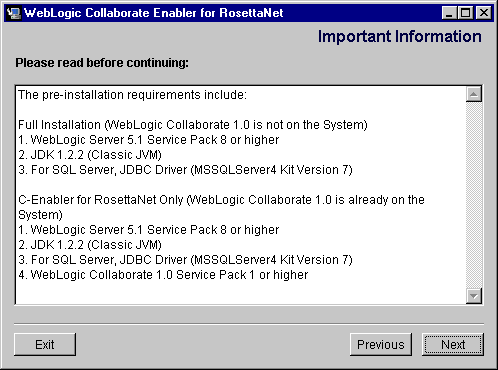
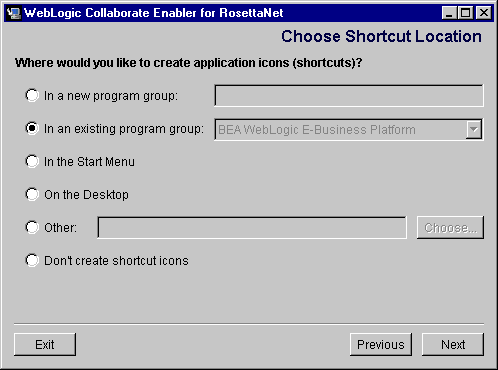




Select a database and click Next.
The next screen displayed in the installation process depends on the database you selected.
The configuration dialog box prompts you to enter Oracle or SQL Server access configuration information.
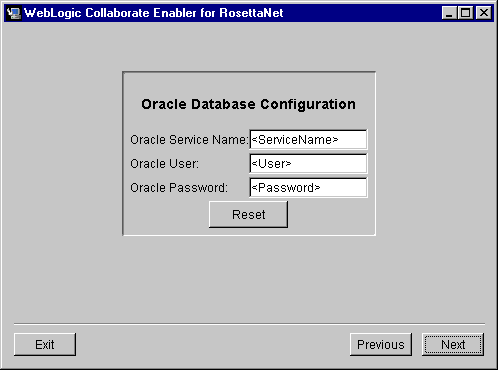
To configure the Oracle database, enter the Oracle Service name, User, and Password in the appropriate fields and click Install.
To configure the Microsoft SQL Server database, enter the Microsoft SQL Server host name, User, and Password in the appropriate fields, and click Next.
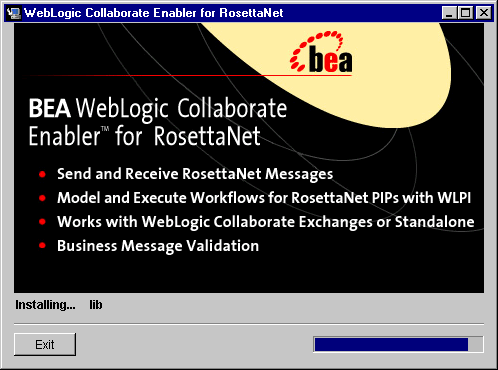
After all WebLogic Collaborate Enabler for RosettaNet components are installed, the Install Complete screen is displayed, indicating that the installation procedure is complete.
Installing the Software License
If you download WebLogic Collaborate Enabler for RosettaNet from the BEA Web site, an evaluation license is included with the distribution.
If you purchase WebLogic Collaborate Enabler for RosettaNet on a CD, you will receive a license by email from BEA. How you install the license file depends on which installation set you chose:
Full Installation
Copy the rosettanet_license.bea file into the <WLC_HOME>\license directory, and name the file license.bea
where
C-Enabler for RosettaNet Only Installation
The following procedure assumes that you have a license.bea file in your existing <WLC_HOME>\license directory (where <WLC_HOME> is the product directory where WebLogic Collaborate is installed on your system).
prompt> setenv.cmd
prompt> cd license
prompt> UpdateLicense.cmd rosettanet_license.bea
where rosettanet_license.bea is the license you received for the WebLogic Collaborate Enabler for RosettaNet software.
Uninstalling the WebLogic Collaborate Enabler for RosettaNet Software
The options available to uninstall WebLogic Collaborate Enabler for RosettaNet depend on the install set you chose when you installed the software. To remove the WebLogic Collaborate Enabler for RosettaNet software from your system, invoke the uninstall process using one of the procedures described in the following table.
When you invoke the Uninstall script, a screen prompting you to confirm the removal of the software is displayed.

The WebLogic Collaborate Enabler for RosettaNet software is uninstalled from your system. A screen showing the status of the process is displayed.
.
When the uninstall process is complete, a screen is displayed to indicate that it was successful.
The WebLogic Collaborate Enabler for RosettaNet product is removed from your system and from the Windows Registry.

|

|

|
|
|
|
Copyright © 2001 BEA Systems, Inc. All rights reserved.
|