


|

|
|
|
|
Configuring C-Enablers
The following sections are intended for system administrators. These sections contain information about modifying the c-enabler XML configuration file, the C-Enabler Administration Console, and c-enabler security:
Modifying the C-Enabler Configuration File
To participate in c-hub conversations, a trading partner creates c-enabler sessions between a c-enabler node and the c-hub. Each c-enabler session allows the trading partner to collaborate with other trading partners in a single c-space. Configuration information about c-enabler sessions is read at run time from a c-enabler configuration file.
To create a new c-enabler XML configuration file:
Specifying Values for the DTD Elements
The following listing shows EnablerConfig.dtd, the DTD for the c-enabler XML file. This file is located in the wlc_home\dtd subdirectory of your WebLogic Collaborate installation directory for both Windows and UNIX.
Listing 2-1 EnablerConfig.dtd
<!-- Copyright (c) 2000 BEA Systems, Inc. -->
<!-- All rights reserved -->
<!-- THIS IS UNPUBLISHED PROPRIETARY -->
<!-- SOURCE CODE OF BEA Systems, Inc. -->
<!-- The copyright notice above does not -->
<!-- evidence any actual or intended -->
<!-- publication of such source code. -->
<!-- $Id: //depot/dev/src/com/bea/b2b/dtd/EnablerConfig.dtd#6 $-->
<!-- This DTD describes enabler configuration files -->
<!-- Digital certificate information of trading partner -->
<!ELEMENT certificate EMPTY >
<!-- Location of digital certificate key of trading partner on the enabler node -->
<!ATTLIST certificate location CDATA #REQUIRED >
<!ELEMENT enabler (session*) >
<!ATTLIST enabler name CDATA #REQUIRED >
<!-- URL of the enabler session where incoming business documents are received -->
<!ELEMENT enabler-url EMPTY >
<!ATTLIST enabler-url ref CDATA #REQUIRED >
<!-- URL of the Hub -->
<!ELEMENT hub-url EMPTY >
<!ATTLIST hub-url
ref CDATA #REQUIRED
certificate-field-name CDATA #IMPLIED
certificate-field-value CDATA #IMPLIED
server-certificate-field-name CDATA #IMPLIED
server-certificate-field-value CDATA #IMPLIED
hub-user CDATA #IMPLIED
proxy-host CDATA #IMPLIED
proxy-port CDATA #IMPLIED >
<!ELEMENT private-key EMPTY >
<!-- Location of private-key of trading partner on the enabler node -->
<!ATTLIST private-key location CDATA #REQUIRED >
<!ELEMENT trading-partner EMPTY >
<!-- Name of the trading partner as per subscription in C-Space -->
<!ATTLIST trading-partner name CDATA #REQUIRED >
<!-- Security information is required if https is used -->
<!ELEMENT security-info ( (certificate, private-key) | trading-partner) >
<!ELEMENT session (hub-url, enabler-url, security-info) >
<!-- Name of the c-space on hub where trading partner has subscribed to conversations -->
<!ATTLIST session c-space-name CDATA #REQUIRED >
<!-- Name of individual enabler session with which it is identified locally on enabler node -->
<!ATTLIST session name CDATA #REQUIRED >
<!-- Thread pool size for the session -->
<!ATTLIST session thread-pool-size CDATA #IMPLIED >
The following table describes the elements used in EnablerConfig.dtd.
The following listing is a sample c-enabler XML file with all elements defined.
Listing 2-2 Sample C-Enabler XML File
<?xml version="1.0"?>
<!DOCTYPE enabler SYSTEM "EnablerConfig.dtd">
<enabler name="SecurityPartner1Enabler">
<session name="Session1" c-space-name="SecurityCSpace">
<hub-url ref="https://localhost:7002/Hub/SecurityCSpace"
certificate-field-name="email"
certificate-field-value="hub@bea.com"
server-certificate-field-name="email"
server-certificate-field-value="hub@bea.com"
hub-user="hub" />
<enabler-url ref="https://localhost:7502/Enabler1"/>
<security-info>
<certificate location="<WLC_HOME>\examples\security
\certificates\partner1_cert.pem"/>
<private-key location="<WLC_HOME>\examples\security
\certificates\partner1_key.pem"/>
</security-info>
</session>
</enabler>
Validating the XML File Structure
WebLogic Collaborate provides the Reader utility to validate c-enabler XML files.To use Reader, you must include the wlc.jar and xerces.jar files in your CLASSPATH variable. You must also include the wlc_home\bin subdirectory of your WebLogic Collaborate installation in your PATH variable.
To run Reader, enter the following command at the Windows command prompt:
enablerreader [-?] | configFilename
The arguments to this command are defined as follows:
You can also validate a c-enabler XML file with a Java interpreter by entering the following command at the Windows command prompt:
java -classpath %classpath% com.bea.b2b.hub.EnablerConfigReader [-?] | configFilename
The arguments for this command are identical to the arguments for enablerreader.
Configuring the C-Enabler Administration Console
To configure the C-Enabler Administration Console, define the C-Enabler Administration Console Web application.
The C-Enabler Administration Console is a J2EE Web application. The file for this Web application is enableradmin.war, which is located in the wlc_home\lib subdirectory of your WebLogic Collaborate installation directory.
To define the C-Enabler Administration Console Web application, configure the web application in the Web Logic Server Administration Console. For more information, see "Deploying Applications" in the BEA WebLogic Server Administration Guide.
Configuring C-Enabler Security
The security model in WebLogic Collaborate is based on the one used in Weblogic Server (that is, authentication and authorization are used to protect resources). For general information about the WebLogic Collaborate security model, see Configuring Security in the BEA WebLogic Collaborate C-Hub Administration Guide.
C-enabler security consists of configuring SSL protocol and mutual authentication properties, defining c-enabler users, and defining c-enabler access control lists (ACLs).
Configuring SSL Protocol and Mutual Authentication
To configure SSL protocol and mutual authentication properties:
Note: The digital certificates and private keys shipped with WebLogic Collaborate are for demonstration purposes only. Before using WebLogic Collaborate in a deployed, production environment, obtain digital certificates and private keys from a security vendor or an in-house certificate authority.
Listing 2-3 SSL Protocol and Mutual Authentication Properties
< SSL CertAuthenticator="com.bea.b2b.security.WLCCertAuthenticator"
CertificateCacheSize="5"
ClientCertificateEnforced="true"
Enabled="true"
HandlerEnabled="true"
ListenPort="SSL Port"
Name="myserver"
ServerCertificateFileName="Trading Partner Certificate file"
ServerKeyFileName="Trading Partner private key file"
ServerCertificateChainFileName="rest of the digital certificates for Trading Partner"
TrustedCAFileName="Certificate for root CA"
/>
" Trading partner certificate file" specifies the name of the digital certificate for a trading partner.
" Trading partner private key file" specifies the name of the file containing the trading partner's private key.
"SSL port" specifies the dedicated port on which the c-enabler listens for Secure Socket Layer connections. The config.xml file for the c-enabler sets the SSL port to 7502.
"ServerCertificateChainFileName" is the file holding any remaining digital certificates held by the trading partner.
" Certificate for root CA" specifies the name of the digital certificate for the certificate authority that issued the digital certificate for the c-enabler. The config.xml configuration file for the c-enabler sets the root certificate authority to CA_cert.pem.
Note: When using mutual authentication, you can use the digital certificate for the certificate authority for both the c-hub and the c-enabler.
Configuring SSL Security
To configure SSL security:
For a description of these attributes, see Table 2-1.
Configuring a Proxy Server
To configure a proxy server:
For complete information on defining users, see "Managing Security" in the BEA WebLogic Server Administration Guide.
Defining Users on the C-Enabler
You define the following types of users for a c-enabler:
For complete information on defining users, see "
Managing Security" in the BEA Weblogic Server Administration Guide.Defining Access Control Lists for the C-Enabler
Whether a user or a group can access a resource in WebLogic Collaborate is determined by the access control lists (ACLs) for that resource. To define ACLs, create an ACL for a resource, specify the permission for that resource, and then grant permission to a specified set of users and groups.
Each WebLogic Collaborate resource has one or more permissions that you can grant. The ACLs (resources and permissions) are defined as follows:
For more information about defining ACLs, see "Defining ACLs" in "Managing Security" in the BEA Weblogic Server Administration Guide.
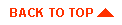
|

|
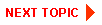
|
|
|
|
Copyright © 2001 BEA Systems, Inc. All rights reserved.
|