


|

|
|
|
|
Performance Tuning Guide
When you first install BEA WebLogic Commerce Server and WebLogic Personalization Server, it is configured to support Web-site developers and administrators. For example some caching mechanisms are disabled so developers can see the results of their modifications immediately.
When you are ready to make your Web site available to customers, refer to the WebLogic Server Performance Tuning Guide for information about tuning WebLogic Server.
Then, for information about tuning WebLogic Commerce Server and WebLogic Personalization Server performance, refer to the following topics in this document:
Precompile JSPs
By default, WebLogic Commerce Server and Personalization Server Web applications deactivate the JavaServer Page (JSP) precompile option. With this option deactivated, the server starts quickly but must compile each new or modified JSP when you access it, causing a significant delay the first time you request a new or modified JSP.
When you activate the precompile option, the server startup process checks for new or modified JSPs in the Web application and compiles them. Activating the precompile option can cause a significant delay in server startup if you have modified or added JSPs but avoids delays when you access a new or modified JSP for the first time.
To activate the precompile option for a Web application that is deployed as an expanded directory hierarchy, do the following:
<context-param>
<param-name>weblogic.jsp.precompile</param-name>
<param-value>true</param-value>
</context-param>
Note: Some of the web.xml files shipped with the product already have this element in the file, but the value is set to false; in this case, change the <param-value> to true.
To activate the precompile option for a Web application that is deployed as a .war file, do the following:
pathname\jar -xf WarFileName
For example:
c:\jdk1.3\bin\jar -xf tools.war
<context-param>
<param-name>weblogic.jsp.precompile</param-name>
<param-value>true</param-value>
</context-param>
Note: Some of the web.xml files shipped with the product already have this element in the file, but the value is set to false; in this case, change the <param-value> to true.
pathname\jar -cf WarFileName *.*
For example:
c:\jdk1.3\bin\jar -cf tools.war *.*
The server console logs a message for each file it compiles. Ignore any [JSP Enum] no match messages. These are displayed for files that do not match the .jsp file extension.
Specifying a Different Java Compiler
The weblogic.properties file specifies a Java compiler for the resources WebLogic Server contains. You can override this property for your Web application by adding the following element to the Web application's web.xml file:
<context-param>
<param-name>weblogic.jsp.compileCommand</param-name>
<param-value>c:/jdk1.3/bin/javac.exe</param-value>
</context-param>
Change the <param-value> to specify the pathname of the Java compiler that you want to use for the Web application. For information on modifying a Web application's web.xml file, refer to Precompile JSPs.
Note: Some of the web.xml files shipped with the product already have this element in the file. In this case, change the <param-value>.
Adjust the Intervals for Checking JSP and Servlet Modifications
By default, each time a Web browser requests a JSP, WebLogic Commerce Server checks for any modifications to the JSP source file. Likewise, each time WebLogic Commerce Server sends a request to a servlet, it checks for any modifications to the servlet class files.
For your production Web site, you can decrease the amount of time in which WebLogic Commerce Server serves JSPs and processes requests to servlets by increasing the intervals at which the server checks for modifications.
Although WebLogic Commerce Server performs faster with higher values for the modification-check intervals, the higher values reduce sensitivity to changes in your source files. For example, you can set the server to check for JSP modifications every 10 minutes. After you change a JSP, it will take up to 10 minutes for the server to see the modifications.
This topic includes the following sections:
About the Page-Check Interval Properties
Two properties determine the interval at which WebLogic Server checks to see if JSP files have changed and need recompiling:
The following excerpt from weblogic.properties shows the property in boldface text with its default value:
weblogic.httpd.register.*.jsp=\
weblogic.servlet.JSPServlet
weblogic.httpd.initArgs.*.jsp=\
pageCheckSeconds=0,\
packagePrefix=jsp,\
compileCommand=d:/bin/jikes.exe,\
workingDir=d:/weblogic/myserver/classfiles,\
verbose=false,\
keepgenerated=true
The following excerpt from WL_COMMERCE_HOME\server\Web apps\web-inf\web.xml shows the weblogic.jsp.pageCheckSeconds context parameter in boldface text with the default value:
<context-param>
<param-name>weblogic.jsp.pageCheckSeconds</param-name>
<param-value>0</param-value>
</context-param>
Note: Neither page-check interval properties determine the frequency with which WebLogic Commerce Server checks for updated content that is stored in the database and in a content management system. Instead, the ttl (time-to-live) settings for various caches determine the refresh rate for content. For example, if you set the page-check intervals to once a second, and you set the ttl for the content cache to 10 minutes, it can take up to 10 minutes for the server to see the new content, even though it is checking for new JSP source code every second. For information on setting ttl properties for caches, refer to Adjust Caching.
About the Reload-Servlet Interval Property
The weblogic.servlet.reloadCheckSecs context parameter in a Web application's deployment descriptor (web.xml file) specifies the interval in seconds that the Web application checks for modified servlet classes.
The following excerpt from WL_COMMERCE_HOME\server\Web apps\web-inf\web.xml shows the weblogic.servlet.reloadCheckSecs context parameter in boldface text with the default value:
<context-param>
<param-name>weblogic.servlet.reloadCheckSecs</param-name>
<param-value>600</param-value>
</context-param>
To Adjust the Intervals
To determine the optimal page-check and reload-servlet intervals for your production Web site, do the following:
For More Information
For more information about configuring JSP and servlet options for WebLogic Server, see the following topics on the WebLogic Server documentation Web site:
Adjust Database Connections Available at Startup
To optimize the database pool performance for your production Web site, open $WL_COMMERCE_HOME/weblogic.properties and modify the values for the following weblogic.jdbc.connectionPool.commercePool properties:
For example:
weblogic.jdbc.connectionPool.commercePool=\
url=jdbc:oracle:thin:@server:port:instance,\
driver=oracle.jdbc.driver.OracleDriver,\
loginDelaySecs=0,\
initialCapacity=maxCapacity,\
maxCapacity=20,\
capacityIncrement=1,\
allowShrinking=false,\
shrinkPeriodMins=15,\
testConnsOnReserve=false,\
props=user=user;password=pwd,\
refreshMinutes=5
For More Information
For more information on database connection pools, see "Creating and Using Connection Pools" on the WebLogic Server documentation Web site and "Setting Up Connection Pools" under "Creating and Managing Content" in the WebLogic Personalization Server Developer's Guide.
Set the Reload Policy for Rules
You can determine the frequency with which WebLogic Personalization Server checks for changes to rules by doing the following:
<env-entry>
<env-entry-name>rulesetReloadInterval</env-entry-name>
<env-entry-type>java.lang.String</env-entry-type>
<env-entry-value>300000</env-entry-value>
</env-entry>
WebLogic Personalization Server performs faster with a higher value for the reload interval, however, the higher reload value reduces sensitivity to rule changes.
If you shut down and restart your production servers when you make changes to your site, you can boost performance by setting the reload policy in ejb-jar.xml (which is in rulesservice.jar) to reloadNever. For example:
<env-entry>
<env-entry-name>rulesetReloadPolicy</env-entry-name>
<env-entry-type>java.lang.String</env-entry-type>
<env-entry-value>reloadNever</env-entry-value>
</env-entry>
If you set the reload policy to reloadNever, WebLogic Personalization Server does not recognize changes to rules until you restart the server.
For More Information
For more information about rules, see "Creating and Managing Rules" in the WebLogic Personalization Server User's Guide.
Adjust Caching
To adjust caching for a production Web site, complete the following tasks:
Adjust and Use the Session and Global Caches
In a clustered environment, you can improve scalability and performance by minimizing the use of HttpSession objects. (HttpSession is part of the JDK session-tracking mechanism, which servlets use to maintain state about a series of requests from the same user.)
To minimize using HttpSession, each server in the WebLogic Commerce Server and WebLogic Personalization Server cluster provides the following caches:
This topic includes the following sections:
For more information about how WebLogic Commerce Server and WebLogic Personalization Server process HTTP requests, refer to "Foundation Classes and Utilities" in the WebLogic Personalization Server Developer's Guide. For more information about HttpSession, see http://java.sun.com/products/servlet/2.2/javadoc/javax/servlet/http/HttpSession.html. For more information about WebLogic Server clusters, see Using WebLogic Server Clusters.
Enabling the Caches
To enable the session and global caches, add the following properties to $WL_COMMERCE_HOME/weblogiccommerce.properties:
_sessionCache.ttl=900000
_sessionCache.capacity=10000
_sessionCache.enabled=true
_globalCache.ttl=600000
_globalCache.capacity=1000
_globalCache.enabled=true
The ttl (time-to-live) property determines the number of milliseconds that the server maintains the cache. The capacity property determines the maximum number of objects in the cache. (Both session and global are in-memory caches.) The enabled property determines whether the cache is activated. A false value deactivates the cache and obviates the ttl and capacity properties; true activates it.
You can increase or decrease values for ttl and capacity based on the amount of available memory and the level of performance you desire.
Note: Each server in a cluster maintains its own set of caches, each of which must be configured separately by modifying the server's weblogiccommerce.properties file. Because the session and global caches are not replicated across servers in the cluster, if a server fails, the data in its caches is inaccessible. For guidelines about which types of data to place in the session and global caches, see Guidelines for Placing Data in HttpSession, Session Cache, or Global Cache.
JSP Tags for Accessing HttpSession and the Session and Global Caches
Use the following JSP tags from the FlowManager tag library to place, retrieve, and remove data from HttpSession as well as the session and global caches:
For information about these tags, refer to "JSP Tag Library Reference" in the WebLogic Personalization Server Developer's Guide.
An API for Accessing HttpSession and the Session and Global Caches
Use the following methods of the com.beasys.commerce.foundation.flow.helper.FlowManagerHelper API to place, retrieve, and remove data from HttpSession and the session and global caches:
For information about these methods, refer to the documentation for com.beasys.commerce.foundation.flow.helper.FlowManagerHelper in the WebLogic Personalization Server Javadoc.
Guidelines for Placing Data in HttpSession, Session Cache, or Global Cache
In general, place only the following in HttpSession:
Place any information that multiple users require (either within the same application or across multiple applications) in the global cache.
Place all other session-related information in the session cache.
Adjust Caching for Content Management
To optimize content-management performance for your production Web site, configure WebLogic Personalization Server as follows:
For information on using the useCache attribute, refer to "JSP Tag Library Reference" in the WebLogic Personalization Server Developer's Guide.
To clear cached content when user and/or document attributes change, use the remove method of com.beasys.commerce.content.ContentCache. For more information, see the Javadoc for com.beasys.commerce.content.ContentCache.
For an example of a JSP file that uses the remove method, see
WL_COMMERCE_HOME/server/public_html/examples/content/cache-control.jsp
<cm:select id="myDocs" query="riskFactor = 'Low'"
useCache="true" cacheId="myDocs"
cacheScope="application"
max="10" cacheTimeout="300000" />
The application cache type is global instead of per-user and should speed up queries by avoiding a call to the DocumentManager EJB.
Note: For pz:contentSelector, set the cacheScope attribute to application only when you want to select shared content. For example, in exampleportal, the Acme Promotion portlet uses an application-scoped cache to select content for non-authenticated users. Because it uses the application scope, all non-authenticated users see the same content. For authenticated users, Acme Promotion provides personalized content by switching to a session-scoped cache.
The following JSP fragment is an example of forward caching a document:
<%-- Get the first set of content --%>
<cm:select id="myDocs" query="riskFactor = 'Low'"
useCache="true" cacheId="myDocs"
cacheScope="application"
max="10" cacheTimeout="300000" />
<%-- Generate a query from each content's relatedDocId --%>
<% String query = null; %>
<es:forEachInArray array="<%=myDocs%>" id="myDoc" type="com.beasys.commerce.axiom.content.Content">
<% String relId = (String)myDoc.getProperty("relatedDocId", null); %>
<es:notNull item="<%=relId%>">
<%
if (query != null)
query += " || ";
else
query = "";
query += "identifier = '" +
ExpressionHelper.toStringLiteral(relId) + "'";
%>
</es:notNull>
</es:forEachInArray>
<%-- Load the related content into the cache via cm:select --%>
<es:notNull item="<%=query%>">
<cm:select query="<%=query%>" id="foo" useCache="true" cacheId="relatedDocs"
cacheScope="session" max="10" cacheTimeout="300000" />
</es:notNull>
For more information about content management, see "Creating and Managing Content" in the WebLogic Personalization Server Developer's Guide.
For more information about JSP tags for content management, see "JSP Tag Library Reference" in the WebLogic Personalization Server Developer's Guide.
Enable Property Caching
The WebLogic Server Configurable Entity and Entity Property Manager provide several in-memory caches that you can enable for WebLogic Commerce Server and WebLogic Personalization Server. The caches decrease the amount of time needed to access user, group, and other properties, but introduce the possibility of stale data.
This topic discusses the following sections:
Property Caching in a Clustered Environment
With property caching enabled in a clustered environment, each server in a cluster maintains its own cache; the cache is not replicated on other servers. In this environment, when properties that are stored in the defaultPropertyCache, entityPropertyCache, directPropertyManager, or ldapPropertyCache change on one server, they may not change on another server in a timely fashion.
In most cases, immediate or quick access to properties on another server is not necessary: user sessions are pinned to a single server, and even with caching enabled, users immediately see changes they make to their own settings on the server.
However, if a server fails and loses the data in its caches, modifications to properties may be lost, depending on the longevity of the property cache. In addition, if an administrator changes a user's properties, the user may not see the changes during her session if she and the administrator are pinned to different servers in the cluster.
You can mitigate these situations by specifying a small ttl (time-to-live) setting when you enable the caches. The small ttl setting provides performance gains by caching data, but the short-lived caches increase the rate at which property changes are replicated across servers.
If you require multiple servers in a cluster to have immediate access to modified properties, disable property caching by adding the entries described in To Enable Property Caching and specifying false for the unifiedProfileTypeCache.enabled value.
To Enable Property Caching
To enable property caching, add the following entries to WL_COMMERCE_HOME\weblogiccommerce.properties, adjusting the values based on the number of properties in your property sets and the frequency with which you want the data updated:
Note: These entries enable in-memory caching. Caches that grow exceedingly large may degrade performance.
unifiedProfileTypeCache.ttl=3600000
unifiedProfileTypeCache.capacity=100
unifiedProfileTypeCache.enabled=true
defaultPropertyCache.ttl=600000
defaultPropertyCache.capacity=500
defaultPropertyCache.enabled=true
entityPropertyCache.ttl=600000
entityPropertyCache.capacity=500
entityPropertyCache.enabled=true
ldapEntityPropertyCache.ttl=600000
ldapEntityPropertyCache.capacity=500
ldapEntityPropertyCache.enabled=true
entityIdCache.ttl=3600000
entityIdCache.capacity=500
entityIdCache.enabled=true
directPropertyManager.ttl=600000
directPropertyManager.capacity=100
directPropertyManager.enabled=true
ConfigurableEntityMethodCache.ttl=3600000
ConfigurableEntityMethodCache.capacity=100
ConfigurableEntityMethodCache.enabled=true
For more information about property sets, see "Creating and Managing Property Sets" in the WebLogic Personalization Server User's Guide.
For more information about JSP tags for managing property sets, see "JSP Tag Library Reference" in the WebLogic Personalization Server Developer's Guide.
Enable Group Caching
In systems with a deep group hierarchies, you can improve performance using group caching, which precalculates group membership information and stores the calculation results in a new database table, WLCS_USER_GROUP_CACHE. Any queries that are submitted while group caching is recalculating data return the old, previously committed data.
With group caching, you exchange faster performance for the risk of stale or inconsistent data. To balance performance with data consistency, you can configure the interval at which the caching mechanism recalculates and updates the table.
This topic contains the following sections:
Group Caching in a Clustered Environment
To improve performance of group caching in a cluster, you can establish one cache as the master. The server with the master cache periodically updates its WLCS_USER_GROUP_CACHE table. All other servers in the cluster read this master table; they do not update the table or maintain their own copy. For information on setting up a master cache, refer to To Enable and Configure the Group Cache.
To Set Up the Group Cache Table
To set up the table for group caching, issue the following SQL commands:
CREATE TABLE WLCS_USER_GROUP_CACHE ( USER_NAME VARCHAR2(100) NOT NULL,
GROUP_NAME VARCHAR2(100) NOT NULL );
ALTER TABLE WLCS_USER_GROUP_CACHE
ADD CONSTRAINT WLCS_USER_GROUP_CACHE_INDEX PRIMARY KEY ( USER_NAME,
GROUP_NAME );
To Enable and Configure the Group Cache
To enable the group cache, add all of the following lines to $WL_COMMERCE_HOME/weblogic.properties:
In a clustered environment, to create a master cache, specify weblogic.system.startupArgs.GroupCache=updateDb=true for one server and weblogic.system.startupArgs.GroupCache=updateDb=false for all other servers in the cluster.
To configure the number of seconds that the server waits before calculating and updating the table, change the value for the following WebLogic Server property:
weblogic.security.realm.cache.group.ttl.positive
Note: You do not need to specify the size of the group cache.The depth of the group hierarchies determines the size of the group cache table.
To Access Data in the Group Cache Table
To access data in the group cache table, use any of the following:
For more information about these methods, refer to the WebLogic Personalization Server Javadoc.
Adjust Portal and Portlet Settings While Load Testing
If you are testing the performance of the portal framework, do the following:
The working directory is the root of the portal pages and WebLogic Personalization Server pages hierarchy. You define the working directory in a JSP, and you can change it as needed without restarting the server. The refreshWorkingDir property determines how frequently the server checks to see if you have changed the working directory.
The Application Initialization Property Set for the exampleportal defines the refreshWorkingDir property. If you base your portal on the exampleportal, it too will define the refreshWorkingDir property.
For more information about managing portals, see "Creating and Managing Portals" in the WebLogic Personalization Server User's Guide.
For more information about developing portlets, see "Developing Portlets" in the WebLogic Personalization Server Developer's Guide.
Display Metadata, Sort and Query Explicit Metadata
If you used the BulkLoader to load document metadata into the reference implementation document database, you can improve document management performance when retrieving documents by doing the following:
For more information about content management, see "Creating and Managing Content" in the WebLogic Personalization Server Developer's Guide.
Use LDAP for Authentication Only
For improved performance, use LDAP for authentication only; do not use it to retrieve user and group properties. Instead of retrieving properties from LDAP servers, configure your system to use properties stored in the RDBMS by minimizing the number of properties registered for retrieval from LDAP in the user management tools.
For More Information
For more information about changing LDAP settings, see "Using Other Realms" under "Creating and Managing Users" in the WebLogic Personalization Server User's Guide.
Use the DocumentManager EJB
Always use a DocumentManager EJB instead of Document EJB. Document EJBs are deprecated.
Use the HotSpot Server Virtual Machine
HotSpot enhances JDK 1.3 performance by using a just-in-time compiler (JIT) and other features. It provides two implementations: a client Virtual Machine (VM) and a server VM. WebLogic Commerce Server and Personalization Server do not support the client VM. Instead, they support the server VM, which is specially tuned to maximize peak operating speed and is intended for long-running server applications.
By default, WebLogic Commerce Server and Personalization Server activate the HotSpot server VM by including the -server parameter in the JVM startup script, StartCommerce. Before starting the server on Windows, you must download the server VM from www.javasoft.com and install it per the instructions on the Javasoft Web site.
Because HotSpot uses a JIT, you cannot access thread dumps while it is active. If you require thread dumps while developing and debugging your application, deactivate HotSpot by doing one of the following:
Deactivate the HotSpot Server VM on Windows
%WL_COMMERCE_HOME%\StartCommerce.bat
%JDK_HOME%\bin\java -ms64m -mx128m
-classpath %JAVA_CLASSPATH%
-Dweblogic.class.path=%WEBLOGIC_CLASSPATH%
-Dweblogic.system.name=%SYSTEM_NAME%
-Dweblogic.system.home=%SYSTEM_HOME%
-Dweblogic.home=%WEBLOGIC_HOME% -Djava.security.manager
-Djava.security.policy=%WEBLOGIC_HOME%\weblogic.policy
-Dcommerce.properties=%WL_COMMERCE_HOME%\weblogiccommerce.prope
rties
-Dweblogic.properties=%WL_COMMERCE_HOME%\weblogic.properties
-Dpipeline.properties=%WL_COMMERCE_HOME%\pipeline.properties
-Dwebflow.properties=%WL_COMMERCE_HOME%\webflow.properties
weblogic.Server
For information on starting WebLogic Commerce Server and Personalization Server without using StartCommerce.bat, refer to "Starting the JVM" under "Starting the Server" in the Deployment Guide.
Activate the Hotspot Server VM on UNIX
$WL_COMMERCE_HOME/StartCommerce.sh
%JDK_HOME%\bin\java -ms64m -mx128m
-classic
-classpath %JAVA_CLASSPATH%
-Dweblogic.class.path=%WEBLOGIC_CLASSPATH%
-Dweblogic.system.name=%SYSTEM_NAME%
-Dweblogic.system.home=%SYSTEM_HOME%
-Dweblogic.home=%WEBLOGIC_HOME% -Djava.security.manager
-Djava.security.policy=%WEBLOGIC_HOME%\weblogic.policy
-Dcommerce.properties=%WL_COMMERCE_HOME%\weblogiccommerce.prope
rties
-Dweblogic.properties=%WL_COMMERCE_HOME%\weblogic.properties
-Dpipeline.properties=%WL_COMMERCE_HOME%\pipeline.properties
-Dwebflow.properties=%WL_COMMERCE_HOME%\webflow.properties
weblogic.Server
The -classic option deactivates the HotSpot client VM and the server VM.
For information on starting WebLogic Commerce Server and Personalization Server without using StartCommerce.bat, refer to "Starting the JVM" under "Starting the Server" in the Deployment Guide.
Improve the Performance of Content Selector Rules
Use the following tips to improve the performance of content selector rules:
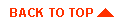
|
|
|
|
Copyright © 2001 BEA Systems, Inc. All rights reserved.
|