Managing WebLogic Integration Solutions
Message Broker
This section provides the information you need to use the Message Broker module of the WebLogic Integration Administration Console to:
- View a list of channels, with the number of subscribers and processed messages for each.
- View channel properties and set channel security policies.
- View the subscribers to a channel and quickly access a list of the subscriber process instances.
- View channel summary statistics (number of active channels, subscribed channels, and dead letter count).
- Reset the message counter.
Note: You must be logged in as a member of the Administrators or IntegrationAdministrators group to modify channel security policies. See Default Groups, Roles, and Security Policies.
The following topics are provided:
About Message Broker Channels
A Message Broker channel has similar properties to a Java Message Service (JMS) topic, but is optimized for use with WebLogic Integration processes, controls, and event generators. Within a WebLogic Integration application:
- Message Broker Publish controls are used by process or Web service instances to publish messages to a Message Broker channel.
- Event generators that receive outside events route them as messages to a Message Broker channel.
- Subscription start nodes start processes upon receipt of a message from a Message Broker channel. This constitutes a static subscription to the channel.
- Message Broker Subscription controls are used by process or Web service instances to receive messages from a Message Broker channel. This constitutes a dynamic subscription to the channel.
Publishers to a Message Broker channel can pass message metadata with the message. This metadata can be received by the subscriber as a parameter.
Channel files define the channels available in a deployed application. To restrict the messages routed to static or dynamic subscribers, XQuery filters can be applied against message metadata (if the metadata is typed XML) or message body (if the body is string or typed XML). All subscribers registered to receive a message on a channel receive the message, subject to any filters they have set up. To learn more about defining channels, publishing or subscribing to channels, and creating subscription filters, see the following sections of Building Integration Applications in the WebLogic Workshop help:
Overview of the Message Broker Module
The following table lists the pages you can access from the Message Broker module. The tasks and topics associated with each are provided.
|
Page
|
Associated Tasks
|
Topics
|
|
Channel Summary List
|
View a list of channels. Channel name, message type, message count, subscriber count, and dead letter count are displayed.
|
Listing and Locating Channels
|
|
Filter the list by channel name. Use ? to match any single character or * to match zero or more characters.
|
|
View Channel Details
|
View channel properties. Channel name, message type (xml, rawData, string, or none), number of subscribers, message count, dead letter count, security policies (publish roles, subscribe roles, and `dispatch as' principal) and subscription rules are displayed. You can access the process details for a subscriber from this page.
|
Viewing Channel Details and Subscriptions
|
|
Edit Channel Subscribe and Publish Properties
|
View and set the publish roles, subscribe roles, and `dispatch as' principal defined for the channel.
|
Setting Channel Security Policies
|
|
View Message Broker Statistics
|
View summary statistics, including number of active channels, subscribed channels, dead letter count, message count, and time of last reset.
|
Viewing Global Message Counts
|
|
Reset the counts (published messages and dead letter).
|
Listing and Locating Channels
The Channel Summary List displays the channel name, type (xml, rawData, string, or none), number of subscribers, message count, and dead letter count for each channel.

To list and locate channels:
- From the home page, select the Message Broker module to display the Channel Summary List.
- To locate a specific channel, do one of the following:
Viewing Channel Details and Subscriptions
The View Channel Details page displays the following properties.
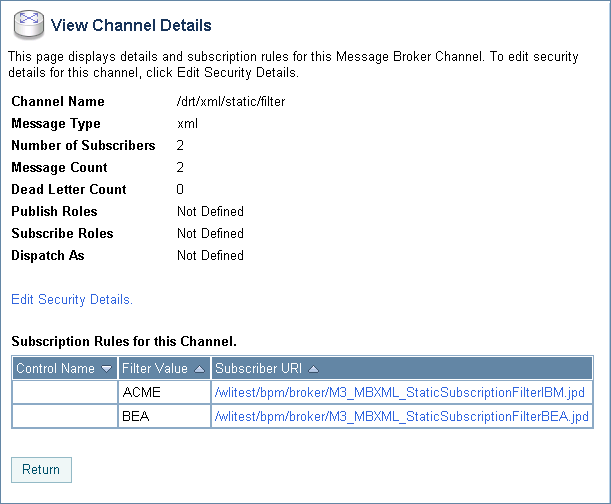
|
Property
|
Description
|
Administrator Can Set (Yes/No)
|
|
Channel Name
|
The name of the channel as defined in the channel file. For example, /myproject/mygroup/mytype/mychannel is displayed for the following:
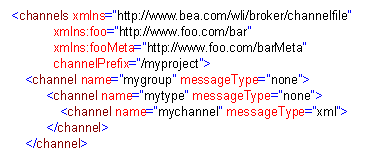
|
No
|
|
Message Type
|
The message type set for the channel (xml, rawData, or string). The field is empty if the type is set to none.
|
No
|
|
Number of Subscribers
|
The number of process or Web service types that can subscribe to the channel. For example, a JPD with a static subscription counts as one subscription, whether there are zero or many instances running. Similarly, a JPD that uses a Message Broker Subscription control counts as one subscription, whether there are zero or many instances actively subscribed. The identity of each subscriber is listed in the Subscription Rules table.
|
No
|
|
Message Count
|
The number of messages delivered to this channel.
|
No
|
|
Dead Letter Count
|
When the Message Broker is unable to determine the URI to send a message to (that is, no subscribers are found), the message is sent to the appropriate deadletter channel: /deadletter/xml, /deadletter/string, or /deadletter/rawData. The Dead Letter Count reflects the number of messages sent to the dead letter channels since the count was last reset.
|
No
|
|
Publish Roles
|
The roles authorized to publish to this channel. If no roles are defined, everyone is authorized.
|
Yes
|
|
Subscribe Roles
|
The roles authorized to dynamically subscribe to this channel. If no roles are defined, everyone is authorized.
Note: When you update the subscribe roles, the new roles are enforced only on subscriptions that occur after you update the value. Existing dynamic subscriptions are maintained.
|
Yes
|
|
Dispatch As
|
The user under which messages are dispatched to subscribers. If no user is specified, messages are dispatched as Anonymous.
|
Yes
|
|
Subscription Rules
|
Control Name
|
For dynamic subscriptions, the Message Broker Subscription control name.
|
No
|
|
Filter Value
|
For subscriptions with filters, the filter value that must match the results of applying the filter to the message.
For static subscriptions, if a filter is set but the filter value is null, the subscriber only requires that the filter be satisfied and does not care about the specific results of evaluating the filter.
For dynamic subscriptions, if a filter is set, but the filter value is null, the filter value is not specified as part of the subscription, but rather may be specified with each instance.
|
No
|
|
Subscriber URI
|
The URI of the subscriber. For processes, this URI is a link to the Process Instance Summary page.
|
No
|
To view channel properties:
- Click the channel name to display the View Channel Details page.
Setting Channel Security Policies
The Edit Channel Subscribe and Publish Policies page allows you to set the following channel properties:
- Publish Roles
The roles authorized to publish to the channel.
- Subscribe Roles
The roles authorized to subscribe to the channel.
- Dispatch As
The user under which messages are dispatched to subscribers.
Note: If an authenticator that implements the required MBeans is not configured, the options for configuring the channel security policies are disabled. To learn more about the authenticator requirements, see Security Provider Requirements for User Management.
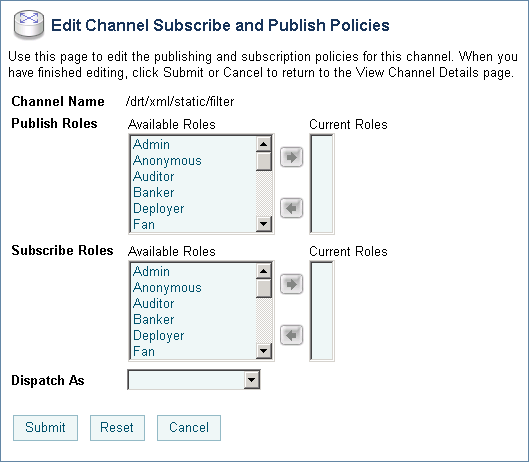
Note: If the publish and subscribe roles are not defined, everyone is authorized. If the dispatch as user is not defined, messages are dispatched as anonymous.
To update channel publish and subscribe policies:
- Click the channel name to display the View Channel Details page.
- Click Edit Security Details.
- Add or remove Publish Roles or Subscribe Roles as follows:
To add roles:
a. From the Available Roles list, select the required roles. (To select multiple roles, press and hold the Ctrl key as you click each additional role.)
b. Click the  icon to move the selected roles to the Current Roles list.
icon to move the selected roles to the Current Roles list.
To remove roles:
a. From the Current Roles list, select the required roles. (To select multiple roles, press and hold the Ctrl key as you click each additional role.)
b. Click the  icon to move the selected roles to the Available Roles list.
icon to move the selected roles to the Available Roles list.
- From the Dispatch As drop-down list, select a valid user name.
Note: If no user is specified, messages are dispatched as anonymous.
- To update the policies, click Submit.
The View Channel Details page is displayed.
- To restore original settings, click Reset.
- To disregard changes and return to the View Channel Details page, click Cancel.
Viewing Global Message Counts
The View Message Broker Statistics page displays the following:
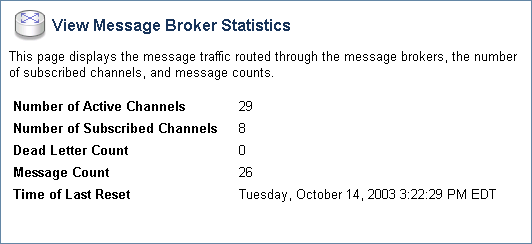
|
Statistic
|
Description
|
|
Number of Active Channels
|
Number of channels available.
|
|
Number of Subscribed Channels
|
Number of channels that have one or more subscribers.
|
|
Dead Letter Count
|
When the Message Broker is unable to determine the URI to send a message to (that is, no subscribers are found), the message is sent to appropriate deadletter channel: /deadletter/xml, /deadletter/string, or /deadletter/rawData. The Dead Letter Count reflects the number of messages sent to the dead letter channels since the count was last reset.
|
|
Message Count
|
Messages published since the count was last reset.
|
|
Time of last reset
|
Time the message count was last reset.
|
To view Message Broker statistics:
- From the home page, select the Message Broker module.
- From the left panel, select View Statistics to display the View Message Broker Statistics page.
Resetting the Message Counts
You can reset the message counts for one or more channels from the Channel Summary List.
To reset the message counts for one or more channels:
- From the home page, select the Message Broker module.
The Channel Summary List is displayed.
- Click the check box to the left of the channels to be reset select them.
Note: You can filter the list as described in Listing and Locating Channels.
- Click Reset Message Count to reset the message count for the selected channels.
![]() icon to move the selected roles to the Current Roles list.
icon to move the selected roles to the Current Roles list.![]() icon to move the selected roles to the Available Roles list.
icon to move the selected roles to the Available Roles list.