









|
Worklist provides a web-based user portal for interacting with tasks. This portal allows users to see the details of a task and take actions on the task to move it through its lifecycle. Each step in a task plan can define unique actions and thus present its own unique considerations to the user.
Worklist User Portal is an all-purpose user interface that uses the metadata for steps and actions to render an interactive interface at each step. The user interface for a given step and action will differ from the user interface for other steps and actions by virtue of the differences in the metadata for those steps and actions.
Worklist User Portal is a part of the Worklist domain and provides an interface for Worklist users to manage task instances that they are authorized to deal with. This portal provides basic out-of-the-box functionality for creating, monitoring, and updating tasks.
Worklist User Portal can be used by two types of users: an administrator kind of user and a normal user. The functions that these users can do differs based on permissions.
Worklist User Portal is an all-purpose user interface that uses the metadata for steps and actions to render a usable interface at each step. The user interface for a given step and action will differ from the user interface for other steps and actions by virtue of the differences in the metadata for those steps and actions. For example, when rendering the user interface at a given step, the Worklist User Portal shows the description and actions the task plan designer defined for that step. Worklist User Portal has only this information to work on when rendering the user interface, and cannot account for any more subtle needs a user may have with regard to this step (For example, summary information that would be needed to enter a value for an action's required properties, or calculations that may be applied to individual task properties to derive the result value for a property)
In some cases, like the previous examples, a given step or the actions that can be taken on that step may require a customized user interface. Worklist accounts for this need for extensibility by allowing a web developer to design a custom web user interface to be used for a given step, or an entire task plan. This custom web user interface is called a Custom Task User Interface. Custom Task UI allows a web developer to design custom pages only where needed, and still use the facilities of the default Worklist User Portal everywhere else. This allows a gradual investment in the customization of the user portal, instead of requiring a wholesale replacement of the Worklist User Portal interface.
A custom interface can be designed for just a step in a task plan or for the entire task plan.
To login to Worklist User Portal:
http://localhost:7001/<web project name>/
The Web project corresponds to the Web application of Worklist that acts as the user interface for the system. For more information, see Worklist Application. You can use any external browser, for example Internet Explorer, or the default browser that comes with Workshop for WebLogic Platform.
Worklist User Portal is displayed.
| Note: | E-mail notifications regarding tasks associated with you contain the URL to the specific task instances. You can also click on this URL to access the task in the Worklist User Portal. |
Assigned, upcoming, overdue tasks associated with you are displayed in the appropriate portlet in the User Portal home page. Task plans based on which you can create task instances are displayed in the Create task portlet.
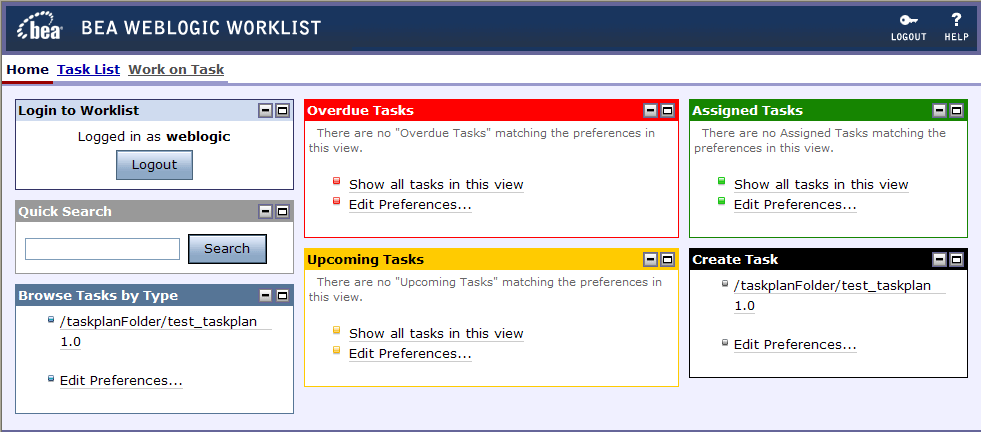
| Note: | After you are done, click Logout to exit from Worklist User Portal. |
For more information about User Portal and customizing the User Portal, see Using Worklist User Portal.
The following table summarizes the tasks associated with using and customizing the user portal.
For information about each of the following, see
Worklist User Portal in Using Worklist User Portal:
|
|
For information about each of the following, see
Customizing Worklist User Portal in Using Worklist User Portal:
|


|