







|
In this step, you will set up the Worklist design-time environment for building the loan processing approval task plan and a new Worklist application.To set up the environment, you will create a new domain, users, and groups for the Acme Financial System.
To complete the tasks in this step, go through the following sections:
Before you begin this tutorial, ensure that you have WebLogic Platform version 9.2 with WebLogic Integration 9.2 installed on your system and define a workspace. Perform the following to start the BEA Workshop for WebLogic Platform™ IDE (Integrated Development Environment).
 BEA Products
BEA Products Workshop for WebLogic Platform to start the BEA Workshop for WebLogic Platform IDE. This will display the Workspace Launcher dialog box.
Workshop for WebLogic Platform to start the BEA Workshop for WebLogic Platform IDE. This will display the Workspace Launcher dialog box. worklist in the BEA_HOME\user_projects\w4WP_workspaces\ directory. Where BEA_HOME is the location where you installed WebLogic Platform 9.2 (see Figure 2-1).
The Worklist domain is created using the Configuration Wizard. To create the Worklist domain:
 BEA Products
BEA Products Tools
Tools Configuration Wizard to start the BEA WebLogic Configuration Wizard.This displays the Welcome page in the BEA WebLogic Configuration Wizard dialog box (see Figure 2-2).
Configuration Wizard to start the BEA WebLogic Configuration Wizard.This displays the Welcome page in the BEA WebLogic Configuration Wizard dialog box (see Figure 2-2).As you proceed through the Configuration Wizard, several pages will appear in a sequence. You need to specify your settings on each page and click Next to proceed to the subsequent page.Table 2-1 lists the pages and the options that you need to select to create the domain successfully.
Table 2-1myworklist C:\bea\user_projects\domains C:\bea\user_projects\applications After the domain is created successfully, the Creating Domain page is displayed (see Figure 2-4).
After you create the myworklist domain, you can set up the design-time environment for the loan processing task plan by performing the following steps:
 New
New Server. The New Server dialog box appears (see Figure 2-5).
Server. The New Server dialog box appears (see Figure 2-5). myworklist domain, which you created using the Configuration Wizard. It is located at C:\bea\user_projects\domains\myworklist (see Figure 2-6). This completes the creation of a new server on which, the Worklist application will be deployed.
A Worklist application consists of an EAR and a Web project, which contain all the files and directories that relate to a executable and self-contained Worklist application on the server.
The EAR project corresponds to the Enterprise Application. It hosts the Worklist system instance and the loan processing task plan for Acme Financial System. You will build and deploy this project to create the task scenario described in the overview of this tutorial.
The Web project, an instance of the Worklist user portal that acts as the user interface for the Worklist system (hosted by the EAR project). The Web project is a part of the EAR project.
To create a new Worklist application:
 New
New Project.
Project. The New Project dialog box appears.
 Worklist Application in the New Project dialog box (see Figure 2-7).
Worklist Application in the New Project dialog box (see Figure 2-7).Loan_EAR in the EAR Project Name box. Loan_Web in the Web Project Name box. LoanUtil. This project will contain all the WebLogic Integration schemas.
You can see the Task Plan icon ![]() on the top right corner of the BEA Workshop for WebLogic Platform window.
on the top right corner of the BEA Workshop for WebLogic Platform window.
For Acme Financial System, the users and groups listed in Table 2-2 need to be created. To do this, you need to start the server created in the previous section if it is not started already. Perform the following to start the server afresh.
Perform the following steps to create Group.
 Weblogic Integration
Weblogic Integration Worklist Console menu in the BEA Workshop for WebLogic Platform or alternatively open a Web browser, such as Internet Explorer, and enter the Worklist console URL:
Worklist Console menu in the BEA Workshop for WebLogic Platform or alternatively open a Web browser, such as Internet Explorer, and enter the Worklist console URL:http://host:port/worklistconsole
After you create the groups, you need to create the users and assign the users to these groups.
| Note: | The password must be of at least 8 characters. |
| Note: | While you can change the password for these users, retain the same password for this tutorial. |
Figure 2-13 shows the summary of users and groups required for the loan processing task plan.
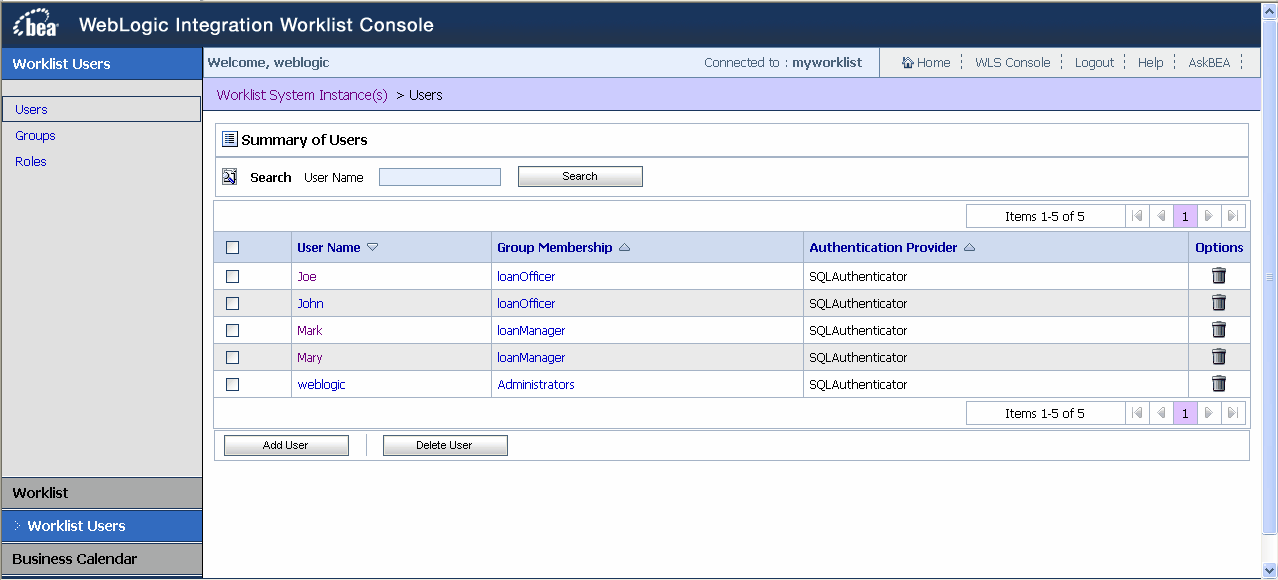


|