


|

|
|
|
|
Using the Application View Management Console
This section contains information on the following subjects:
Before You Begin
Before you attempt to work with folders, ensure that the following prerequisite is satisfied:
Introduction to Using the Application View Management Console
Use the Application View Management Console to access, organize, and edit all application views in your enterprise. You can use the Application View Management Console to create new folders and to add new application views to the folders. These folders allow you to organize your application views according to your own navigation scheme, regardless of the adapter the application view belongs to.
Steps for Using the Application View Management Console
This section explains how to organize application views into folders using the Application View Management Console. The actual folders you set up depend on your organization.
Logging On to the Application View Management Console
The first step in managing application views is to log on to the Application View Management Console. To log on:
http://<yourserver>:<yourport>/wlai
The logon page displays.
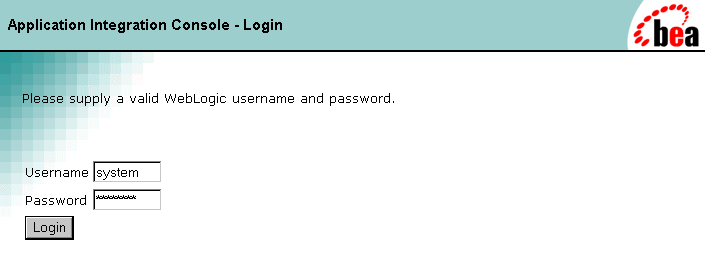

Creating Folders
Create folders to organize the application views in your enterprise. Folders can contain application views and other folders. Once you create a folder, you can not move it to another folder, and you can remove the folder only if it is empty. Once you create an application view in a folder, you can remove the application view, but you can not move it to another folder. To create a folder:
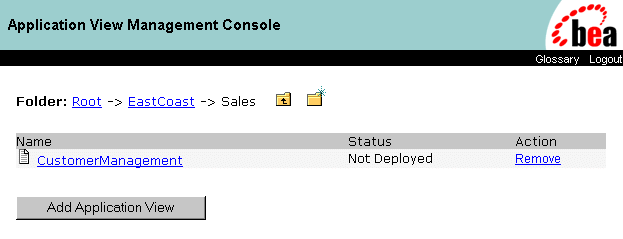
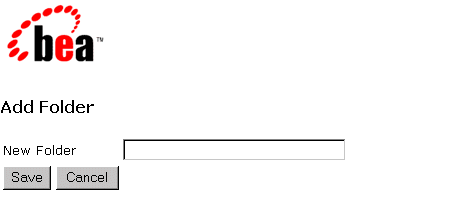
Invalid characters: # \ + & ` " . space
Removing Application Views
Remove application views when they become obsolete or the application is retired.
You can remove an application view only if the following conditions are true:
To remove an application view:
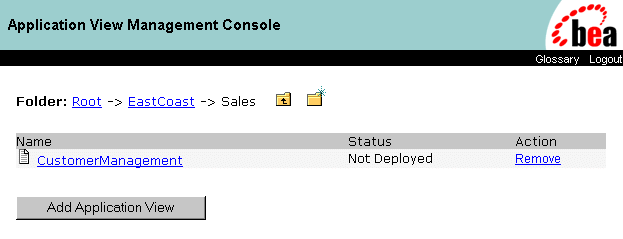
Removing Folders
Remove folders that are no longer needed. Before you can remove a folder, you must remove all of its application views and sub-folders. To remove a folder:
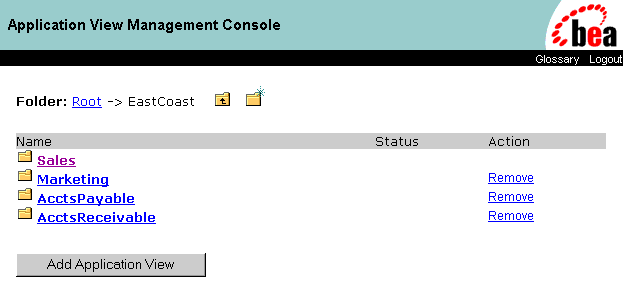
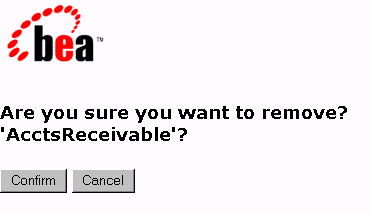
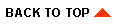
|

|
|
|
|
Copyright © 2001 BEA Systems, Inc. All rights reserved.
|