


|

|
|
|
|
Basic Configuration Tasks
This section provides an overview of the tasks and procedures required to configure BEA WebLogic Integration for trading exchange, supply chain management, and collaborative commerce applications. It includes the following topics:
The detailed information required to perform the tasks outlined in this section is provided in the B2B Console online help. For information about accessing the help, see Getting Help.
For example configuration scenarios, see Configuration Requirements.
Advanced features, such as configuring extended properties for a trading partner, configuring logic plug-ins, and using XPath expressions to control the flow of XOCP business messages, are discussed in Advanced Configuration Tasks.
Overview of WebLogic Integration B2B Console
The WebLogic Integration B2B Console is used to:
Once you have started WebLogic Integration as described in Getting Started in Starting, Stopping, and Customizing BEA WebLogic Integration, you can access the B2B Console by navigating to the following URL:
http://host:7001/b2bconsole
Here host is the computer name or IP address of the system that is running WebLogic Integration, and 7001 is the WebLogic Server listen port configured for the domain. Specify localhost or 127.0.0.1 if the server is running on the local computer.
The B2B Console home page is displayed as shown in the following figure.
Figure 2-1 WebLogic Integration B2B Console
Like the navigation tree in the WebLogic Server Administration Console, the navigation tree in the left pane of the B2B Console contains a list of B2B Console pages with links that let you open those pages in the right pane. The items displayed in the navigation tree and the tabs available on specific B2B Console pages are controlled by the following options on the Preferences tab: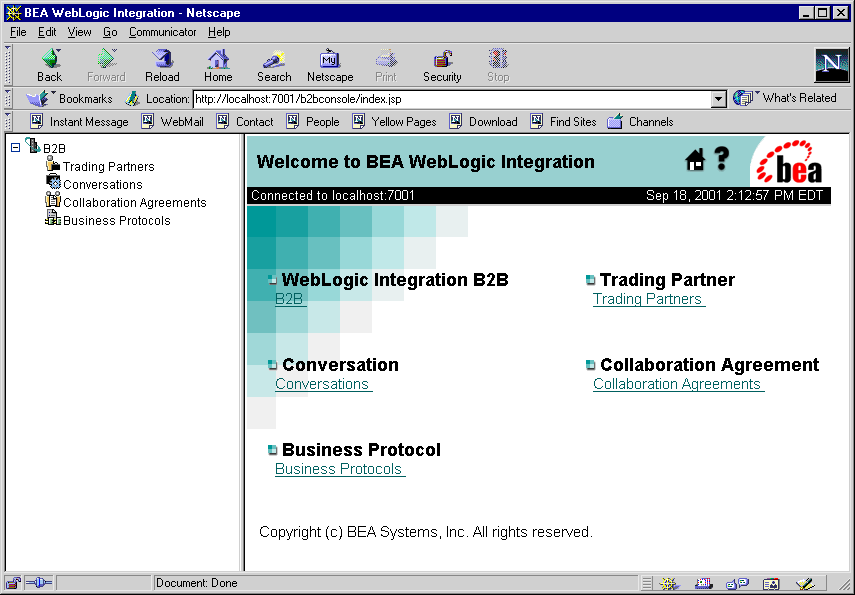
For information about these options, see "Setting Preferences" in the Online Help for the WebLogic Integration B2B Console.
Figure 2-2 Navigation Tree
The B2B Console navigation tree and the pages available from it are summarized in the following figures. Figure 2-3 WebLogic Integration B2B Console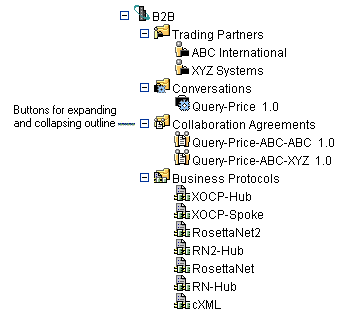
Figure 2-4 WebLogic Integration B2B Console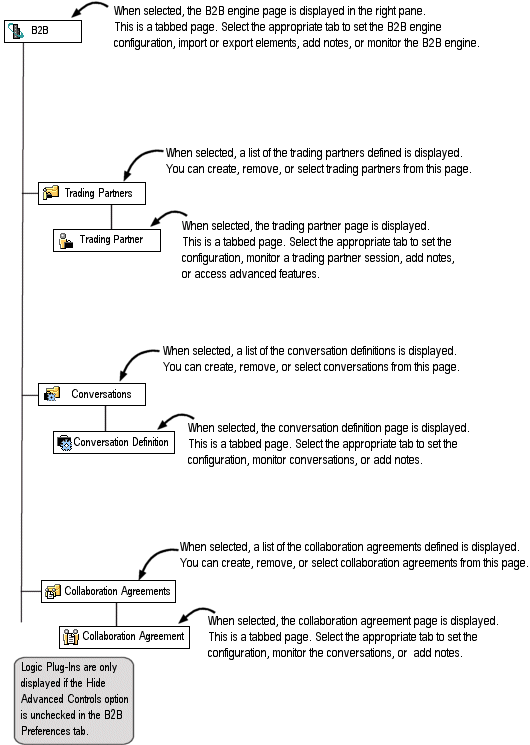
Getting Help
You can get context-sensitive help at any time by clicking the question mark in the upper right corner of any B2B Console page, as shown in the following figure.
Figure 2-5 Getting Help
The Online Help for the WebLogic Integration B2B Console document is also included in the WebLogic Integration 2.1 product documentation.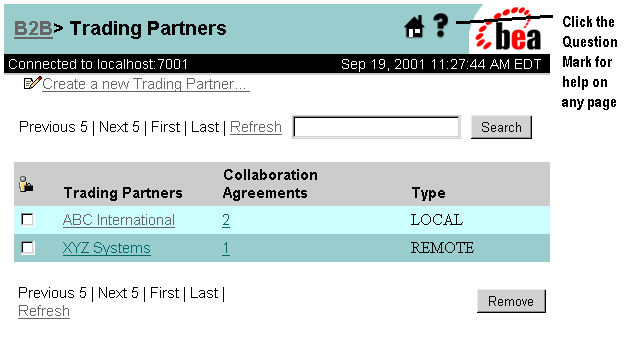
Configuring the B2B Engine
When you select B2B from the navigation tree, the B2B engine page is displayed. This page, in turn, displays a set of three tabs (Configuration, Monitoring, and Notes), each of which offers a set of nested tabs. These tabs enable you to do the following tasks:
When you first access the B2B engine page, the Configuration tab is displayed with the nested General tab selected, as shown in the following figure.
Figure 2-6 Configuration Tab in the B2B Engine Page
Using the nested tabs accessed from the Configuration tab, you can set parameters for the following items: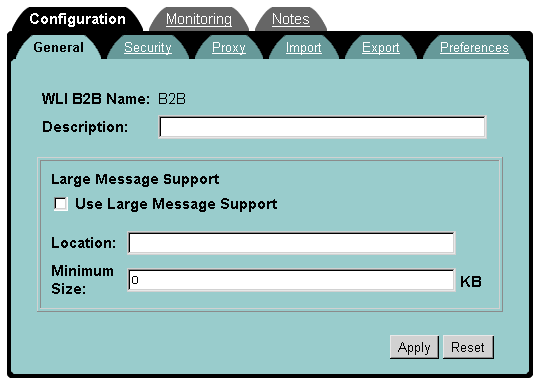
The detailed information required for these configuration tasks is provided in the B2B Console online help. See Getting Help.
Note: Certain constraints apply to the modification of some B2B engine parameters. See Update Considerations, before making changes to your configuration.
Configuring Trading Partners
If the individual trading partner that you want to configure is listed in the navigation tree, you can invoke the configuration page for it by selecting its name in the tree. If a list of available trading partners is not displayed in the navigation tree, select the Trading Partners node.
When you select the Trading Partners node from the navigation tree, the Trading Partners page is displayed in the right pane. This page shows a list of the currently defined trading partners, along with options for selecting, searching for, or removing an existing trading partner, and creating a new one.
Figure 2-7 Trading Partners Page
When you select either Create a new Trading Partner or an existing trading partner, a configuration page for the specified trading partner is displayed. The first time you access this page for the specified trading partner, the Configuration tab is displayed with the nested General tab selected. Figure 2-8 Individual Trading Partner Page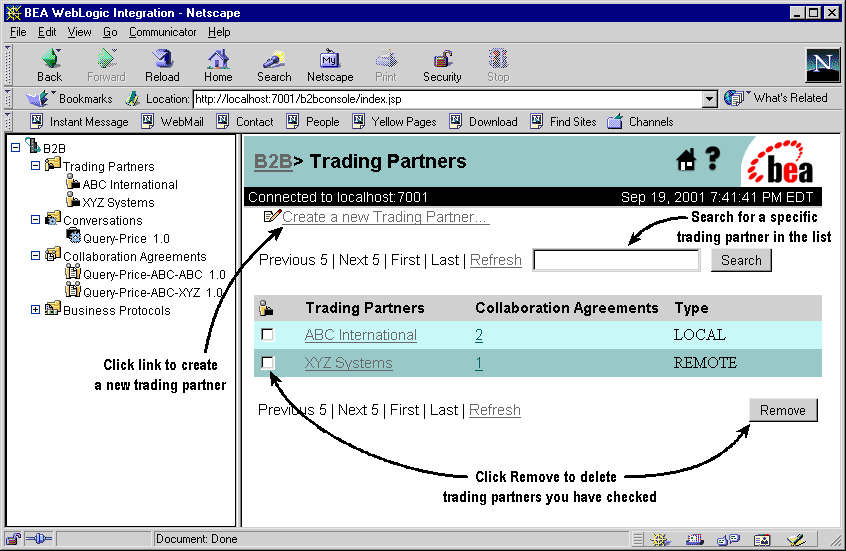
The tabs on this page allow you to: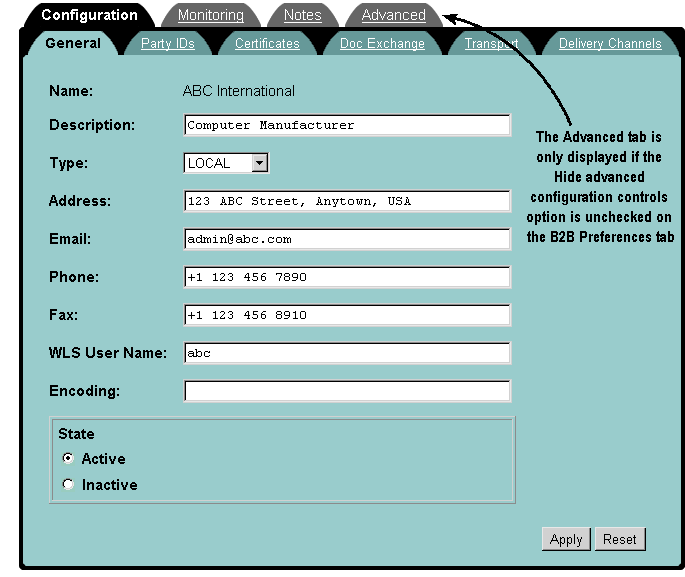
Note: As noted in Figure2-4, the Advanced tab is displayed only if the Hide advanced configuration controls option is unselected on the B2B Preferences tab. For a discussion of these advanced features, see Advanced Configuration Tasks.
Configuring a trading partner involves setting parameters for the following items:
The detailed information required for these configuration tasks is provided in the B2B Console online help. See Getting Help.
Note: Certain constraints apply to the modification of some trading partner parameters. See Update Considerations, before making changes to your configuration.
Configuring Conversation Definitions
If the individual conversation definition that you want to configure is listed in the navigation tree, you can invoke the configuration page for it by selecting its name in the tree. If a list of available conversation definitions is not displayed in the navigation tree, select the Conversation node.
When you select the Conversation node from the navigation tree, the Conversations page is displayed in the right pane. This page shows a list of the currently defined conversations, along with options for selecting, searching for, or removing an existing conversation, and creating a new one.
Figure 2-9 Conversations Page
When you select either Create a new Conversation Definition or an existing conversation definition, a configuration page for the specified conversation definition is displayed. The first time you access this page for a specified conversation definition, the Configuration tab is displayed with the nested General tab selected. Figure 2-10 Individual Conversation Definition Page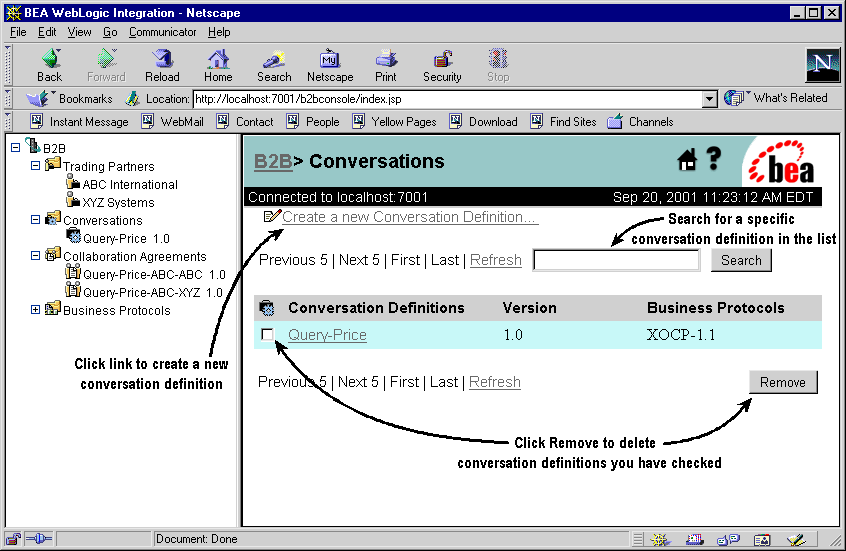
The tabs on this page allow you to: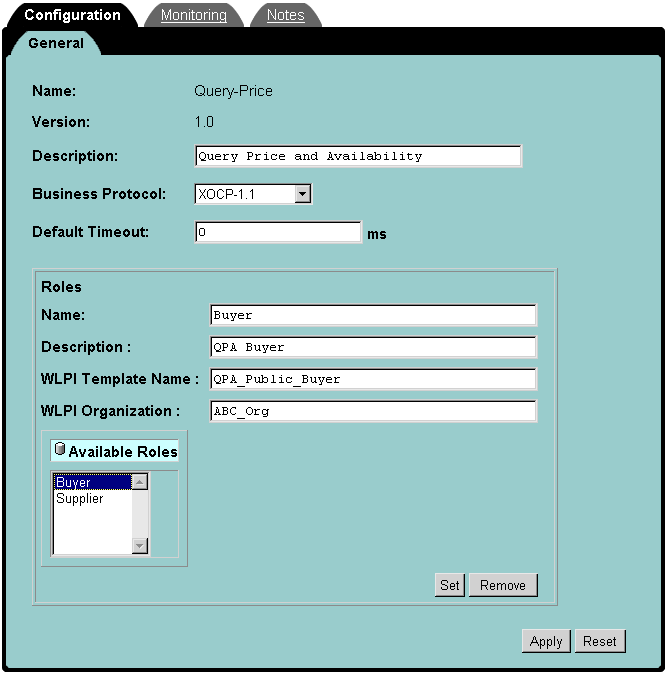
Configuring a conversation definition involves the following tasks:
The detailed information required for these configuration tasks is provided in the B2B Console online help. See Getting Help.
Note: Certain constraints apply to the modification of some conversation definition parameters. See Update Considerations, before making changes to your configuration.
Configuring Collaboration Agreements
If the individual collaboration agreement that you want to configure is listed in the navigation tree, you can invoke the configuration page for it by selecting its name in the tree. If a list of available collaboration agreements is not displayed in the navigation tree, select the Collaboration Agreements node.
When you select the Collaboration Agreements node from the navigation tree, the Collaboration Agreement page is displayed in the right pane. This page shows a list of the currently defined configuration agreements, along with options for selecting, searching for, or removing an existing collaboration agreement, and creating a new one.
Figure 2-11 Collaboration Agreements Page
When you select either Create a new Collaboration Agreement or an existing collaboration agreement, a configuration page for the specified configuration agreement is displayed. The first time you access this page for the specified trading partner, the Configuration tab is displayed with the nested General tab selected. Figure 2-12 Individual Collaboration Agreement Page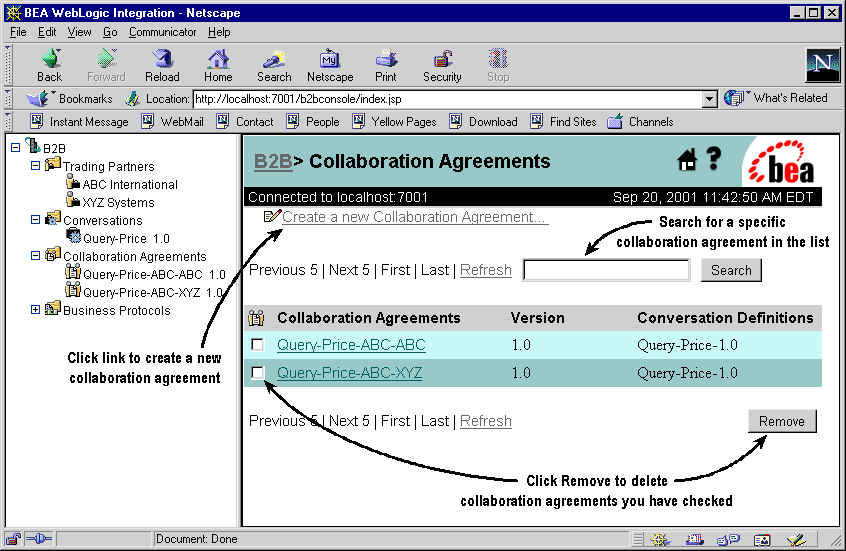
The tabs on this page allow you to: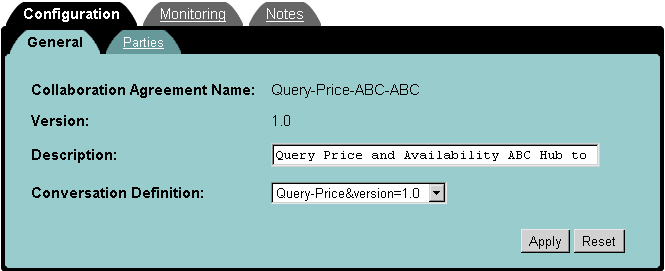
Configuring a collaboration agreement involves defining the following:
The detailed information required for these configuration tasks is provided in the B2B Console online help. See Getting Help.
Note: Certain constraints apply to the modification of some collaboration agreement parameters. See Update Considerations, before making changes to your configuration.

|

|
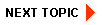
|
|
|
|
Copyright © 2001 BEA Systems, Inc. All rights reserved.
|