


|

|
|
|
|
BEA WebLogic Integration Release Notes
BEA WebLogic Integration Release 2.1
Date: October 2001
Revised: January 31, 2002
Change History
The following table lists the changes included in BEA WebLogic Integration 2.1 since the initial release.
Release Note Topics
This document includes the following topics:
For updated release note information, go to the BEA documentation Web site at the following URL:
http://www.oracle.com/technology/documentation/index.html
About This BEA WebLogic Integration Release
WebLogic Integration 2.1 is a single, unified platform that provides the functionality needed to integrate business systems within an enterprise, and to link those systems in a collaborative arrangement with an organization's trading partners.
Underlying this functionality is the industry-leading J2EE application server, BEA WebLogic Server, which provides the critical infrastructure needed to develop integrated solutions that support transaction management, security, fault tolerance, persistence, and clustering.
WebLogic Integration 2.1 supports end-to-end business integration by providing functionality in the following areas:
What Is New and Improved in This Release
WebLogic Integration 2.1 delivers the following new functionality and enhancements:
Designing BEA WebLogic Integration Solutions
Deploying BEA WebLogic Integration Solutions
These documents explain how to design integrated solutions following best practices, and how to move an integrated solution from a development to a production environment.
Platform Support
WebLogic Integration 2.1 is available on the following platforms.
Table 1. WebLogic Integration 2.1 Supported Platforms
Note: For up-to-date information about platform support for WebLogic Integration 2.1, see the following Web site:
http://www.bea.com/products/weblogic/integration/supported_platforms.shtml
System Requirements
This section lists the hardware and software that must be installed to run WebLogic Integration 2.1, and it describes the databases that can be used with this product.
Hardware and Software Requirements
This section lists the hardware and software requirements for installing and running WebLogic Integration 2.1.
Table 2. Hardware and Software Requirements for WebLogic Integration 2.1
The 256-MB RAM recommendation is valid for one instance of WebLogic Server on which WebLogic Integration 2.1 is running. You may need more memory if you run two instances of WebLogic Server.
Database Support
WebLogic Integration 2.1 requires the following database-related resources:
This section describes the databases supported for use with WebLogic Integration.
Cloudscape 3.5.1 (Windows Platforms Only)
BEA ships the Cloudscape software—a pure-Java relational database management system (RDBMS)—with WebLogic Server. An evaluation copy of Cloudscape 3.5.1 (no expiration) is shipped with WebLogic Server 6.1.
On Microsoft Windows platforms, Cloudscape is supported for development purposes only. Cloudscape is not supported on Windows platforms for production environments.
Cloudscape is no longer supported on UNIX platforms.
If you have an older version of Cloudscape, replace it with the 3.5.1 version packaged with the latest WebLogic Server 6.1 distribution (full version; server with example). You can download WebLogic Server 6.1 Service Pack 1 from http://www.bea.com
.After you install WebLogic Server 6.1, the Cloudscape software is located in the following directory on Windows systems:
%WL_HOME%\samples\eval\cloudscape
In the preceding pathname, WL_HOME represents the root directory of the WebLogic Server installation. The Cloudscape driver consists of one file: cloudscape.jar.
Oracle 8.1.6
The Oracle 8.1.6 client libraries must be installed on a machine running WebLogic Server 6.1. You must also have access to an Oracle 8.1.6 server. WebLogic Integration uses the Oracle thin driver, which is delivered and installed with your WebLogic Server distribution.
For more information about configuring the Oracle thin driver supplied with WebLogic Server, see "Third-Party Drivers" at the following URL:
http://download.oracle.com/docs/cd/E13222_01/wls/docs61/jdbc/thirdparty.html
Oracle 8.1.7
The Oracle 8.1.7 client libraries must be installed on a machine running WebLogic Server 6.1. You must also have access to an Oracle 8.1.7 server. WebLogic Integration uses the WebLogic jDriver for Oracle, which is provided with WebLogic Server 6.1.
For more information about configuring the WebLogic jDriver for Oracle with WebLogic Server, see "Third-Party Drivers" at the following URL:
http://download.oracle.com/docs/cd/E13222_01/wls/docs61/jdbc/thirdparty.html
Microsoft SQL Server 7.0 or 2000
Before you can use Microsoft SQL Server, you must install the WebLogic jDriver for Microsoft SQL Server JDBC driver (MSSQLServer4 Kit Version 7). This driver is a pure Java Type-4 JDBC driver that provides connectivity to the Microsoft SQL Server. You can download it from http://www.bea.com
. Select the appropriate version of the driver for SQL Server version 7.0 or 2000.The WebLogic jDriver is bundled with WebLogic Server 6.1, and is installed on your system when you install WebLogic Server 6.1.
A valid license entry for WebLogic jDriver for SQLServer 7.0 or 2000 is needed in your WebLogic Server license file.
For details about using the JDBC specification for database access, see the following URL:
http://download.oracle.com/docs/cd/E13222_01/wls/docs61/jdbc/index.html
Sybase System 11.9.2
A Sybase jConnect driver is bundled with WebLogic Server. This driver is provided for your use without charge. If you choose to use a later version, you must make the appropriate changes to the config.xml file using the WebLogic Server Administration Console for WebLogic Server 6.1.
DB2 V7.2 (AIX and Linux for S/390 and zSeries Platforms Only)
The DB2 V7.2 client libraries must be installed on a machine running WebLogic Server 6.1 SP1. You must also have access to a DB2 V7.2 server. When you install the DB2 V7.2 client on your machine, the JDBC 2.0 driver is also installed.
After installing WebLogic Integration 2.1, you need to specify the DB2_HOME environment variable in the setenv.sh file. For example:
DB2_HOME=/home/db2_inst_dir/sqllib
For more information about configuring the JDBC 2.0 driver with WebLogic Server, see "Using Third-Party JDBC XA Drivers with WebLogic Server" at the following URL:
http://download.oracle.com/docs/cd/E13222_01/wls/docs61/jta/thirdpartytx.html
Usage Notes
This section contains the following usage information about WebLogic Integration components and functions:
Running WebLogic Integration Clients on AIX and Linux
Previously, users who ran WebLogic Integration on AIX were limited to running Studio on AIX. This restriction, noted in the December 7, 2001 revision of these release notes, no longer applies. WebLogic Integration Studio and Worklist can run on Windows or any other supported platform, and can communicate with WebLogic Integration running on AIX or Linux for S/390 and zSeries.
When you use the new installer to install WebLogic Integration on AIX or Linux for S/390 and zSeries, any previously installed Studio or Worklist client-only installation must be uninstalled, then reinstalled using the new installer.
Settings Required for Running WebLogic Integration on HP-UX 11.0
Changes to default configuration settings and parameters are required to run WebLogic Integration on an HP-UX 11.0 system.
In WLI_HOME/setenv.sh, locate the following lines:
HP-UX)
JAVA=$JAVA_BIN/java
JAVAC=$JAVA_BIN/javac
JAVA_OPTIONS="-Djava.compiler=NONE -Xms128m -Xmx512m"
export JAVA JAVA_OPTIONS JAVAC
Change:
JAVA_OPTIONS="-Djava.compiler=NONE -Xms128m -Xmx512m"
to:
JAVA_OPTIONS="-hotspot -Xms256m -Xmx256m"
Also, set the max_thread_proc to 512 and max_users to 128. You must have root access to make this change.
Support for Null Variables
WebLogic Integration 2.1 supports null values in variables through the wli.bpm.server.evaluator.supportsNull option in the startWebLogic script.
When this option is set to true, all variables are initialized to a null value. When this option is set to false, all variables are initialized to their default values. The default setting for this option is false.
For details about this option, see Starting, Stopping, and Customizing BEA WebLogic Integration.
Design-Time Web Application JSP Delivery Change
The following information should be added to "Migrating Adapters to WebLogic Integration 2.1" in Developing Adapters.
The WebLogic Integration 2.1 sample adapters (eMail, DBMS, and sample) no longer distribute the JSP pages in a Web application archive (WAR). Rather, the JSP pages are precompiled into Java Servlet classes. This approach eliminates the need to precompile JSP pages when WebLogic Server starts. The Java Servlet classes are delivered in the WEB-INF\classes\jsp_servlet directory in a WAR file. Since the JSP pages are not bundled into the WAR file, the adapter developer needs to establish the mapping between a URL pattern and a specific Java Servlet class in the Web application descriptor WEB-INF/web.xml.
For each JSP page for your adapter, provide a Servlet declaration. For example,
<servlet>
<servlet-name>confconn</servlet-name>
<servlet-class>jsp_servlet.__confconn</servlet-class>
</servlet>
This declares a Servlet named confconn and associates it with a Java Servlet class jsp_servlet.__confconn. The Web application container looks for this class in the WEB-INF/classes directory in the WAR file. After declaring all Servlet classes, associate each Servlet with a URL pattern via a servlet-mapping.
<servlet-mapping>
<servlet-name>confconn</servlet-name>
<url-pattern>confconn.jsp</url-pattern>
</servlet-mapping>
This servlet-mapping associates all HTTP requests for confconn.jsp to the confconn Servlet in your Web application. The adapter developer must have a servlet-mapping for all Servlets in the Web application. See the sample adapter's web.xml file for an example of all Servlet declarations and mappings needed for an adapter.
Sample Email Adapter Deprecated
The sample Email adapter is deprecated as of this release of WebLogic Integration. The sample adapter will be removed from the product in a future release.
Using the Online Documentation
The WebLogic Integration product documentation is available from the following locations:
Both locations provide Web-browsable HTML and easy-to-print Adobe Acrobat PDF documentation for this product.
To access the PDF files, open the BEA WebLogic Integration Home page, click the PDF files button, and select the document you want to view or print. If you do not have the Adobe Acrobat Reader, you can get it for free from the Adobe Web site at the following URL:
Recommended Platforms for the Online Documentation Search Applet
The Online Documentation search applet has tested well on the following platforms:
If you are running Microsoft Internet Explorer 5.x, you must apply the Microsoft patch described in Patch Required for Microsoft Internet Explorer 5.x.
Known Limitations
This section describes known limitations in the BEA WebLogic Integration software and in the search applet provided with the Online Documentation CD.
Change Requests
This section describes known limitations in WebLogic Integration, and recommended workarounds for them.
Enabling and Registering Collaboration Agreements
When you configure a Collaboration Agreement from the B2B Console, and select the Enable and register this Collaboration Agreement option on the Parties tab, the B2B Console may hang when you click Add/Apply.
To avoid this problem, do the following:
java.net.SocketException exception on Linux for S/390 and zSeries
This release of WebLogic Server occasionally throws the java.net.SocketException exception shown in Listing 1. This may occur more frequently in a WebLogic Integration application.
This is a harmless defect of WebLogic Server on Linux for S/390 and zSeries. The exception may be ignored.
Listing 1 java.net.SocketException
####<Dec 17, 2001 8:47:09 PM CST> <Error> <HTTP> <etplx60> <myserver> <ExecuteThread: '9' for queue: 'default'> <> <> <101083> <Connection failure>
java.net.SocketException: Error in poll for fd: '128', revents: '24'
at weblogic.socket.PosixSocketMuxer.deliverBadNews(PosixSocketMuxer.java(Compiled Code))
at weblogic.socket.PosixSocketMuxer.processSockets(PosixSocketMuxer.java(Compiled Code))
at weblogic.socket.SocketReaderRequest.execute(SocketReaderRequest.java(Compiled Code))
at weblogic.kernel.ExecuteThread.execute(ExecuteThread.java(Compiled Code))
at weblogic.kernel.ExecuteThread.run(ExecuteThread.java(Compiled Code))
Creating a Database on UNIX Systems Using Microsoft SQL Server
Because Microsoft SQL Server is not supported on UNIX systems, you cannot use the createdb script (WLI_HOME/bin.createdb.*) to configure your Microsoft SQL Server 7.0 or Microsoft SQL Server 2000 database on UNIX.
Database Limits on Strings
WebLogic Integration limits the number of characters you can include in a string for a B2B integration entity. If the only consideration in determining such limits were the need to be consistent with the repository, the limit would be 256 characters. Many other factors, however, must be considered: required indexing for deadlock prevention, data integrity and constraints, indices on multiple columns (for example, MessageId and DeliveryChannel), and inherent database-specific index size limitations. Therefore, we recommend the values listed in the following table.
|
Limits on Length of Database Character Strings |
|||||
|---|---|---|---|---|---|
|
Entity |
Oracle |
MSSQL |
Cloudscape |
Sybase |
DB2 |
|
TradingPartner |
256 |
256 |
256 |
255 |
254 |
|
DeliveryChannel |
252 |
128 |
256 |
128 |
254 |
Displaying Spaces in the Studio
The WebLogic Integration Studio running on a Solaris system renders spaces as empty box characters.
Undeploying Application Integration EJB While Using BPM
If the wlai-ejb-server EJB is undeployed or goes down while you are using business process management (BPM) functionality with the application integration plug-in, an exception similar to the following may be thrown:
Unknown error: NameNotFoundException: Unable to resolve com.bea.wlpi.Admin. Resolved: 'com.bea.wlpi' Unresolved:'Admin'
If you then deploy the wlai-ejb-server EJB from the WebLogic Server Console, the application integration plug-in for BPM cannot detect that it has been redeployed and throws an exception similar to the following:
The server was unable to complete your request.
NoSuchObjectException: RemoteInvokable - id: '319'
java.rmi.NoSuchObjectException: RemoteInvokable - id: '319'
As a workaround, restart WebLogic Server after redeploying the wlai-ejb-server EJB.
X Window Emulator and Telnet Connections to UNIX
The GUI-based installer for WebLogic Integration (which is written in Java) is not certified to run on a UNIX system reached through an X Window emulator or Telnet connection. Instead, we recommend a direct X Window connection. You can also use the console-mode installation procedure on UNIX systems without a graphics (windowing) workstation.
Nonpersistent Mode Recommended for B2B Integration
We recommend that you use the B2B integration functionality in nonpersistent mode. For details about invoking nonpersistent mode, see Configuring Persistence and Recovery in Administering B2B Integration.
Collaboration Agreements Between Delivery Channels for the Same Trading Partner Not Supported
If you configure two XOCP delivery channels (one hub and one spoke) for a single trading partner, with a collaboration agreement between them, and you subsequently use the WebLogic Integration Studio to define the Start Public Workflow action for the workflows in the associated conversation, you get a duplicate trading partner error.
To work around this problem, do not set up one trading partner with two delivery channels. Instead, set up two trading partners, each with its own delivery channel. Configure a hub delivery channel for one trading partner, and a spoke delivery channel for the other.
Problems Viewing PIP Instance Variables
When you attempt to list the variables of certain RosettaNet PIP instances, using the WebLogic Integration Studio, the following error may be reported:
unknown error: ClassNotFoundException: com.bea.b2b.protocol.rosettanet.businessop.TemplateSysVariable
This TemplateSysVariable class is found in wlc.jar. To avoid this problem, put wlc.jar in the Studio classpath. This problem was previously recorded as CR054700.
Setting the Time Zone (TZ) Environment Variable for the JavaDate Type
On UNIX systems, the JavaDate type does not return a date with the appropriate time zone indicator unless the time zone variable, TZ, is set. Ensure that the TZ environment variable is set to the appropriate time zone.
The following example shows how to set the TZ environment variable:
TZ=US/Central
export TZ
The system administrator should set this variable before installing WebLogic Integration 2.1. If you experience problems with the time zone indicator on your system, contact your system administrator.
When the time zone environment variable is not set, the XML returned for a JavaDate type field is specified in Greenwich Meridian Time (GMT) as follows:
<Date>Wed Nov 15 10:55:37 GMT-06:00 2001</Date>
When the TZ variable is set to your time zone, the XML that is returned reflects your local time zone, as shown in the following example:
<Date>Wed Nov 15 4:55:37 CST 2001</Date>
Online Documentation Search Applet Limitations
The following sections describe the current limitations of the search applet:
Special Characters Not Found
The Java search applet does not currently find strings containing certain special characters, such as dollar signs ($), slashes(/), underscores (_), and periods (.). Attempts to search for strings with these special characters result in a No matches message.
Bad Magic Number Error
The Java Virtual Machine (JVM) used in older versions of Netscape, such as Netscape 4.0 (1997), may have difficulty reloading the Java search applet if it was accessed earlier in your browser session. If this happens, you may see the following error:
Applet SearchApplet can't start: error: java.lang.ClassFormtError: Bad magic number
To avoid this error in Netscape 4.0, use your browser Back button to reaccess a search page that has already been loaded or you can upgrade to the latest Netscape version for your platform.
UNC Pathnames Not Found
You cannot use the search applet if you access the CD or a copy of its contents through a tool (such as the Windows NT Network Neighborhood) that uses Universal Naming Convention (UNC) paths. Such tools add a UNC path, as a prefix, to the names of links. When links are renamed in this way, the search applet, which uses only relative paths to find target HTML pages (by searching for *.htm), fails to find those pages.
If you want to use the search applet, you must access the online documentation through one of the following methods:
This limitation resulting from the use of UNC paths affects only the search applet. You can use UNC path-based tools to open and navigate through the online documentation. The only links you cannot use in this situation are those displayed as the result of a search.
Patch Required for Microsoft Internet Explorer 5.x
A software bug in some versions of the Microsoft JVM used by Microsoft Internet Explorer versions 5.x can cause problems with applet behavior. The problem produces different error messages, such as Error occurred or No Matches Found. Microsoft has corrected the problem, and has updated the JVM for Microsoft Internet Explorer 5.5. To correct the problem on your system, you need to download the latest build of the JVM from the Microsoft Web site.
To download the JVM:
CLASSPATH Environment Variable Error
On some UNIX platforms, you may encounter a browser error when you open the Search page on the Online Documentation CD. You may, for example, receive the following error message:
Unable to start a java applet: Can't find 'java40.jar' in your CLASSPATH.
Read the release notes and install java40.jar properly before restarting.
If the search applet does not work on your UNIX platform, try using the latest Netscape browser and add the path for the Netscape Java Archive (JAR) file to your CLASSPATH environment variable, as shown in the following example:
CLASSPATH=mytools/netscape/communicator/program/java/classes/java40.jar
As shown here, the JAR file is installed under the directory in which you installed Netscape.
After modifying CLASSPATH, exit Netscape and restart it in your updated environment. The next time you access the Search page, the search feature should work properly.
WebLogic Integration Studio Online Help Refresh Limitations
Given certain settings for file types on your system when using Microsoft Internet Explorer as your default browser, you may encounter a limitation when refreshing HTML frames. This refresh limitation prevents online help pages from being displayed properly. For example, when you click the Help icon at the product user interface entry point, the initial online help splash page should be displayed. If, while navigating the help system, you click the Help icon again and the splash page is not reloaded as expected, the cause of the problem is probably this refresh limitation.
To work around this limitation, change your system file type settings by completing the following procedure:
Alternatively, you can double-click the My Computer icon to display the My Computer window.
In the File type details field, the program specified in the Opens with field is IEXPLORE.
Viewing the Studio Online Help Using Netscape Navigator on UNIX Platforms
To view the Online Help for individual Studio dialog boxes using Netscape Navigator on UNIX platforms, open the browser first. Once the browser is open, you can click the Help button in any dialog box or press the F1 key.
BEA Developer Center
Visit the BEA Developer Center to obtain helpful resources that you might find useful when creating your WebLogic Integration applications. Additional development tools, ideas, and programming tips are continuously added to this site, which we encourage you to visit often.
You can reach the BEA Developer Center at the following URL:
http://developer.bea.com/index.jsp
Contacting BEA Customer Support
If you have questions about this release of the WebLogic Integration software, if you encounter problems while installing and running the software, or if you need to obtain patches, contact the BEA Customer Support Center at the following URL:
You can also contact your BEA Customer Support Center by using the contact information provided on the Customer Support Card, which is included in the product package.
When contacting your BEA Customer Support Center, be prepared to provide the following information:

|

|
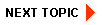
|
|
|
|
Copyright © 2001 BEA Systems, Inc. All rights reserved.
|