


|

|
|
|
|
Monitoring B2B Integration
This section provides an overview of how you can use the B2B Console to monitor and control WebLogic Integration, trading partner sessions, delivery channels, conversations, and collaboration agreements. It includes the following topics:
Overview of Monitoring
The WebLogic Integration B2B Console enables you to control and monitor the following entities:
Note About Conversation Monitoring
The primary benefit of being able to monitor conversations from the B2B Console is that it makes it possible for a conversation initiator to terminate a conversation and for other participants to exit the conversation.
cXML and RosettaNet conversations, which are not monitored via the B2B Console, do not support this conversation termination feature. The ability to view a list of conversations and select one to be either terminated (from the B2B engine running on the initiating trading partner system) or exited (from the B2B engine running on the participant system) is limited to the XOCP protocol.
In RosettaNet and cXML, control resides at the level of the delivery channel and the trading partner session. Throughout this section, any reference to the display of conversations applies to XOCP delivery channels and trading partner sessions only.
B2B Console Monitoring Pages
Monitoring functions can be invoked from the Monitoring tab, which, in turn, is available from the pages of the WebLogic Integration B2B Console listed in the following table.
Table 5-1 Accessing the B2B Console Pages
For a detailed description of the B2B Console, including its support for monitoring tasks, see Overview of WebLogic Integration B2B Console.
The following table summarizes the functions available on each page.
Table 5-2 Monitoring WebLogic Integration
The following sections provide an overview of each type of entity you can monitor from the WebLogic Integration B2B Console. The detailed information required to navigate the B2B Console to view available monitoring options is provided in the online help. See Getting Help.
Monitoring the B2B Engine
When you select B2B from the navigation tree, a set of three high-level tabs (Configuration, Monitoring, and Notes) is displayed in the right pane. If you select the Monitoring tab, and then select the nested General tab, the General tab is displayed as shown in the following figure.
Figure 5-1 General Tab for Monitoring the Server
Status information and the time at which the server started are displayed. To shut down the server, select Shut down this server. The Terminate shutdown option is displayed. This option shuts down active delivery channels, triggering the termination of the associated trading partner sessions. The termination of the trading partner sessions triggers, in turn, the termination of associated conversations and the removal of queues. Note: For information about shutting down the B2B engine, see Starting and Stopping the B2B Engine from the B2B Console in Starting, Stopping, and Customizing BEA WebLogic Integration. To display summary statistics for your server, select the Statistics tab, as shown in the following figure. Figure 5-2 Server Statistics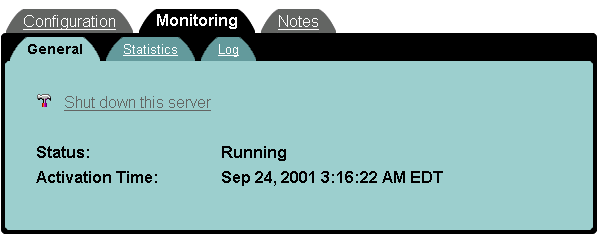
Monitoring Trading Partner Sessions
A trading partner session is a connection between trading partner delivery channels. WebLogic Integration supports two options for listing active trading partner sessions:
As described in Monitoring Delivery Channels, the number of trading partner sessions for the specified delivery channel is displayed as one of the summary statistics for the delivery channel. You can view a list of the trading partner sessions for the delivery channel by clicking that number.
When you select a trading partner session from a list of sessions, the following information is displayed.
Figure 5-3 Monitoring a Trading Partner Session
Summary statistics for the trading partner session are displayed. From the summary, you can link to either a list of the active conversations for the session or a list of the outstanding messages for it. Note: For successful deployment, the delivery channel endpoints for the session must be bound to the same business protocol. (Protocol binding is assigned in the document exchange assigned to the delivery channel.) To shut down a trading partner session, select Shut Down this Trading Partner session. Shutdown of the trading partner session triggers termination of the associated conversations and removal of queues.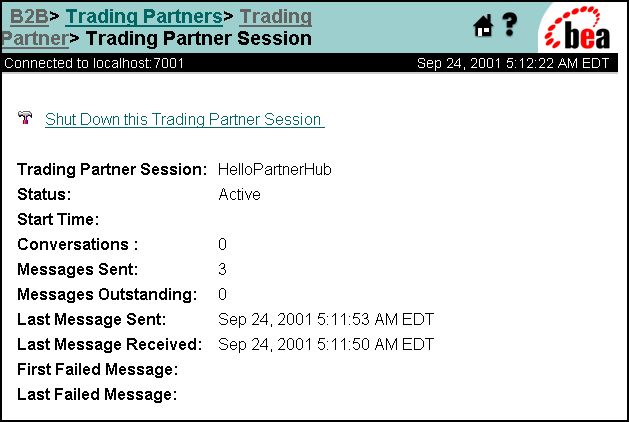
Monitoring Delivery Channels
A delivery channel is a connection endpoint in a trading partner session. To display a list of the active delivery channels for a trading partner, complete the following procedure:
When you select a delivery channel from the list, the following types of information are displayed.
Figure 5-4 Monitoring a Delivery Channel
Status information and summary statistics for the designated delivery channel are displayed. From the summary, you can link to lists of trading partner sessions, collaboration agreements, conversations, and messages sent. You can disable a delivery channel by selecting Disable this Delivery Channel. Disabling a delivery channel triggers termination of all active trading partner sessions associated with the delivery channel. Termination of the trading partner sessions, in turn, triggers termination of the associated conversations and removal of queues.
Monitoring Conversations
Note: As discussed in Note About Conversation Monitoring, support for monitoring conversations is available only for XOCP trading partner sessions.
WebLogic Integration allows you to display a list of the active XOCP conversations for three entities: conversations, delivery channels, and trading partner sessions. Follow the appropriate instructions in the following table.
Table 5-3 Listing Conversations
When you select a conversation from a list, the following is displayed.
Figure 5-5 Monitoring a Conversation
The following information is displayed: identifying information, the starting time, a self-initiated indicator, the time of the last message, and the identity of the last sender. If the local trading partner initiates the conversation, that trading partner can end the conversation by selecting End this Conversation. If the local trading partner does not initiate the conversation, the trading partner can leave the conversation by selecting Leave this Conversation.
Monitoring Collaboration Agreements
A collaboration agreement specifies the trading partners, delivery channels, and roles that define a specific interaction. You can view collaboration agreement status by selecting a collaboration agreement from the navigation tree or the Collaboration Agreements page, and then selecting the Monitoring tab.
The status of a collaboration agreement is displayed as shown in the following figure.
Figure 5-6 Monitoring a Collaboration Agreement
The information displayed includes the following: identifying information, status information, the business protocol, the conversation definition, and the number of parties. For successful deployment, a collaboration agreement must include two parties, and both of the delivery channel endpoints assigned in the collaboration agreement must be bound to the same business protocol. (Protocol binding is assigned in the document exchange assigned to a delivery channel.) If a collaboration agreement specifies a spoke delivery channel for the local trading partner, the agreement cannot be deployed successfully until the hub delivery channel is up and running. You always have the option of reversing the status of a collaboration agreement: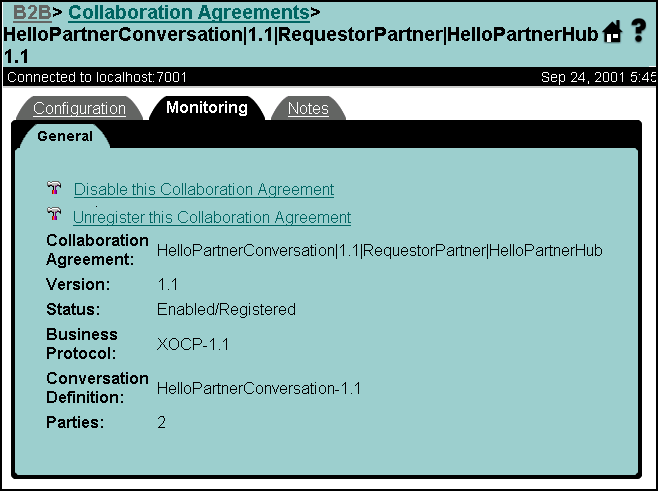
When you disable a collaboration agreement, existing conversations are completed, but no new conversations for that agreement can be started, and no new participants can be added to existing conversations.
Similarly, you can register an unregistered collaboration agreement or unregister a registered collaboration agreement by selecting Register this Collaboration Agreement or Unregister this Collaboration Agreement, respectively. Unregistering a collaboration agreement triggers termination of all active conversations associated with the collaboration agreement.
You can also view the status of collaboration agreements for a delivery channel, as follows:
Figure 5-7 Monitoring a Collaboration Agreement
In this case, you cannot disable or unregister the collaboration agreement.
Monitoring Messages
To display a list of the outstanding messages for a trading partner session, complete the following procedure:
When you make your selection, the number of outstanding messages for the selected trading partner session is displayed in the summary statistics for that session.
When you select a message from a list, the following information is displayed: identifying information, the date and time at which the message was sent, and the size of the message.

|

|
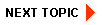
|
|
|
|
Copyright © 2001 BEA Systems, Inc. All rights reserved.
|