


|

|
|
|
|
Messages
This section provides lists of system messages that WebLogic Integration - Business Connect generates. These messages are described and, where appropriate, possible remedies for problems are provided.
Although many messages are listed and described, this is not a complete listing. If you encounter a message not described or need help resolving an issue related to operating WebLogic Integration - Business Connect, contact technical support.
The message types are summarized in the following table.
Level 0 Messages
Level 0 messages identify normal events in WebLogic Integration - Business Connect. When you set Tracker to display level 0 and above messages, you show most events that occur in WebLogic Integration - Business Connect, including normal milestone events involving the packaging and movement of documents.
You usually set Tracker to show level 0 messages only as a debugging tool for use in resolving issues external to WebLogic Integration - Business Connect that nonetheless affect the application's performance. Such issues might involve network infrastructure, operating systems, directory or file permissions, or TCP/IP services.
Despite the usefulness of level 0 messages for debugging, the messages themselves denote normal events. On their own, level 0 messages do not require corrective action. It is the sequence or lack of messages in certain contexts that can indicate errors. For this reason, we recommend that beginner users of WebLogic Integration - Business Connect not set Tracker for level 0 messages, except at the direction of customer support. Experienced WebLogic Integration - Business Connect users, however, might find level 0 messages useful in troubleshooting problems.
Note: If you turn on level 0 messages, WebLogic Integration - Business Connect processing speed slows considerably.
Level 1 Messages
Level 1 messages identify general notification events requiring no action. When you set Tracker to display level 1 and above messages, WebLogic Integration - Business Connect sends notifications of certain events that are not errors. Level 1 is the default message level in Tracker.
Level 2 Messages
Level 2 messages identify documents received from trading partners that WebLogic Integration - Business Connect has rejected. When you set Tracker to display level 2 and above messages, WebLogic Integration - Business Connect logs such errors and sends notifications via e-mail if you provided an e-mail address for notifications on the Company Profile Preferences tab.
Examples of events at this level include when WebLogic Integration - Business Connect rejects a document because there is no active partner or when the application cannot decrypt a document.
Level 3 Messages
Level 3 messages identify general errors occurring in WebLogic Integration - Business Connect. When you set Tracker to display level 3 and above messages, WebLogic Integration - Business Connect sends notifications of errors.
An example of an event at this level is when WebLogic Integration - Business Connect receives a message disposition notice (MDN) indicating a partner could not process a document from you. Another example is when you try to start WebLogic Integration - Business Connect when it is already running.
Level 4 Messages
Level 4 messages identify connection exceptions. When you set Tracker to display level 4 and above messages, WebLogic Integration - Business Connect sends alerts for expected activity. Contact your network administrator for assistance.
An example of an event at this level is when WebLogic Integration - Business Connect cannot connect to the network or to a server.
Level 5 Messages
Level 5 messages identify transport errors. When you set Tracker to display level 5 and above messages, WebLogic Integration - Business Connect sends alerts of problems with the transport configuration. Contact your WebLogic Integration - Business Connect administrator for assistance.
An example of such an event is incorrect settings for a transport, such as an incorrect password or mail server.
Level 6 Messages
Level 6 messages identify that a transport has not been selected for sending documents to a trading partner. When you set Tracker to display level 6 and above messages, WebLogic Integration - Business Connect sends alerts in the event of transport configuration problems.
Level 7 Messages
Level 7 messages identify unexpected errors. When you set Tracker to display level 7 and above messages, WebLogic Integration - Business Connect sends alerts of errors not accounted for under other levels.
Examples of such events are:
Level 8 Messages
Level 8 messages identify duplicate server errors. When you set Tracker to display level 8 messages only, WebLogic Integration - Business Connect sends alerts.
An example of such an event is when the server is unable to run because the server already is running.
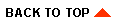
|

|
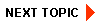
|
|
|
|
Copyright © 2002 BEA Systems, Inc. All rights reserved.
|